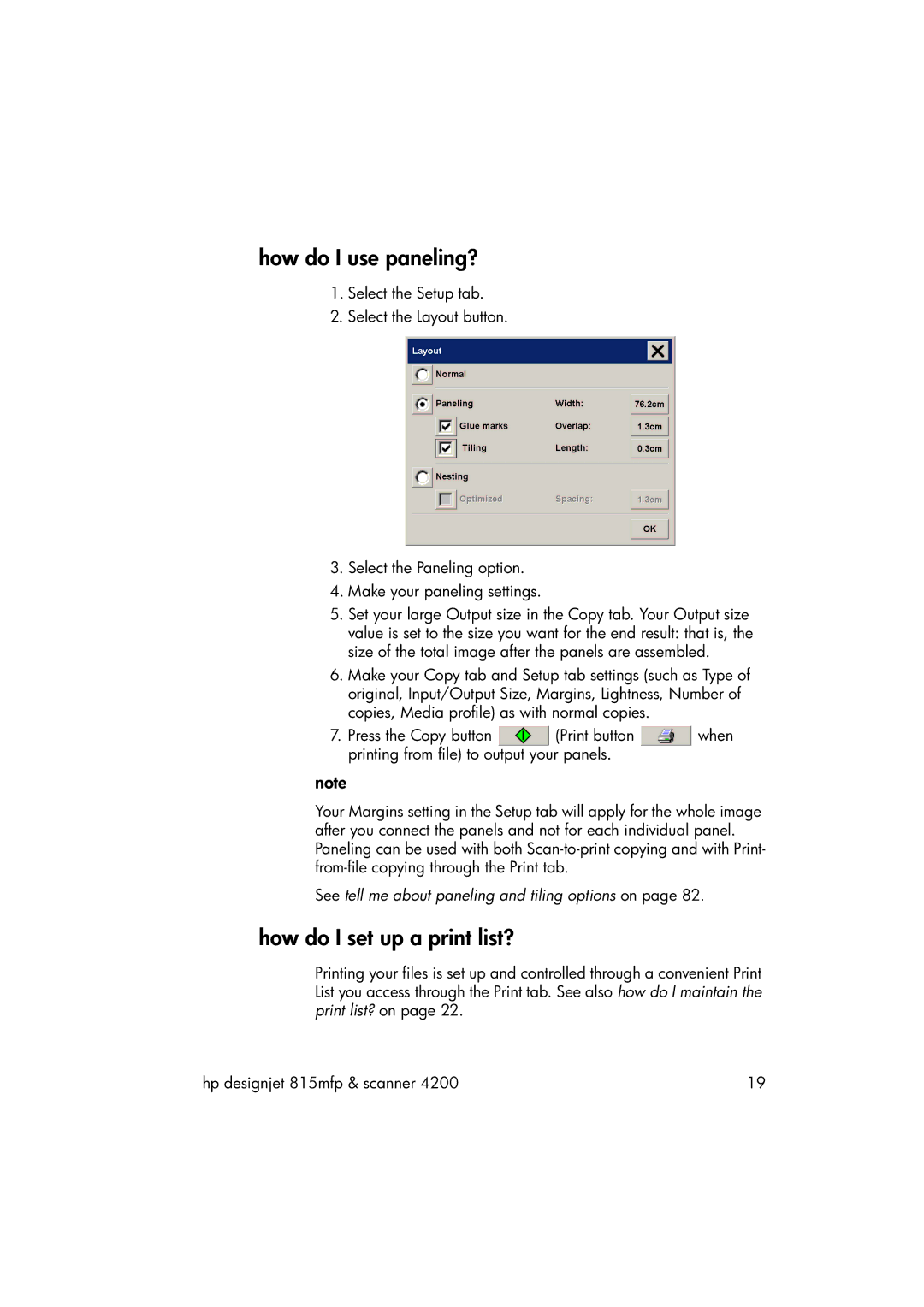how do I use paneling?
1.Select the Setup tab.
2.Select the Layout button.
3.Select the Paneling option.
4.Make your paneling settings.
5.Set your large Output size in the Copy tab. Your Output size value is set to the size you want for the end result: that is, the size of the total image after the panels are assembled.
6.Make your Copy tab and Setup tab settings (such as Type of original, Input/Output Size, Margins, Lightness, Number of copies, Media profile) as with normal copies.
7.Press the Copy button ![]() (Print button
(Print button ![]() when printing from file) to output your panels.
when printing from file) to output your panels.
note
Your Margins setting in the Setup tab will apply for the whole image after you connect the panels and not for each individual panel. Paneling can be used with both
See tell me about paneling and tiling options on page 82.
how do I set up a print list?
Printing your files is set up and controlled through a convenient Print List you access through the Print tab. See also how do I maintain the print list? on page 22.
hp designjet 815mfp & scanner 4200 | 19 |