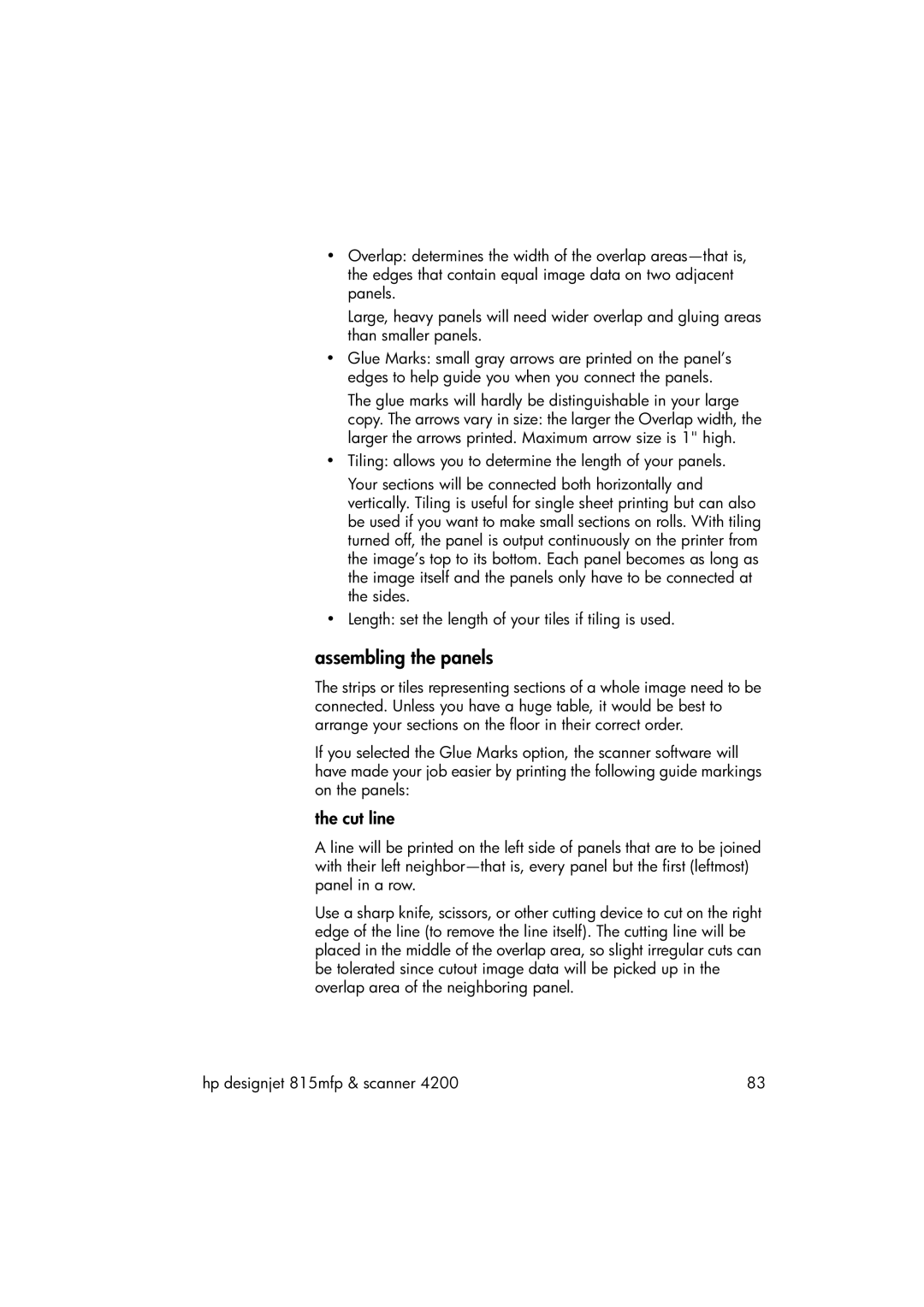•Overlap: determines the width of the overlap
Large, heavy panels will need wider overlap and gluing areas than smaller panels.
•Glue Marks: small gray arrows are printed on the panel’s edges to help guide you when you connect the panels.
The glue marks will hardly be distinguishable in your large copy. The arrows vary in size: the larger the Overlap width, the larger the arrows printed. Maximum arrow size is 1" high.
•Tiling: allows you to determine the length of your panels.
Your sections will be connected both horizontally and vertically. Tiling is useful for single sheet printing but can also be used if you want to make small sections on rolls. With tiling turned off, the panel is output continuously on the printer from the image’s top to its bottom. Each panel becomes as long as the image itself and the panels only have to be connected at the sides.
•Length: set the length of your tiles if tiling is used.
assembling the panels
The strips or tiles representing sections of a whole image need to be connected. Unless you have a huge table, it would be best to arrange your sections on the floor in their correct order.
If you selected the Glue Marks option, the scanner software will have made your job easier by printing the following guide markings on the panels:
the cut line
A line will be printed on the left side of panels that are to be joined with their left
Use a sharp knife, scissors, or other cutting device to cut on the right edge of the line (to remove the line itself). The cutting line will be placed in the middle of the overlap area, so slight irregular cuts can be tolerated since cutout image data will be picked up in the overlap area of the neighboring panel.
hp designjet 815mfp & scanner 4200 | 83 |