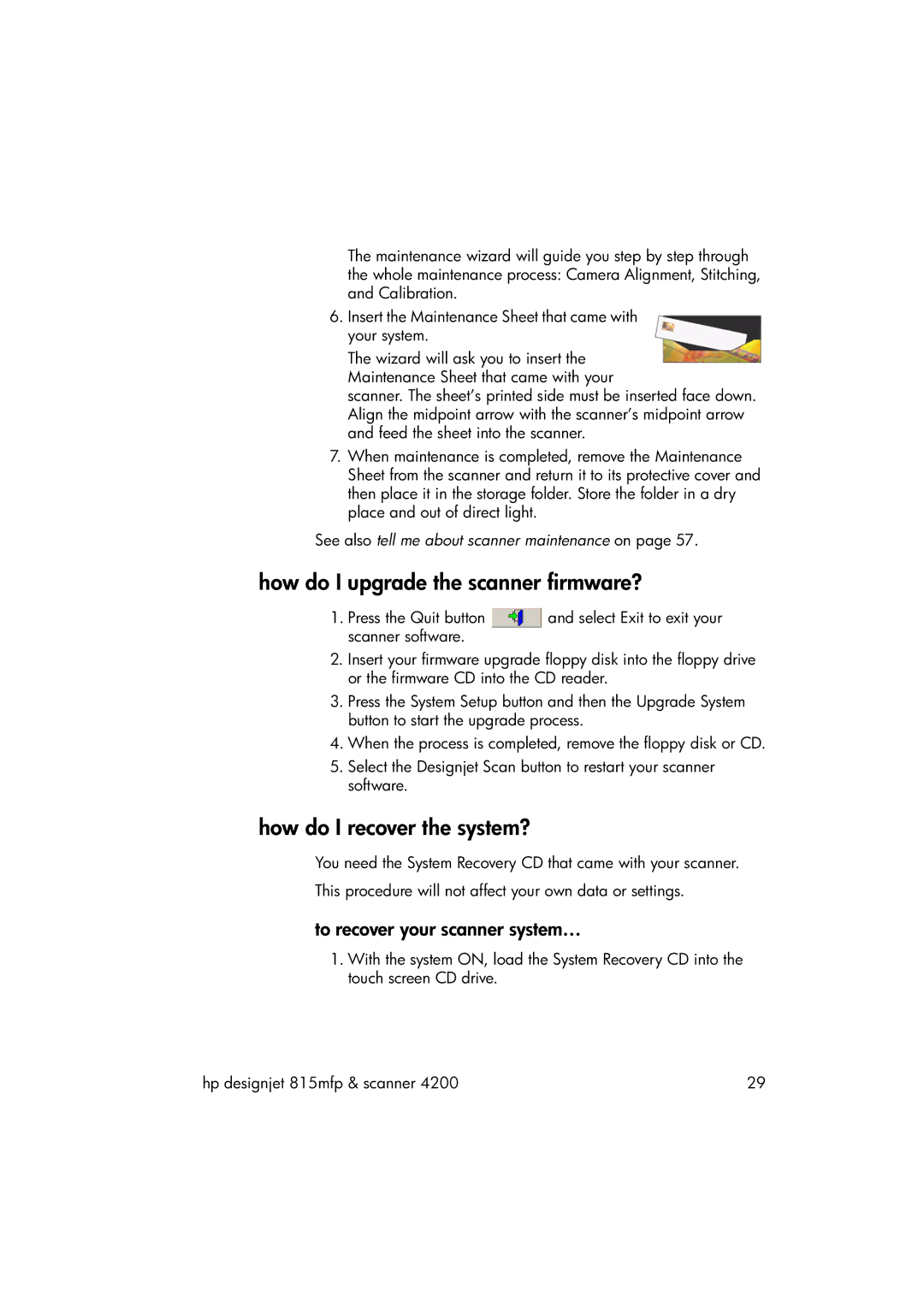The maintenance wizard will guide you step by step through the whole maintenance process: Camera Alignment, Stitching, and Calibration.
6.Insert the Maintenance Sheet that came with your system.
The wizard will ask you to insert the Maintenance Sheet that came with your
scanner. The sheet’s printed side must be inserted face down. Align the midpoint arrow with the scanner’s midpoint arrow and feed the sheet into the scanner.
7.When maintenance is completed, remove the Maintenance Sheet from the scanner and return it to its protective cover and then place it in the storage folder. Store the folder in a dry place and out of direct light.
See also tell me about scanner maintenance on page 57.
how do I upgrade the scanner firmware?
1.Press the Quit button ![]() and select Exit to exit your scanner software.
and select Exit to exit your scanner software.
2.Insert your firmware upgrade floppy disk into the floppy drive or the firmware CD into the CD reader.
3.Press the System Setup button and then the Upgrade System button to start the upgrade process.
4.When the process is completed, remove the floppy disk or CD.
5.Select the Designjet Scan button to restart your scanner software.
how do I recover the system?
You need the System Recovery CD that came with your scanner.
This procedure will not affect your own data or settings.
to recover your scanner system…
1.With the system ON, load the System Recovery CD into the touch screen CD drive.
hp designjet 815mfp & scanner 4200 | 29 |