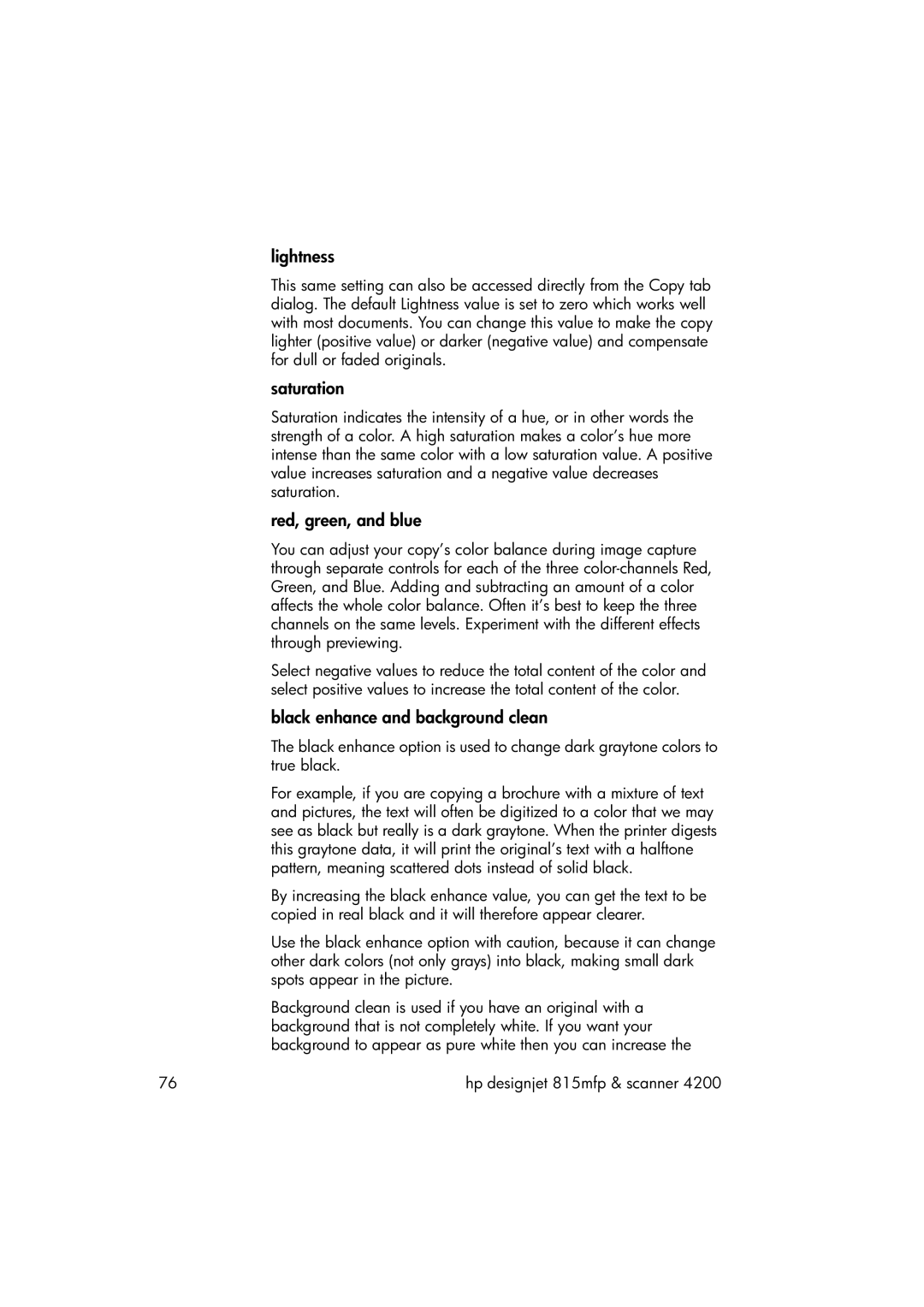lightness
This same setting can also be accessed directly from the Copy tab dialog. The default Lightness value is set to zero which works well with most documents. You can change this value to make the copy lighter (positive value) or darker (negative value) and compensate for dull or faded originals.
saturation
Saturation indicates the intensity of a hue, or in other words the strength of a color. A high saturation makes a color’s hue more intense than the same color with a low saturation value. A positive value increases saturation and a negative value decreases saturation.
red, green, and blue
You can adjust your copy’s color balance during image capture through separate controls for each of the three
Select negative values to reduce the total content of the color and select positive values to increase the total content of the color.
black enhance and background clean
The black enhance option is used to change dark graytone colors to true black.
For example, if you are copying a brochure with a mixture of text and pictures, the text will often be digitized to a color that we may see as black but really is a dark graytone. When the printer digests this graytone data, it will print the original’s text with a halftone pattern, meaning scattered dots instead of solid black.
By increasing the black enhance value, you can get the text to be copied in real black and it will therefore appear clearer.
Use the black enhance option with caution, because it can change other dark colors (not only grays) into black, making small dark spots appear in the picture.
Background clean is used if you have an original with a background that is not completely white. If you want your background to appear as pure white then you can increase the
76 | hp designjet 815mfp & scanner 4200 |