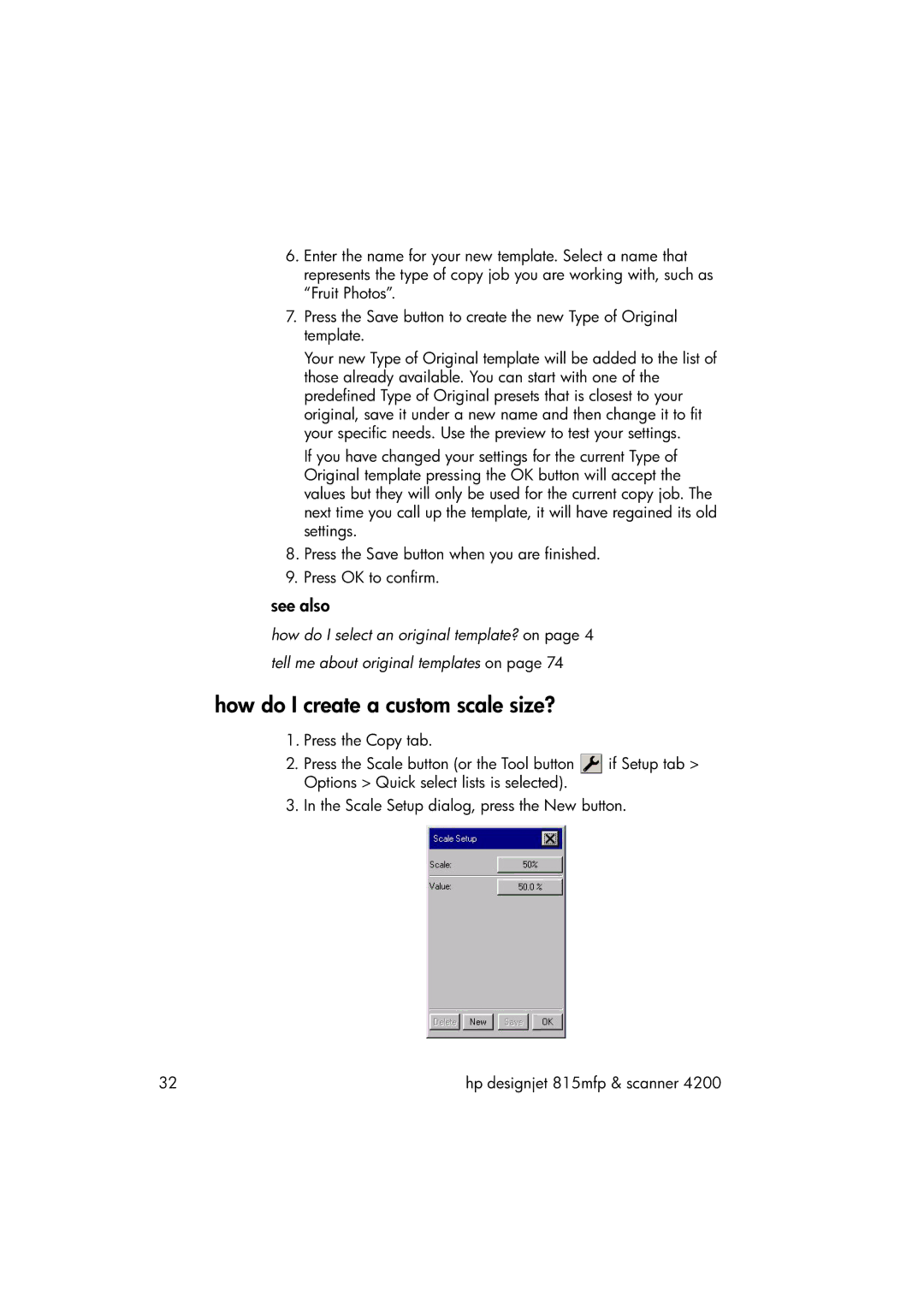6.Enter the name for your new template. Select a name that represents the type of copy job you are working with, such as “Fruit Photos”.
7.Press the Save button to create the new Type of Original template.
Your new Type of Original template will be added to the list of those already available. You can start with one of the predefined Type of Original presets that is closest to your original, save it under a new name and then change it to fit your specific needs. Use the preview to test your settings.
If you have changed your settings for the current Type of Original template pressing the OK button will accept the values but they will only be used for the current copy job. The next time you call up the template, it will have regained its old settings.
8.Press the Save button when you are finished.
9.Press OK to confirm.
see also
how do I select an original template? on page 4
tell me about original templates on page 74
how do I create a custom scale size?
1.Press the Copy tab.
2.Press the Scale button (or the Tool button ![]() if Setup tab > Options > Quick select lists is selected).
if Setup tab > Options > Quick select lists is selected).
3.In the Scale Setup dialog, press the New button.
32 | hp designjet 815mfp & scanner 4200 |