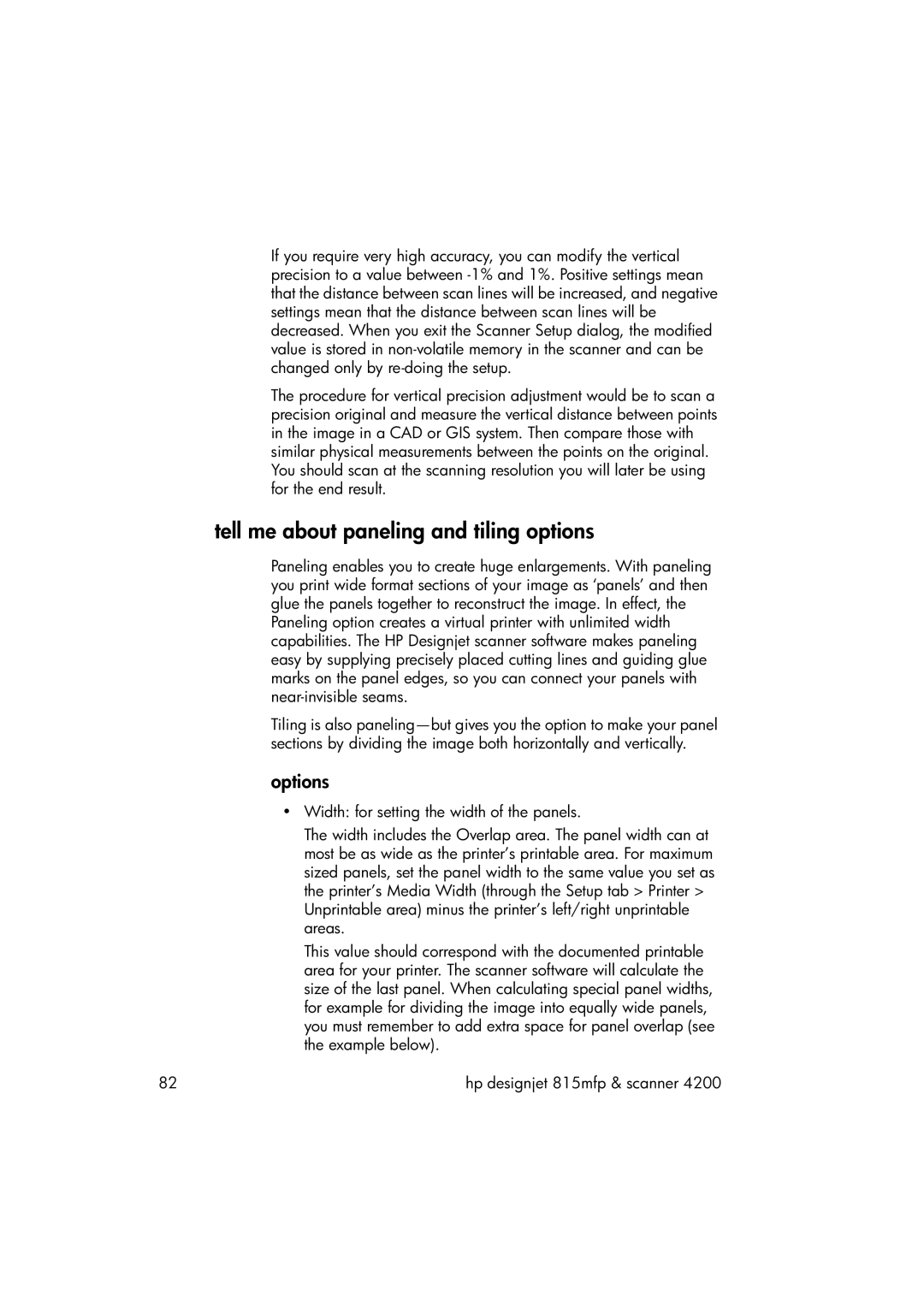If you require very high accuracy, you can modify the vertical precision to a value between
The procedure for vertical precision adjustment would be to scan a precision original and measure the vertical distance between points in the image in a CAD or GIS system. Then compare those with similar physical measurements between the points on the original. You should scan at the scanning resolution you will later be using for the end result.
tell me about paneling and tiling options
Paneling enables you to create huge enlargements. With paneling you print wide format sections of your image as ‘panels’ and then glue the panels together to reconstruct the image. In effect, the Paneling option creates a virtual printer with unlimited width capabilities. The HP Designjet scanner software makes paneling easy by supplying precisely placed cutting lines and guiding glue marks on the panel edges, so you can connect your panels with
Tiling is also
options
•Width: for setting the width of the panels.
The width includes the Overlap area. The panel width can at most be as wide as the printer’s printable area. For maximum sized panels, set the panel width to the same value you set as the printer’s Media Width (through the Setup tab > Printer > Unprintable area) minus the printer’s left/right unprintable areas.
This value should correspond with the documented printable area for your printer. The scanner software will calculate the size of the last panel. When calculating special panel widths, for example for dividing the image into equally wide panels, you must remember to add extra space for panel overlap (see the example below).
82 | hp designjet 815mfp & scanner 4200 |