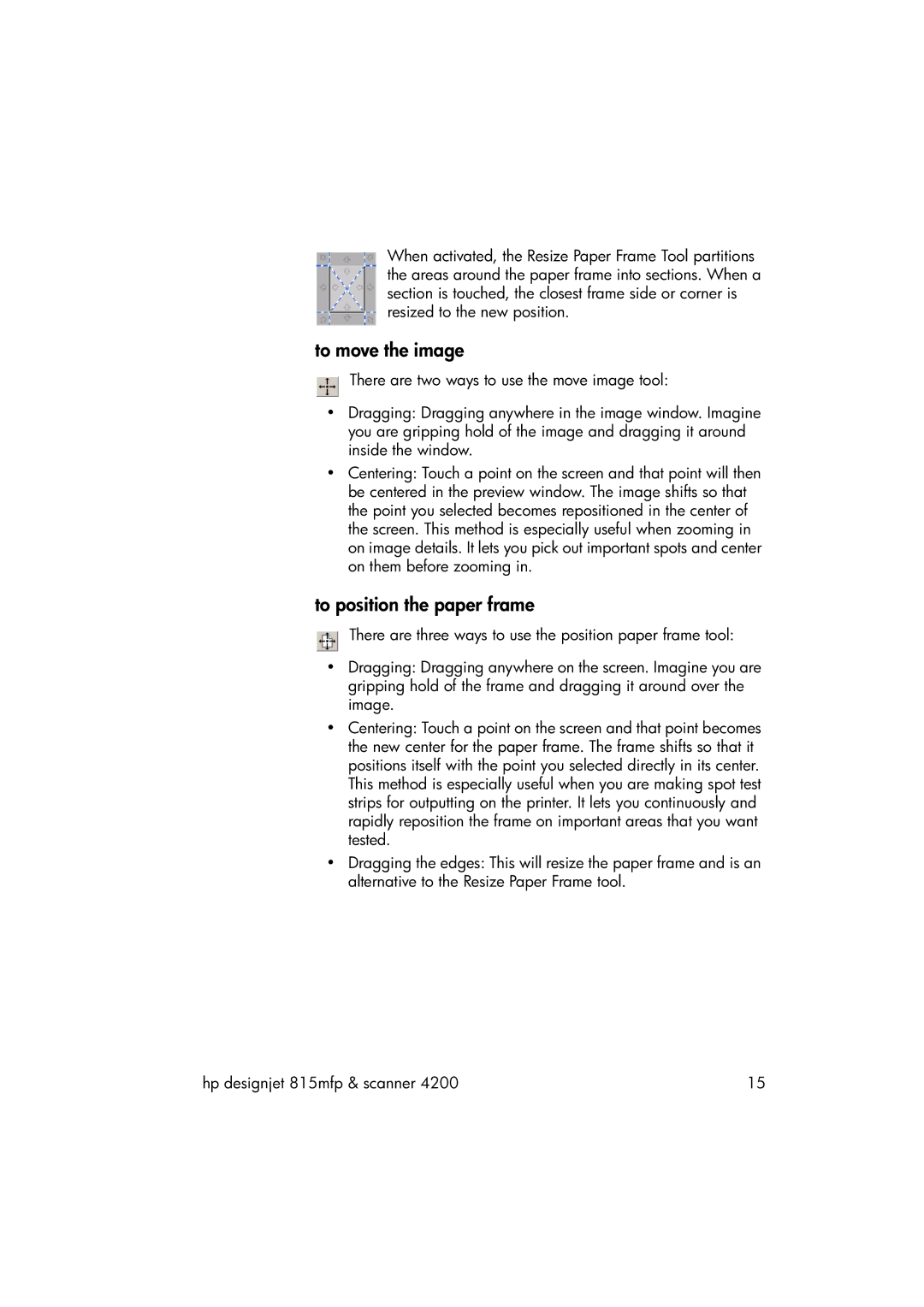When activated, the Resize Paper Frame Tool partitions the areas around the paper frame into sections. When a section is touched, the closest frame side or corner is resized to the new position.
to move the image
There are two ways to use the move image tool:
•Dragging: Dragging anywhere in the image window. Imagine you are gripping hold of the image and dragging it around inside the window.
•Centering: Touch a point on the screen and that point will then be centered in the preview window. The image shifts so that the point you selected becomes repositioned in the center of the screen. This method is especially useful when zooming in on image details. It lets you pick out important spots and center on them before zooming in.
to position the paper frame
There are three ways to use the position paper frame tool:
•Dragging: Dragging anywhere on the screen. Imagine you are gripping hold of the frame and dragging it around over the image.
•Centering: Touch a point on the screen and that point becomes the new center for the paper frame. The frame shifts so that it positions itself with the point you selected directly in its center. This method is especially useful when you are making spot test strips for outputting on the printer. It lets you continuously and rapidly reposition the frame on important areas that you want tested.
•Dragging the edges: This will resize the paper frame and is an alternative to the Resize Paper Frame tool.
hp designjet 815mfp & scanner 4200 | 15 |