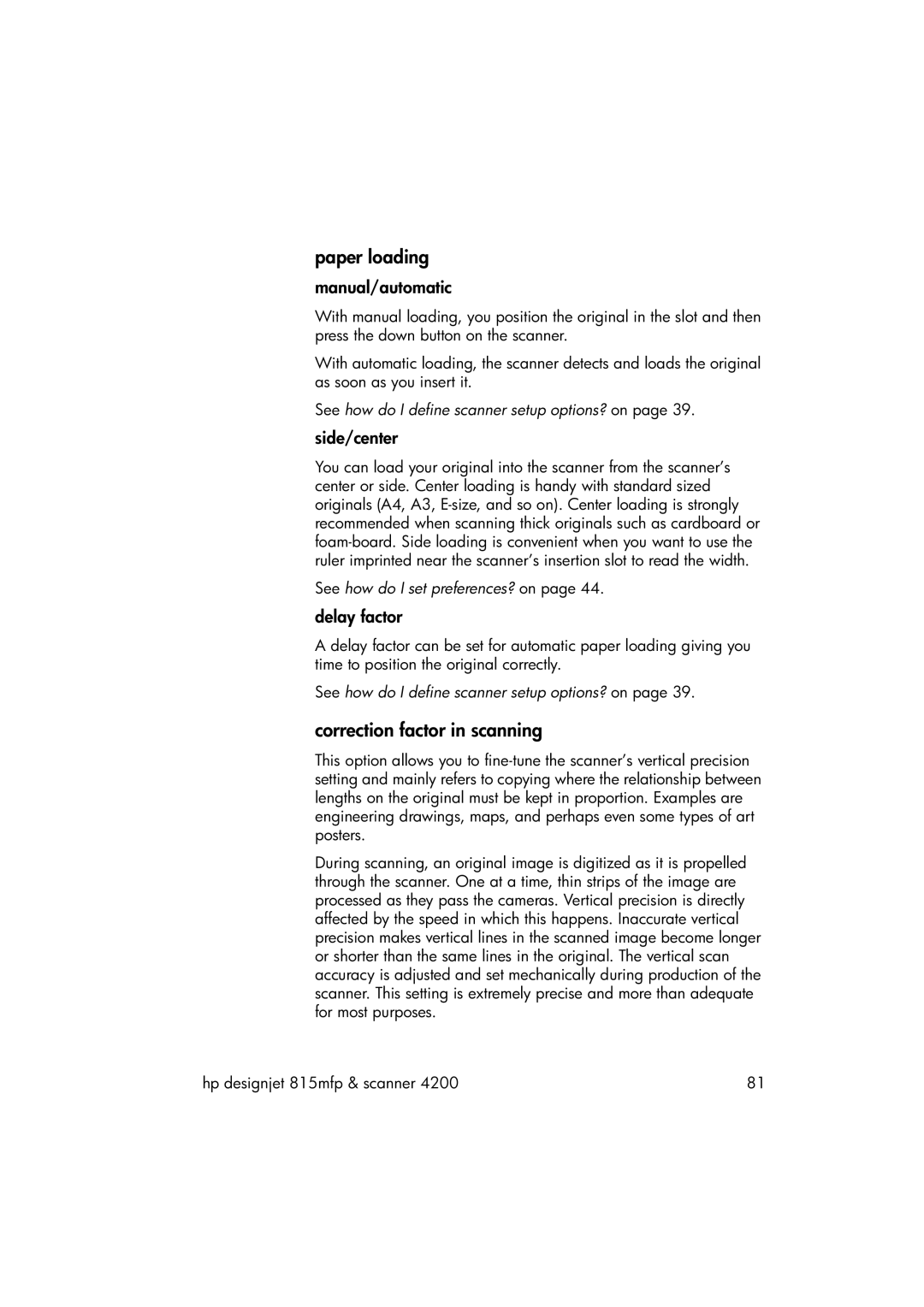paper loading
manual/automatic
With manual loading, you position the original in the slot and then press the down button on the scanner.
With automatic loading, the scanner detects and loads the original as soon as you insert it.
See how do I define scanner setup options? on page 39.
side/center
You can load your original into the scanner from the scanner’s center or side. Center loading is handy with standard sized originals (A4, A3,
See how do I set preferences? on page 44.
delay factor
A delay factor can be set for automatic paper loading giving you time to position the original correctly.
See how do I define scanner setup options? on page 39.
correction factor in scanning
This option allows you to
During scanning, an original image is digitized as it is propelled through the scanner. One at a time, thin strips of the image are processed as they pass the cameras. Vertical precision is directly affected by the speed in which this happens. Inaccurate vertical precision makes vertical lines in the scanned image become longer or shorter than the same lines in the original. The vertical scan accuracy is adjusted and set mechanically during production of the scanner. This setting is extremely precise and more than adequate for most purposes.
hp designjet 815mfp & scanner 4200 | 81 |