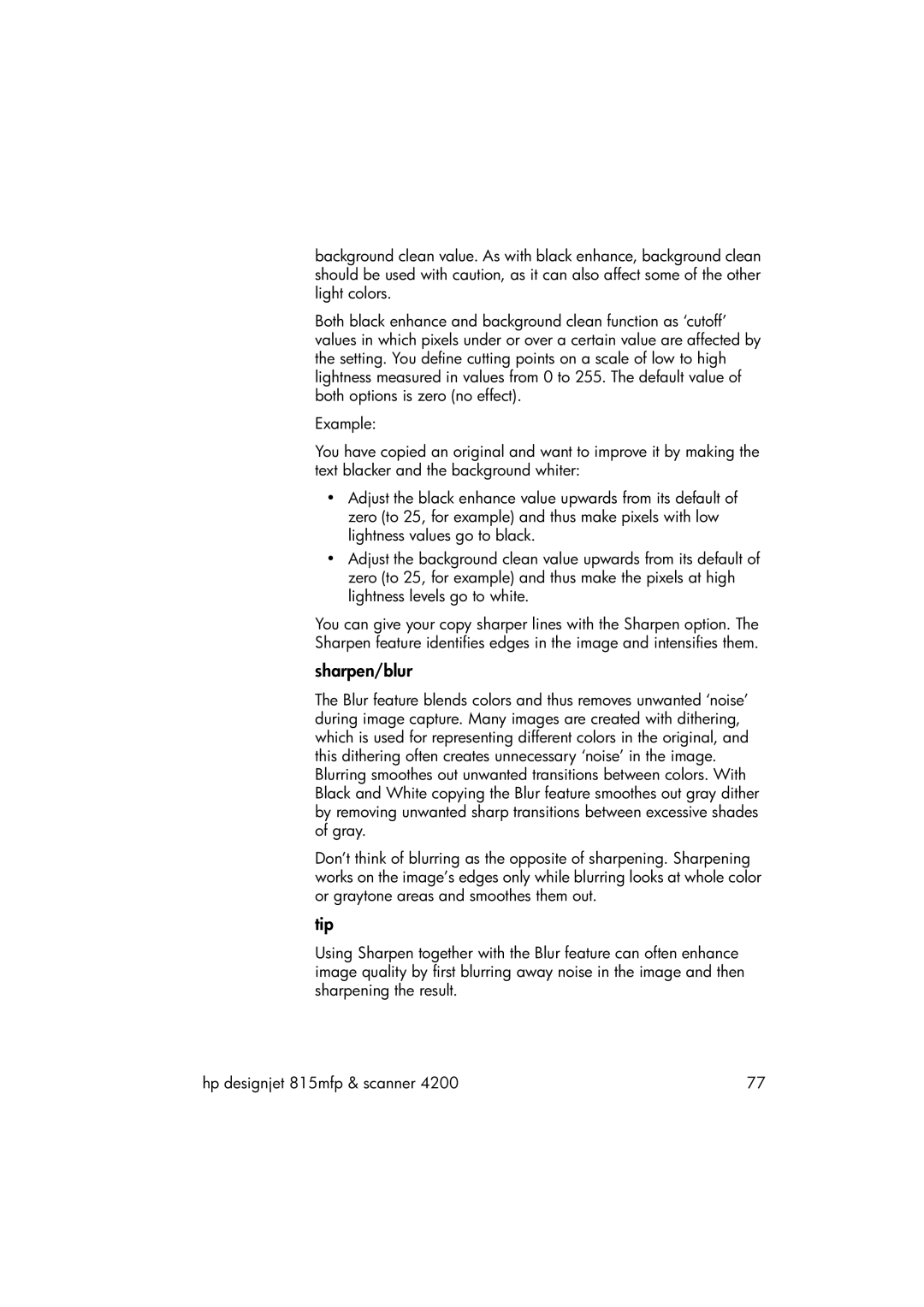background clean value. As with black enhance, background clean should be used with caution, as it can also affect some of the other light colors.
Both black enhance and background clean function as ‘cutoff’ values in which pixels under or over a certain value are affected by the setting. You define cutting points on a scale of low to high lightness measured in values from 0 to 255. The default value of both options is zero (no effect).
Example:
You have copied an original and want to improve it by making the text blacker and the background whiter:
•Adjust the black enhance value upwards from its default of zero (to 25, for example) and thus make pixels with low lightness values go to black.
•Adjust the background clean value upwards from its default of zero (to 25, for example) and thus make the pixels at high lightness levels go to white.
You can give your copy sharper lines with the Sharpen option. The Sharpen feature identifies edges in the image and intensifies them.
sharpen/blur
The Blur feature blends colors and thus removes unwanted ‘noise’ during image capture. Many images are created with dithering, which is used for representing different colors in the original, and this dithering often creates unnecessary ‘noise’ in the image. Blurring smoothes out unwanted transitions between colors. With Black and White copying the Blur feature smoothes out gray dither by removing unwanted sharp transitions between excessive shades of gray.
Don’t think of blurring as the opposite of sharpening. Sharpening works on the image’s edges only while blurring looks at whole color or graytone areas and smoothes them out.
tip
Using Sharpen together with the Blur feature can often enhance image quality by first blurring away noise in the image and then sharpening the result.
hp designjet 815mfp & scanner 4200 | 77 |