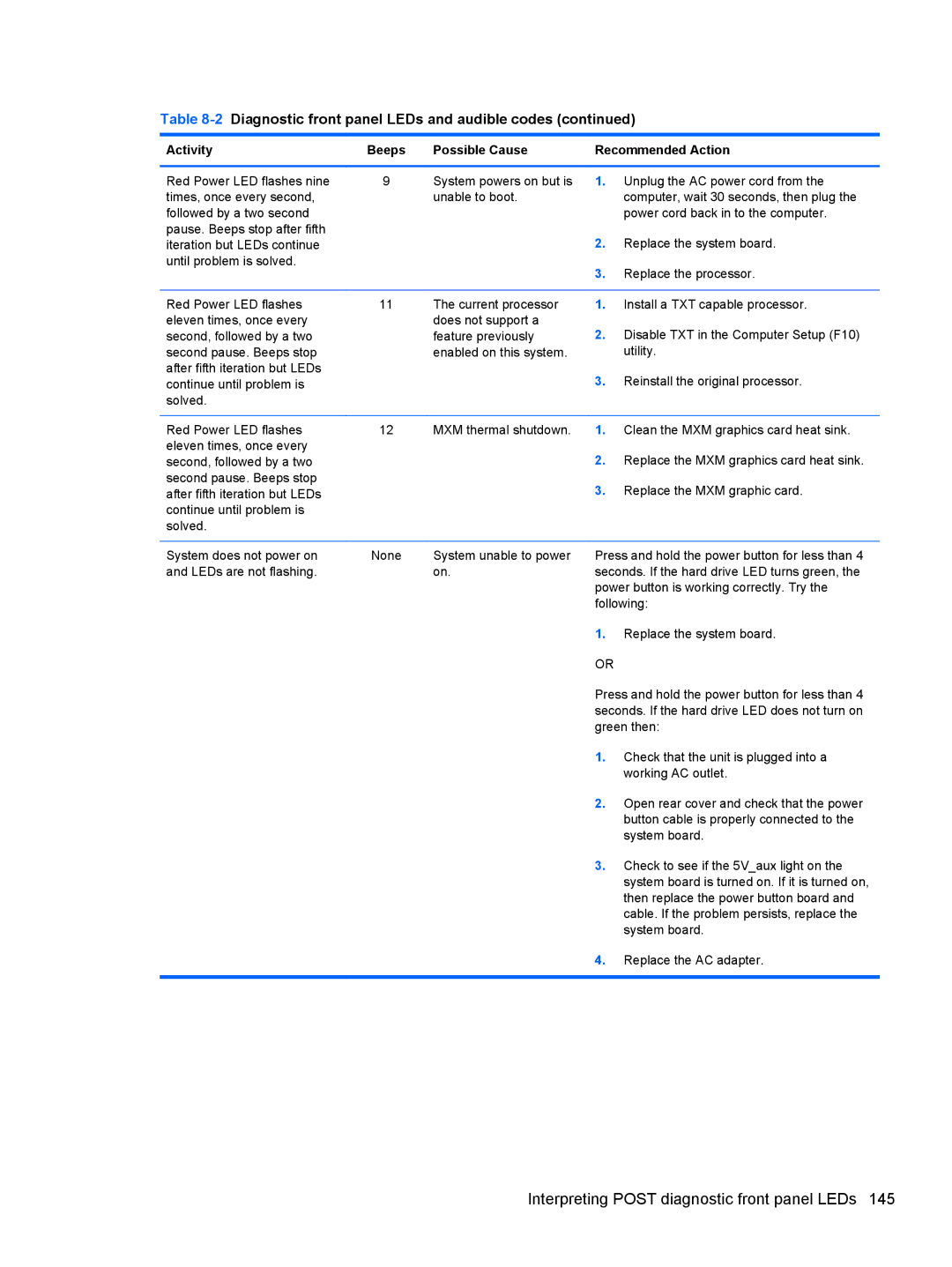Table 8-2 Diagnostic front panel LEDs and audible codes (continued)
Activity | Beeps | Possible Cause | Recommended Action | |
|
|
|
|
|
Red Power LED flashes nine | 9 | System powers on but is | 1. | Unplug the AC power cord from the |
times, once every second, |
| unable to boot. |
| computer, wait 30 seconds, then plug the |
followed by a two second |
|
|
| power cord back in to the computer. |
pause. Beeps stop after fifth |
|
| 2. | Replace the system board. |
iteration but LEDs continue |
|
| ||
until problem is solved. |
|
| 3. | Replace the processor. |
|
|
| ||
|
|
|
|
|
Red Power LED flashes | 11 | The current processor | 1. | Install a TXT capable processor. |
eleven times, once every |
| does not support a | 2. | Disable TXT in the Computer Setup (F10) |
second, followed by a two |
| feature previously | ||
second pause. Beeps stop |
| enabled on this system. |
| utility. |
after fifth iteration but LEDs |
|
| 3. | Reinstall the original processor. |
continue until problem is |
|
| ||
solved. |
|
|
|
|
|
|
|
|
|
Red Power LED flashes | 12 | MXM thermal shutdown. | 1. | Clean the MXM graphics card heat sink. |
eleven times, once every |
|
| 2. | Replace the MXM graphics card heat sink. |
second, followed by a two |
|
| ||
second pause. Beeps stop |
|
| 3. | Replace the MXM graphic card. |
after fifth iteration but LEDs |
|
| ||
continue until problem is |
|
|
|
|
solved. |
|
|
|
|
|
|
|
| |
System does not power on | None | System unable to power | Press and hold the power button for less than 4 | |
and LEDs are not flashing. |
| on. | seconds. If the hard drive LED turns green, the | |
|
|
| power button is working correctly. Try the | |
|
|
| following: | |
|
|
| 1. | Replace the system board. |
|
|
| OR |
|
|
|
| Press and hold the power button for less than 4 | |
|
|
| seconds. If the hard drive LED does not turn on | |
|
|
| green then: | |
|
|
| 1. | Check that the unit is plugged into a |
|
|
|
| working AC outlet. |
|
|
| 2. | Open rear cover and check that the power |
|
|
|
| button cable is properly connected to the |
|
|
|
| system board. |
|
|
| 3. | Check to see if the 5V_aux light on the |
|
|
|
| system board is turned on. If it is turned on, |
|
|
|
| then replace the power button board and |
|
|
|
| cable. If the problem persists, replace the |
|
|
|
| system board. |
|
|
| 4. | Replace the AC adapter. |
|
|
|
|
|