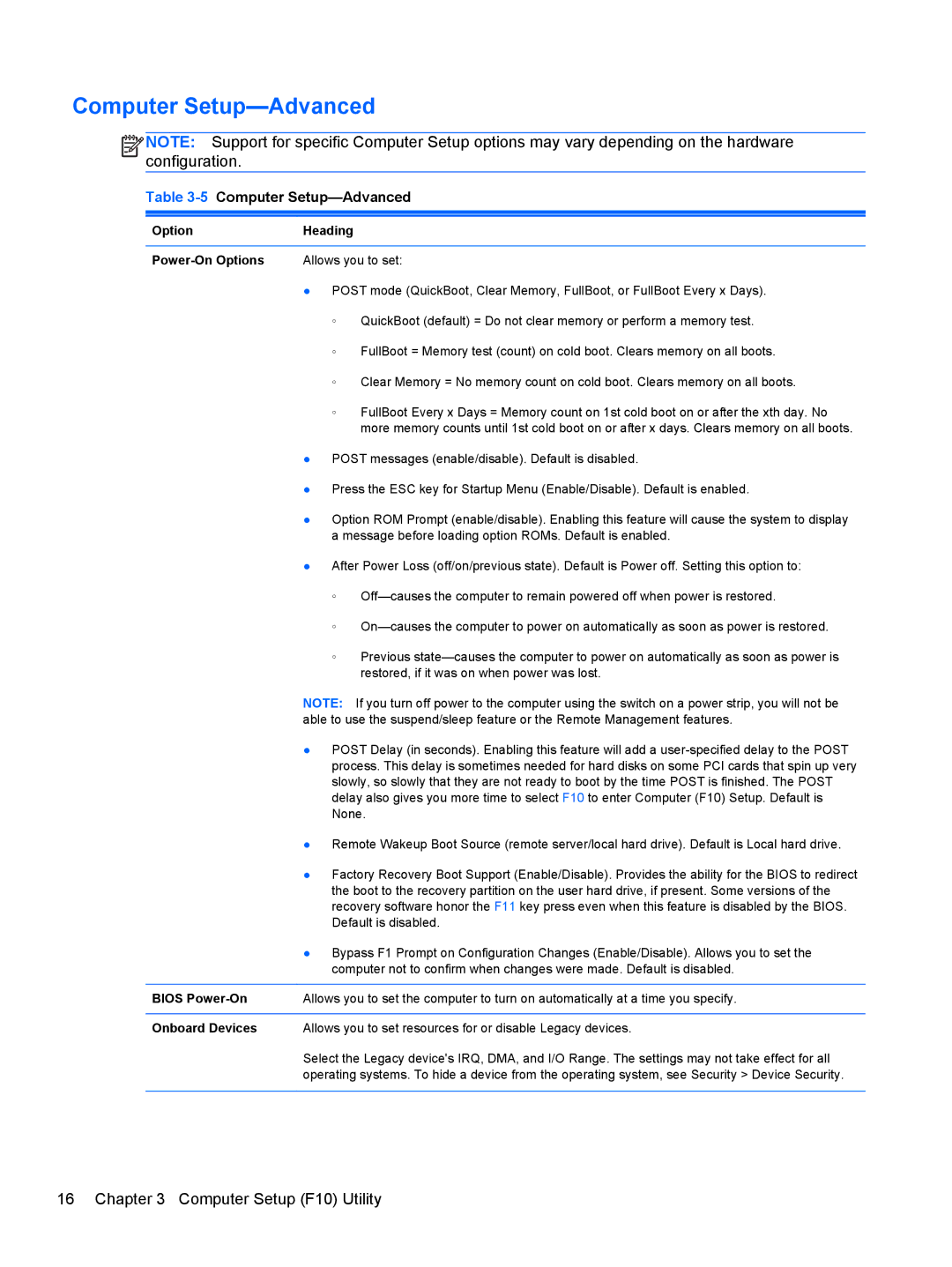Computer Setup—Advanced
![]()
![]()
![]()
![]() NOTE: Support for specific Computer Setup options may vary depending on the hardware configuration.
NOTE: Support for specific Computer Setup options may vary depending on the hardware configuration.
Table 3-5 Computer Setup—Advanced
Option | Heading |
|
|
| |
| Allows you to set: | |
| ● POST mode (QuickBoot, Clear Memory, FullBoot, or FullBoot Every x Days). | |
| ◦ | QuickBoot (default) = Do not clear memory or perform a memory test. |
| ◦ | FullBoot = Memory test (count) on cold boot. Clears memory on all boots. |
| ◦ | Clear Memory = No memory count on cold boot. Clears memory on all boots. |
| ◦ | FullBoot Every x Days = Memory count on 1st cold boot on or after the xth day. No |
|
| more memory counts until 1st cold boot on or after x days. Clears memory on all boots. |
| ● POST messages (enable/disable). Default is disabled. | |
| ● Press the ESC key for Startup Menu (Enable/Disable). Default is enabled. | |
| ● Option ROM Prompt (enable/disable). Enabling this feature will cause the system to display | |
| a message before loading option ROMs. Default is enabled. | |
| ● After Power Loss (off/on/previous state). Default is Power off. Setting this option to: | |
| ◦ | |
| ◦ | |
| ◦ | Previous |
|
| restored, if it was on when power was lost. |
| NOTE: If you turn off power to the computer using the switch on a power strip, you will not be | |
| able to use the suspend/sleep feature or the Remote Management features. | |
| ● POST Delay (in seconds). Enabling this feature will add a | |
| process. This delay is sometimes needed for hard disks on some PCI cards that spin up very | |
| slowly, so slowly that they are not ready to boot by the time POST is finished. The POST | |
| delay also gives you more time to select F10 to enter Computer (F10) Setup. Default is | |
| None. | |
| ● Remote Wakeup Boot Source (remote server/local hard drive). Default is Local hard drive. | |
| ● Factory Recovery Boot Support (Enable/Disable). Provides the ability for the BIOS to redirect | |
| the boot to the recovery partition on the user hard drive, if present. Some versions of the | |
| recovery software honor the F11 key press even when this feature is disabled by the BIOS. | |
| Default is disabled. | |
| ● Bypass F1 Prompt on Configuration Changes (Enable/Disable). Allows you to set the | |
| computer not to confirm when changes were made. Default is disabled. | |
|
| |
BIOS | Allows you to set the computer to turn on automatically at a time you specify. | |
|
| |
Onboard Devices | Allows you to set resources for or disable Legacy devices. | |
| Select the Legacy device's IRQ, DMA, and I/O Range. The settings may not take effect for all | |
| operating systems. To hide a device from the operating system, see Security > Device Security. | |
|
|
|