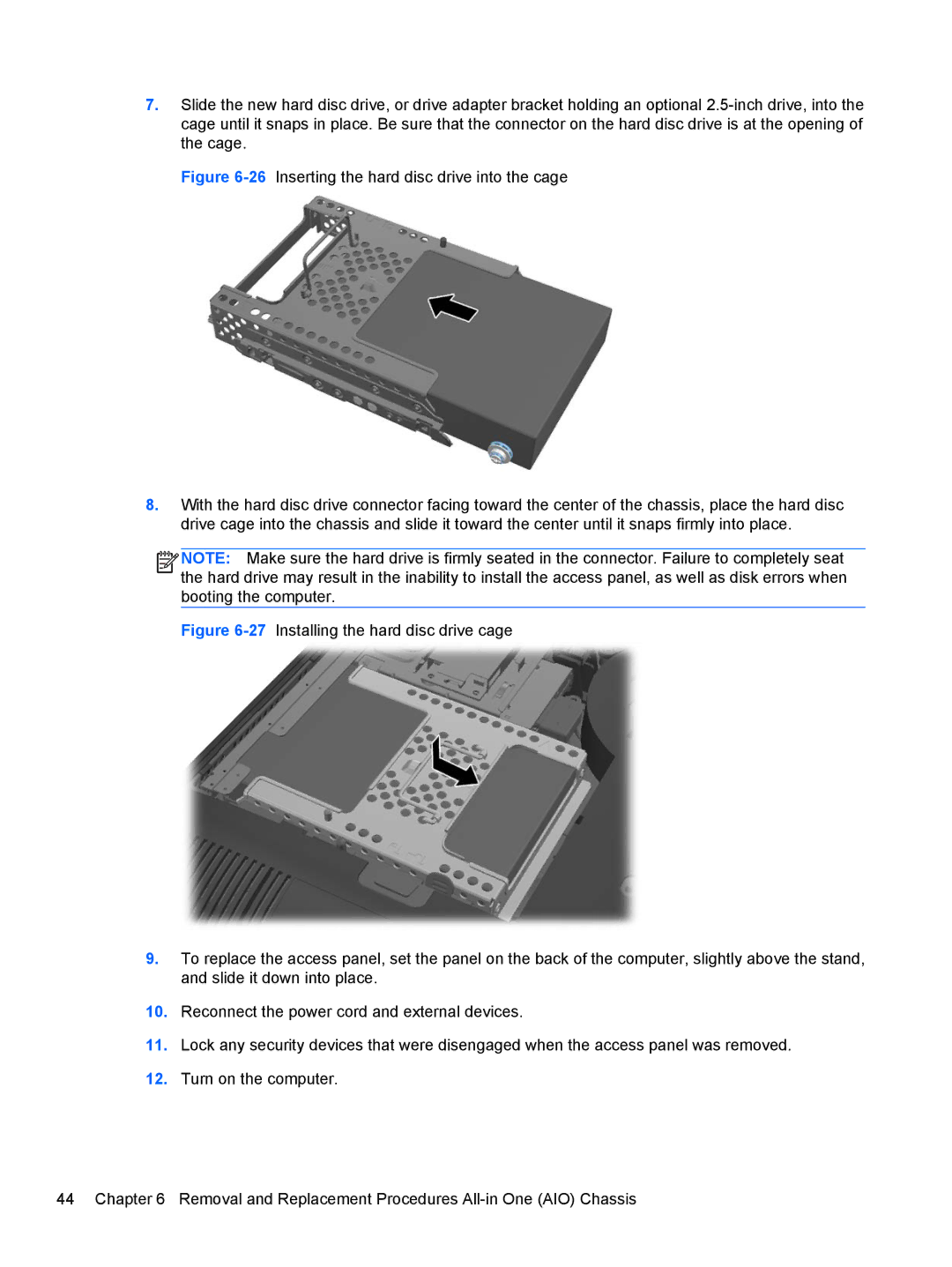7.Slide the new hard disc drive, or drive adapter bracket holding an optional
Figure 6-26 Inserting the hard disc drive into the cage
8.With the hard disc drive connector facing toward the center of the chassis, place the hard disc drive cage into the chassis and slide it toward the center until it snaps firmly into place.
![]()
![]()
![]()
![]() NOTE: Make sure the hard drive is firmly seated in the connector. Failure to completely seat the hard drive may result in the inability to install the access panel, as well as disk errors when booting the computer.
NOTE: Make sure the hard drive is firmly seated in the connector. Failure to completely seat the hard drive may result in the inability to install the access panel, as well as disk errors when booting the computer.