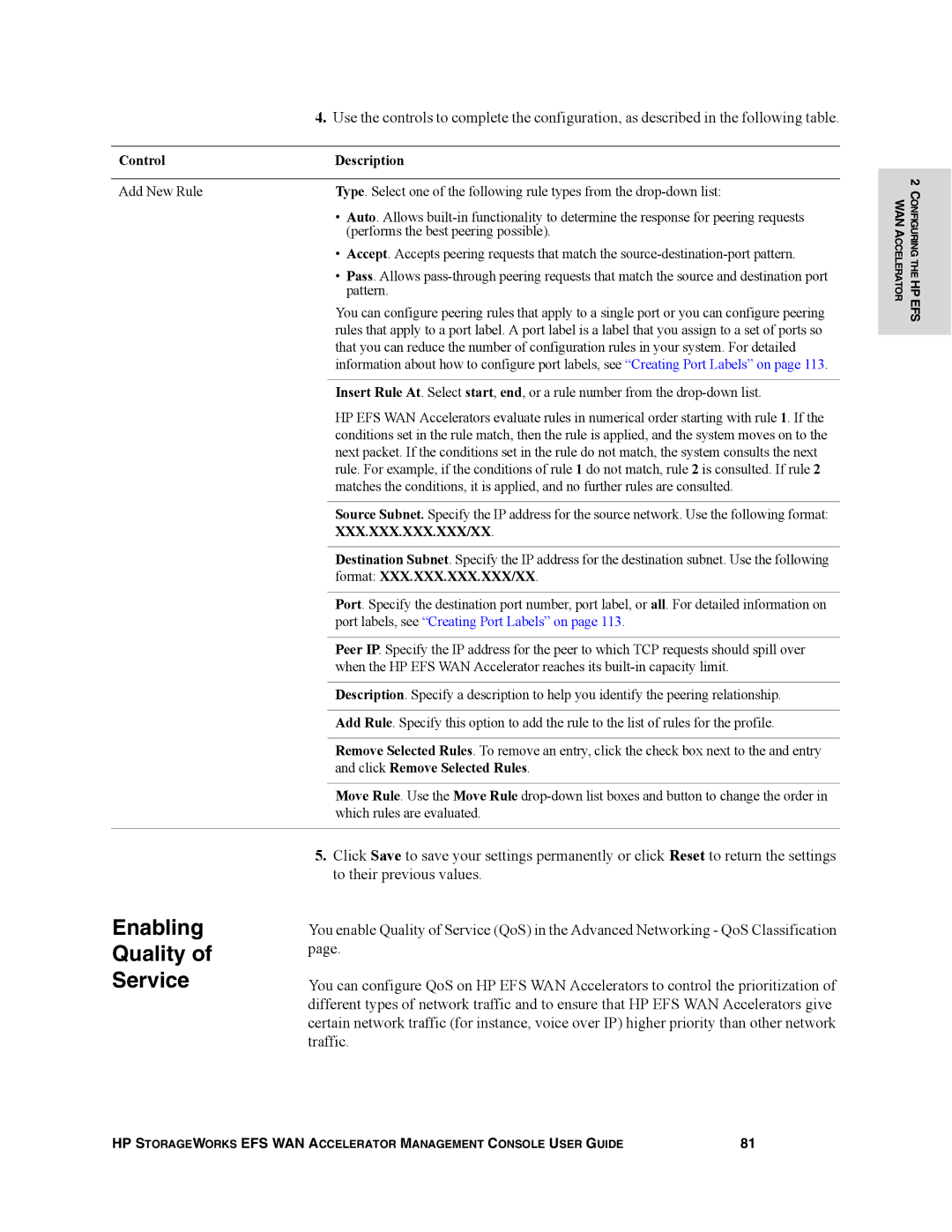User guide
Page
Contents
Setting the DNS
Setting Host Parameters
Setting Proxies
Setting QoS Marking
Chapter Creating HP EFS WAN Accelerator Reports and Logs 147
Appendix a HP EFS WAN Accelerator Ports 203
Appendix B HP EFS WAN Accelerator MIB 209
Glossary 225 Index 229
About This Guide
Organization of This Guide
This Introduction
Document Conventions
Hardware and Software Dependencies
Antivirus Compatibility
Ethernet Network Compatibility
Additional Resources
Related Reading
Contacting HP
Introduction
Connecting to the Management Console
Connecting to the Management Console
This Chapter
Management Console
To connect to
Home Welcome
Navigating in the Management Console
Navigating in the Management Console
Overview of the HP EFS WAN Accelerator
Accelerator Service
Saving Your Configuration
Tabbed Pages and Menus
Restarting the HP
Help
Displaying Online
Logging Out
To display online help
Overview of the HP EFS WAN Accelerator Management Console
Configuring the HP EFS WAN Accelerator
Enabling Path and Out-of Path Support
Setting Optimization Services
Optimization Service General Settings
To enable in-path or out-of-path support
Control Description
4096
Setting In-Path Rules
Appendix A, HP EFS WAN Accelerator Ports
Port labels, see Creating Port Labels on
Click Remove Selected Rules
FTP
Modifying Path Descriptions
To modify your in-path rule description
Configuring Cifs Protocol Support
Protocol options
To configure Cifs
Configuration Guide
Configuring Mapi Protocol Options
Optimizing Mapi Exchange in Out- of-Path Deployments
Slddwg, sldprt, txt, vsd, xls
Optimization Service Protocol Mapi
To configure Mapi
Configuring MS SQL Protocol Options
Click Remove Selected Ports
Optimization Service Protocol MS-SQL
To enable the NFS optimizer
Enabling
Application Streamlining
Service Protocol NFS Server server name
Server Settings
Modifying NFS
Click Remove Selected Servers
Optimization Service Protocol NFS Server server name
Control Description
Enabling Hstcp Protocol Options
ControlDescription
Task Description
Protocol support
To enable Hstcp
Enabling Connection Pooling
10.Optimization Service Connection Pooling
Enabling Transparent Prepopulation
To enable prepopulation settings
\\origin-file-server\local-name
Enabling Synchronizing Prepopulation Shares
12.Prepopulation Settings and Shares Details
Settings
Share Settings
Modifying
To modify
Performing Manual Actions on Prepopulation Shares
Use the controls to modify your values
Example, \\origin-file-server\local-name
Actions on
To perform manual
Prepopulation shares
Following table
Setting Primary Interface
Setting Host Parameters
Interface
To set the primary
1500
Speed and Duplex Tips
To set the in-path
IP address. Specify the following settings
Vlan
17.Host Settings Interface AUX
Setting Auxiliary Interfaces
Setting Main Static Routes
Click Remove Selected Routes
To set a static main route
HP recommends you use DNS
Setting the DNS
Click Remove Selected Domain
To their previous values
To modify the host name
Modifying the Host Name
To map a host name to an IP address
Setting Proxies
Setting Advanced Network Parameters
Setting proxies is optional
To enable a proxy
Enabling Asymmetric Routing Auto Detection
Click Remove Selected Entries
24.Advanced Networking Asymmetric Routing
25.Asymmetric Network
Enabling Connection Forwarding
26.Advanced Networking Connection Forwarding
Entries
Enabling Encryption
27.Advanced Networking Encryption
Click Remove Selected Peers
Enabling Failover Data Store Synchronization
To enable failover
Data store
Synchronization
For detailed information, see Setting In-Path Interfaces on
Automated Online Datastore
Enabling NetFlow support is optional
Enabling NetFlow
Support
To enable NetFlow
Setting Peering Rules
Enabling Peering Rules for Serial Clustering
ControlDescription Add New Entry
30.Advanced Networking Peering Rules
To set a peering rule
Quality Service
Traffic
Format XXX.XXX.XXX.XXX/XX
To enable QoS
Classification
Classification
31.Advanced Networking QoS Classification
Control Description
Modifying a QoS Class
32.Advanced Networking QoS Classification
Setting QoS Marking
33.Advanced Networking QoS Marking
Modifying QoS Marking Descriptions
To modify your QoS rule description
Modifying Service Ports
35.Advanced Networking Service Ports
To set a service port
Enabling Simplified Routing
Routing
To enable simplified
Routing
Control
Enabling Wccp Groups
To enable a Wccp
Service group
Groups
Groups
Modifying Wccp Group Settings
Click Wccp Groups to display the Wccp Service Groups
Service group settings
Wccp Service Group Group ID
To modify Wccp
To determine traffic to redirect
Configuration
Enabling Proxy File Service
Enabling PFS
HP EFS WAN Accelerator. It includes the following sections
39.Proxy File Service PFS Configuration
To enable PFS
101
Required
Adding PFS Shares
Click Shares to display the Proxy File Service Shares
Click Proxy File Service to expand the PFS menu
To set PFS share
Parameters
104
V3.x on
105
Domain\Administrator
To initialize and enable a share
Enabling Synchronizing Shares
106
107
Upgrading Shares from V2.x to
42.Proxy File Service PFS Shares Details
Necessary to configure
Settings
Settings
Modifying Share
109
Displayed
To modify share
111
To perform manual actions on shares
Performing Manual Actions on Shares
Creating Port Labels
Creating Port Labels
Port Type Description and Ports
113
114
Labels
Setting Report Parameters
To modify ports in a port label
115
To set alarm parameters
Setting Alarm Parameters
117
Setting Email Notification
Traps on
To set event and failure email notification
Setting Snmp Parameters
To set Snmp parameters
119
To set an Snmp trap
Setting Snmp Trap Receivers
121
Click Remove Selected Receivers
122
Update All Ports
Setting Local
Setting Logging Options
To set up local logging
Logging
To set up remote logging
Setting Remote Logging
Time
Setting the Date and Time
To set the date
Time
To set an NTP server
Setting NTP Servers
127
Setting Authentication Methods
To set an
Authentication method
129
Setting Administrative Password
Administrator
Setting Monitor Password
Password
To set
Setting Radius Servers
To set the monitor
131
59.Authentication Radius Servers
Servers
Setting
Allowed to a given system
133
Server
To set a TACACS+
135
Modifying Web Settings
To modify Web
Setting Message Day Motd
Managing Licenses
To set a Motd
137
This section describes how to view scheduled jobs
To update a license
Viewing Scheduled Jobs
Click Licenses to display the Licenses
Managing Configurations
To view scheduled jobs
139
140
Entry and click Remove Selected Configuration
Configurations
To manage
141
Upgrading Your Software
Configuration
To upgrade or revert
Software versions
143
Starting and Stopping Services
Restart services
To start, stop, or
Click Reboot Appliance to display the Reboot Appliance
Rebooting the HP EFS WAN Accelerator
Shutting Down the HP EFS WAN Accelerator
WAN Accelerator
EFS WAN Accelerator
To shutdown the HP
Contents. This chapter includes the following sections
Creating Performance Reports
147
Creating Bandwidth Optimization Reports
What this Report Tells You About Report Graphs
Field Description
About Report Data
To create a Bandwidth Optimization report
149
What This Report Tells You
Creating Data Store Hits Reports
151
About Report Graphs About Report Data
To create the Data
Creating Data Reduction Reports
Store Hits report
Performance Data Store Hits
153
Performance Data Reduction
Reduction report
155
Creating NFS Statistics Report
Aggregate for the time period selected
Time at which the peak occurred
To create the NFS
Statistics report
157
Creating Throughput Reports
To create
Throughput report
Throughput
159
Creating Traffic Summary Reports
160
Summary report
To create the Traffic
Performance Traffic Summary
161
Viewing Data Store Reports
Viewing Appliance Reports
Optimized
162
Statistics Report
Viewing TCP
To create the Data Store report
163
Packet Type Description
164
To create the TCP
Viewing Networking Reports
TCP Statistics
165
166
Viewing Connected Appliances Reports
History
Viewing
Connected Appliances
Report
168
Connection History
Connection History
169
Viewing Current Connections
171
To create the Current Connections report
Viewing Current Connection Details Report
173
To view current
Viewing Connection Pooling
Connection details
Current Connections
Tells You
What This Report
‹ How large is the pool of connections?
‹ How many connections occurred?
Connection Pooling
Connection Pooling
‹ What is the current status of my interface?
‹ How many errors are there in each transmission?
Duplex, MAC address, and current status for each interface
‹ How many packets am I transmitting?
To view Interface
Creating Link State Reports
Statistics
Interface Statistics
179
To create the Link
State report
State
Neighbor
Creating
Statistic Reports
181
16.Network Neighbor Statistics
Creating QoS Statistics Reports
183
Statistics
To create the QoS
Alarm Description
Viewing System Health Reports
185
HP EFS WAN Accelerator on page 145 and Starting
187
99 and Starting and Stopping Services on
Creating CPU Utilization Reports
To create the Alarm
Status report
Status
Utilization report
To create the CPU
Utilization
189
190
Creating Memory Paging Reports
Paging report
To create Memory
Memory Paging
191
Viewing PFS Share Status Reports
Viewing Proxy File Service Reports
Viewing PFS
Specified
193
194
195
Name-of-Share report
Exporting Performance Statistics
Exporting Performance Statistics Reports
To export statistics
196
197
Viewing System Diagnostic Files
Viewing System Snapshots
Viewing TCP Dump Files
To view system snapshot files
199
To view TCP dump
Viewing HP EFS WAN Accelerator Logs
Files
TCP Dump
Accelerator Logs
Accelerator logs
201
Getting Help
To view online help contents
Contacting Technical Support
202
Default Ports
Default Ports Description
203
Commonly Excluded Ports
Commonly Optimized Ports
‹ 445 Cifstcp ‹ 1812 Radius ‹ 7830 Mapi
Application Ports
Interactive Ports Forwarded by the HP EFS WAN Accelerator
Port Description
205
Type Port Description
Secure Ports Forwarded by the HP EFS WAN Accelerator
207
IEEE-MMS-SSL
SIP-TLS
209
Accessing the HP EFS WAN Accelerator Enterprise MIB
Trap Description
Snmp Traps
211
HP EFS WAN Accelerator Enterprise MIB
HP EFS WAN Accelerator MIB
213
214
215
Alarms
216
217
Statistics
218
219
220
221
222
END
223
224
225
Glossary
226
227
228
229
Index
230
In-path
231
232
Snmp