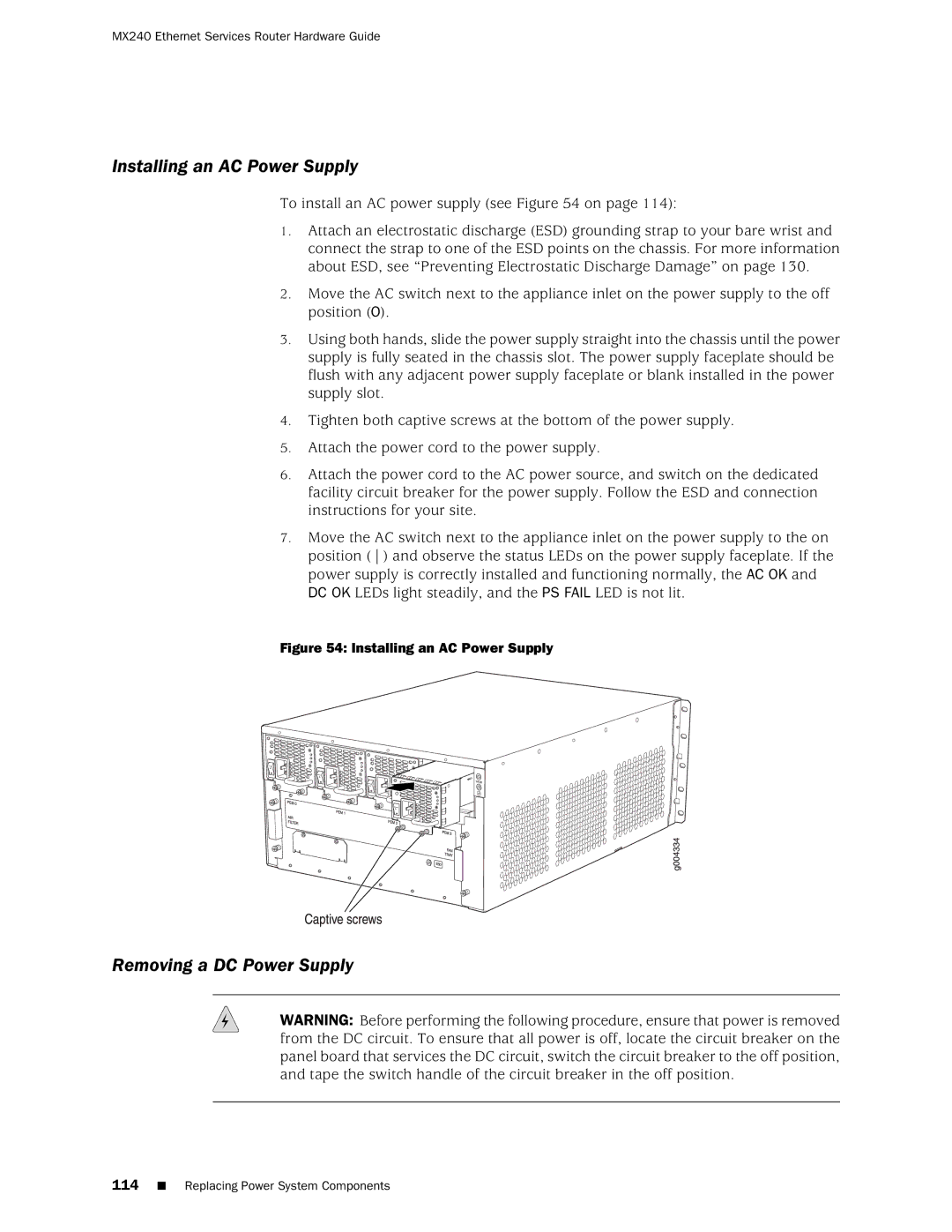MX240 Ethernet Services Router Hardware Guide
Installing an AC Power Supply
To install an AC power supply (see Figure 54 on page 114):
1.Attach an electrostatic discharge (ESD) grounding strap to your bare wrist and connect the strap to one of the ESD points on the chassis. For more information about ESD, see “Preventing Electrostatic Discharge Damage” on page 130.
2.Move the AC switch next to the appliance inlet on the power supply to the off position (O).
3.Using both hands, slide the power supply straight into the chassis until the power supply is fully seated in the chassis slot. The power supply faceplate should be flush with any adjacent power supply faceplate or blank installed in the power supply slot.
4.Tighten both captive screws at the bottom of the power supply.
5.Attach the power cord to the power supply.
6.Attach the power cord to the AC power source, and switch on the dedicated facility circuit breaker for the power supply. Follow the ESD and connection instructions for your site.
7.Move the AC switch next to the appliance inlet on the power supply to the on position ( ) and observe the status LEDs on the power supply faceplate. If the power supply is correctly installed and functioning normally, the AC OK and DC OK LEDs light steadily, and the PS FAIL LED is not lit.
Figure 54: Installing an AC Power Supply
Removing a DC Power Supply
WARNING: Before performing the following procedure, ensure that power is removed from the DC circuit. To ensure that all power is off, locate the circuit breaker on the panel board that services the DC circuit, switch the circuit breaker to the off position, and tape the switch handle of the circuit breaker in the off position.
114■ Replacing Power System Components