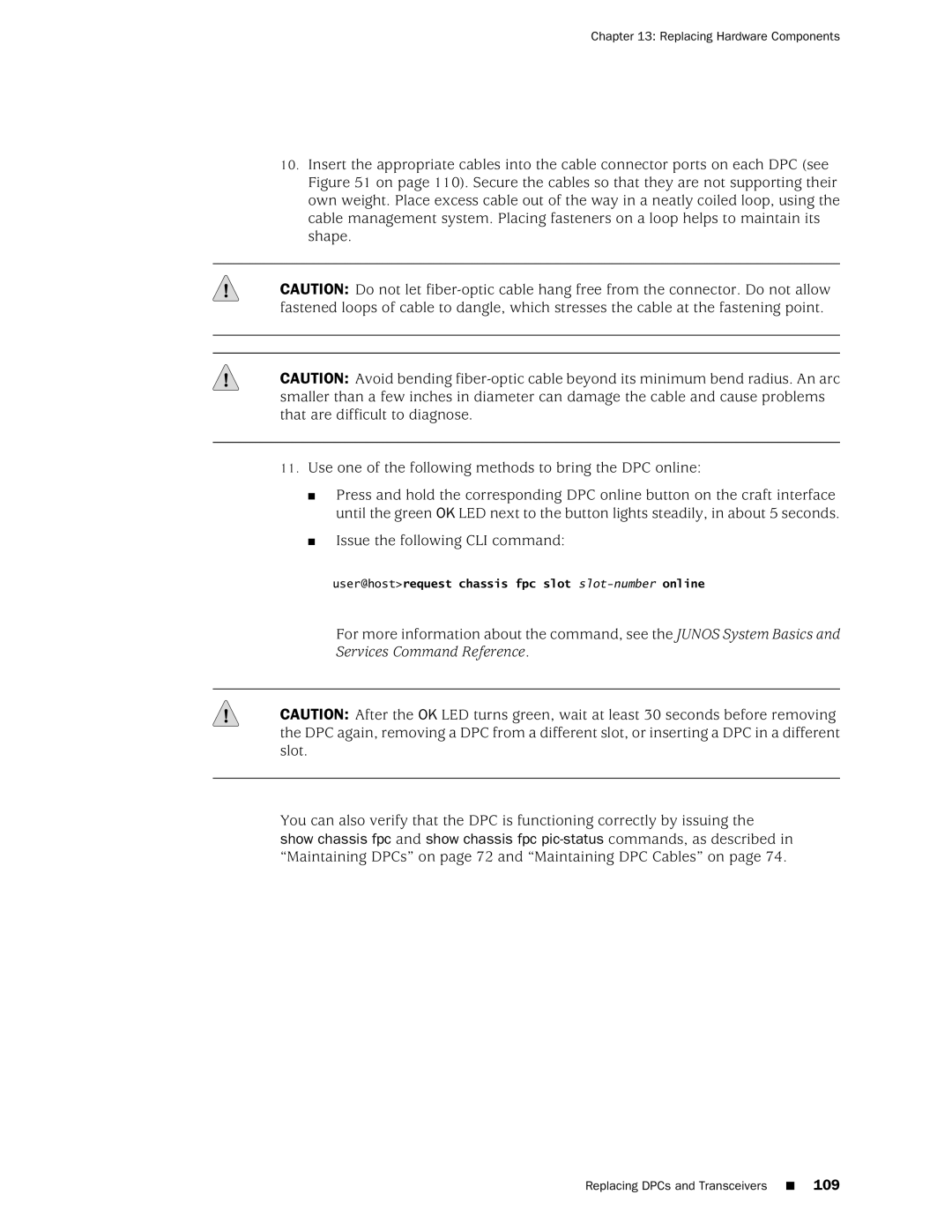Chapter 13: Replacing Hardware Components
10.Insert the appropriate cables into the cable connector ports on each DPC (see Figure 51 on page 110). Secure the cables so that they are not supporting their own weight. Place excess cable out of the way in a neatly coiled loop, using the cable management system. Placing fasteners on a loop helps to maintain its shape.
CAUTION: Do not let
CAUTION: Avoid bending
11.Use one of the following methods to bring the DPC online:
■Press and hold the corresponding DPC online button on the craft interface until the green OK LED next to the button lights steadily, in about 5 seconds.
■Issue the following CLI command:
user@host>request chassis fpc slot slot-number online
For more information about the command, see the JUNOS System Basics and Services Command Reference.
CAUTION: After the OK LED turns green, wait at least 30 seconds before removing the DPC again, removing a DPC from a different slot, or inserting a DPC in a different slot.
You can also verify that the DPC is functioning correctly by issuing the show chassis fpc and show chassis fpc
Replacing DPCs and Transceivers ■ 109