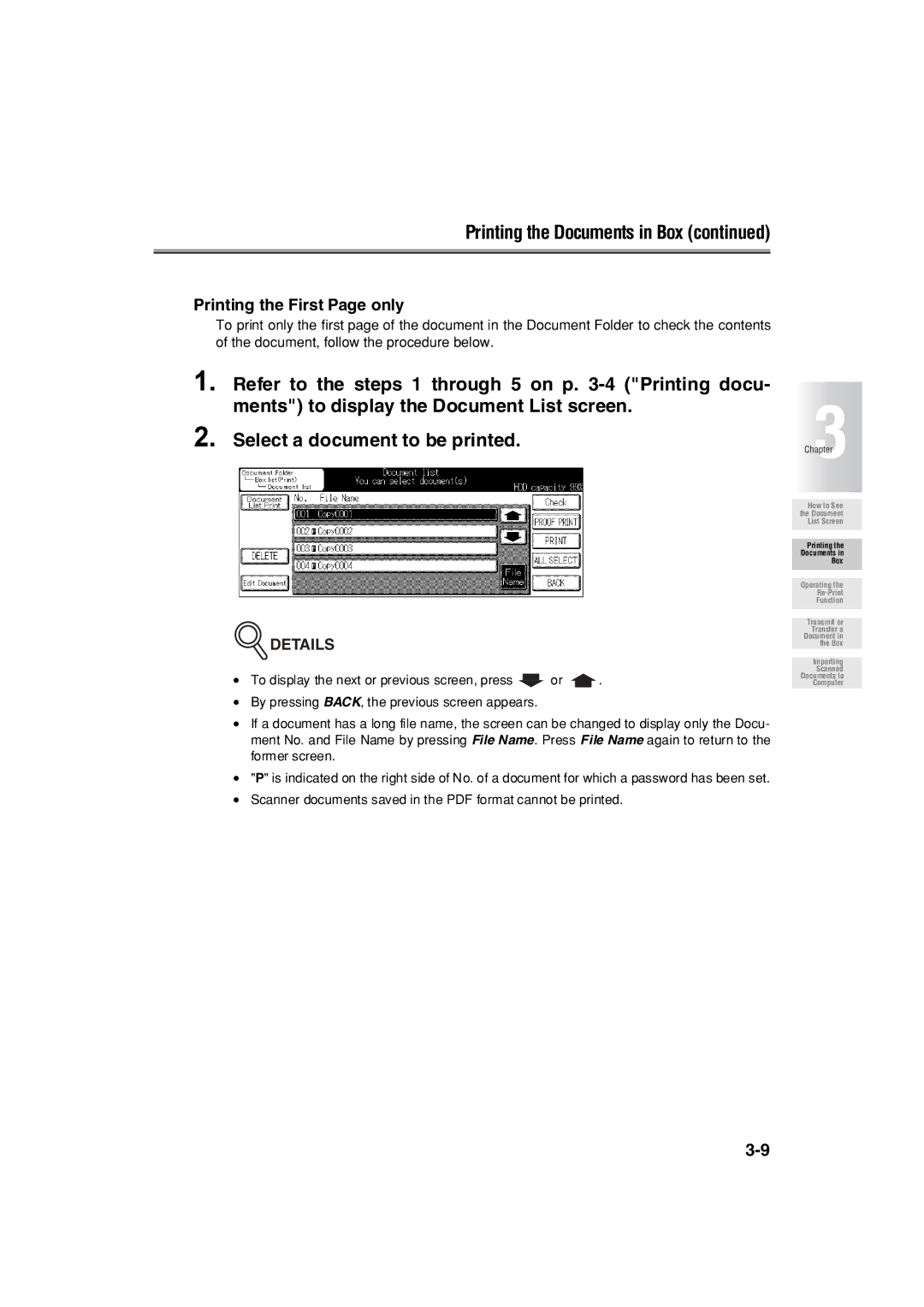Printing the Documents in Box (continued)
Printing the First Page only
To print only the first page of the document in the Document Folder to check the contents of the document, follow the procedure below.
1. | Refer to the steps 1 through 5 | on p. | 3 |
| ments") to display the Document List screen. | ||
2. | Select a document to be printed. |
| |
| Chapter | ||
 DETAILS
DETAILS
•To display the next or previous screen, press ![]() or
or ![]() .
.
•By pressing BACK, the previous screen appears.
•If a document has a long file name, the screen can be changed to display only the Docu- ment No. and File Name by pressing File Name. Press File Name again to return to the former screen.
•"P" is indicated on the right side of No. of a document for which a password has been set.
•Scanner documents saved in the PDF format cannot be printed.
How to See the Document List Screen
Printing the
Documents in
Box
Operating the
Function
Transmit or Transfer a Document in the Box
Importing
Scanned Documents to Computer