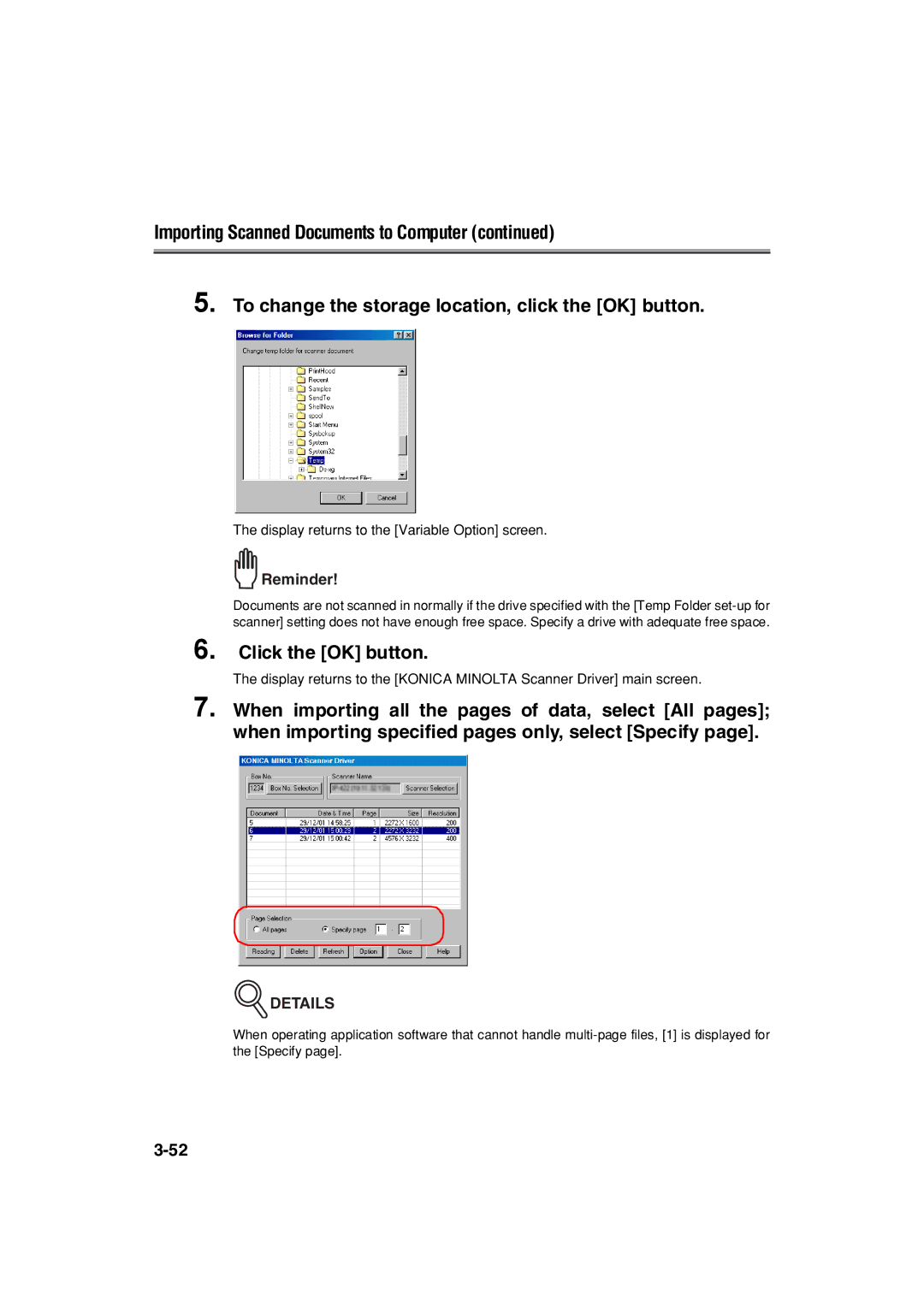Importing Scanned Documents to Computer (continued)
5. To change the storage location, click the [OK] button.
The display returns to the [Variable Option] screen.
Reminder!
Documents are not scanned in normally if the drive specified with the [Temp Folder
6. Click the [OK] button.
The display returns to the [KONICA MINOLTA Scanner Driver] main screen.
7. When importing all the pages of data, select [All pages]; when importing specified pages only, select [Specify page].
 DETAILS
DETAILS
When operating application software that cannot handle