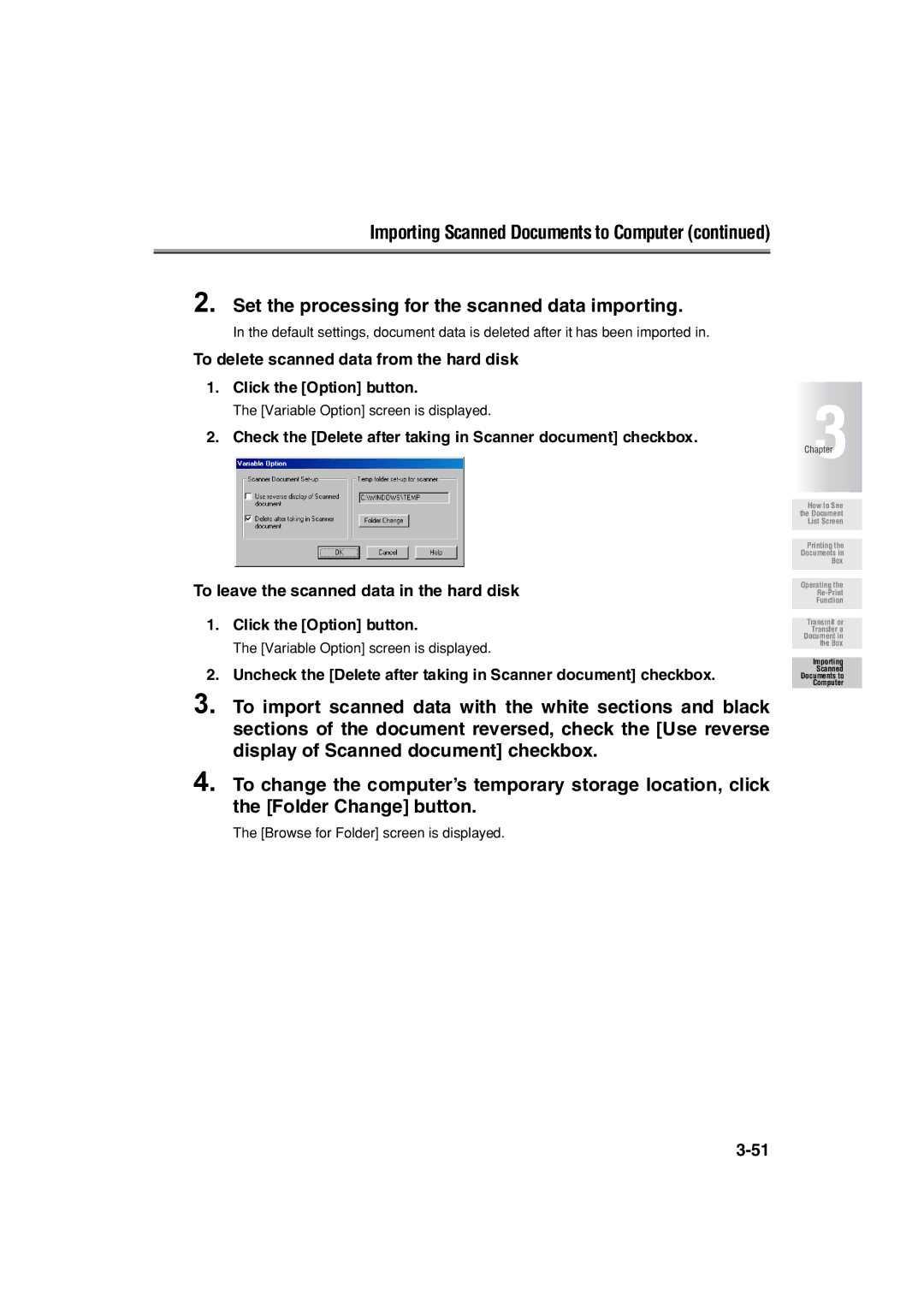Importing Scanned Documents to Computer (continued)
2. Set the processing for the scanned data importing.
In the default settings, document data is deleted after it has been imported in.
To delete scanned data from the hard disk
1.Click the [Option] button.
The [Variable Option] screen is displayed.
2.Check the [Delete after taking in Scanner document] checkbox.
To leave the scanned data in the hard disk
1.Click the [Option] button.
The [Variable Option] screen is displayed.
2.Uncheck the [Delete after taking in Scanner document] checkbox.
3.To import scanned data with the white sections and black sections of the document reversed, check the [Use reverse display of Scanned document] checkbox.
4.To change the computer’s temporary storage location, click the [Folder Change] button.
The [Browse for Folder] screen is displayed.
Chapter3
How to See the Document List Screen
Printing the
Documents in
Box
Operating the
Function
Transmit or Transfer a Document in the Box
Importing
Scanned Documents to Computer