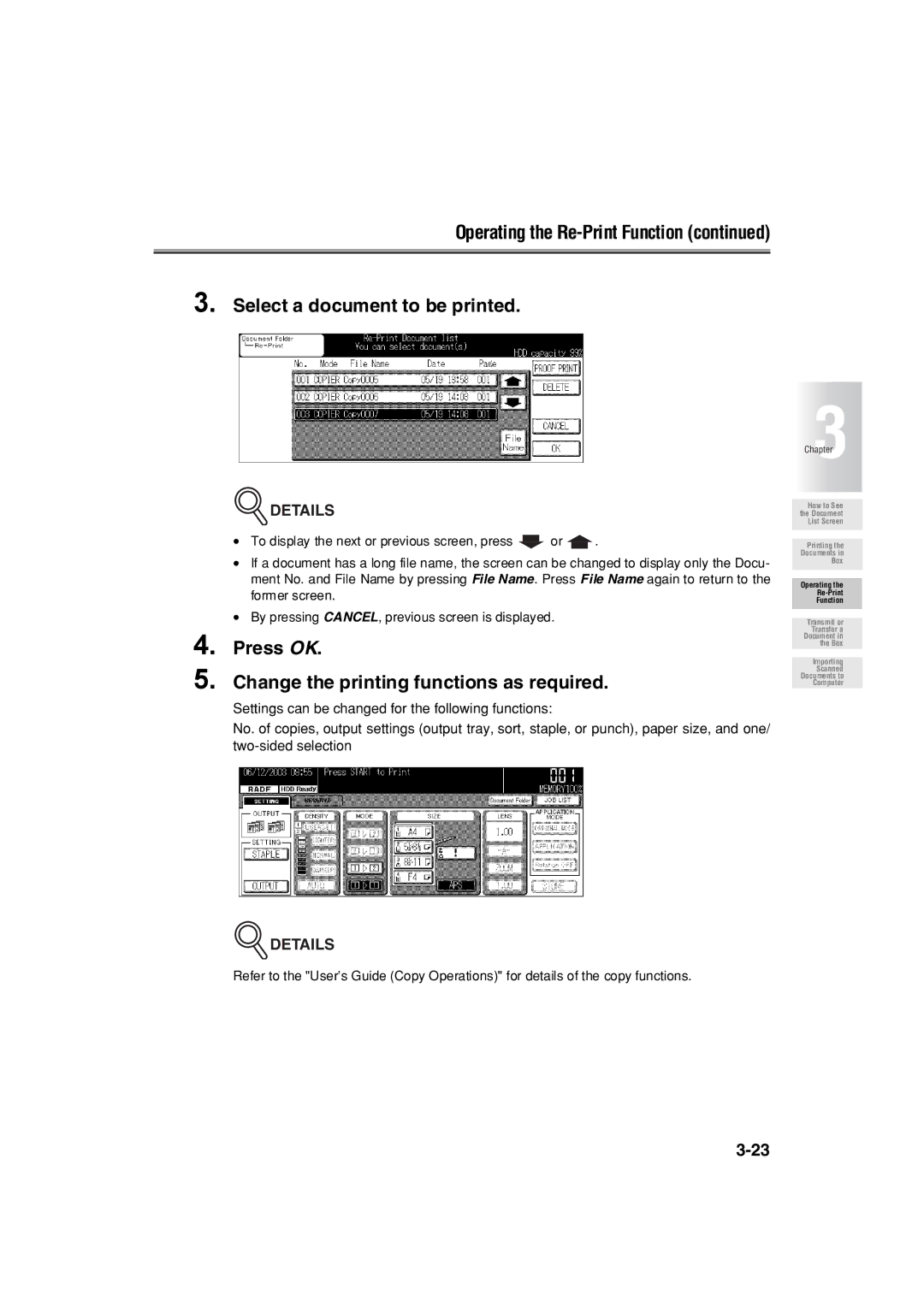Operating the
3. Select a document to be printed.
4.
5.
 DETAILS
DETAILS
•To display the next or previous screen, press ![]() or
or ![]() .
.
•If a document has a long file name, the screen can be changed to display only the Docu- ment No. and File Name by pressing File Name. Press File Name again to return to the former screen.
•By pressing CANCEL, previous screen is displayed.
Press OK.
Change the printing functions as required.
Settings can be changed for the following functions:
No. of copies, output settings (output tray, sort, staple, or punch), paper size, and one/
 DETAILS
DETAILS
Refer to the "User’s Guide (Copy Operations)" for details of the copy functions.
Chapter3
How to See the Document List Screen
Printing the
Documents in
Box
Operating the
Function
Transmit or Transfer a Document in the Box
Importing
Scanned Documents to Computer