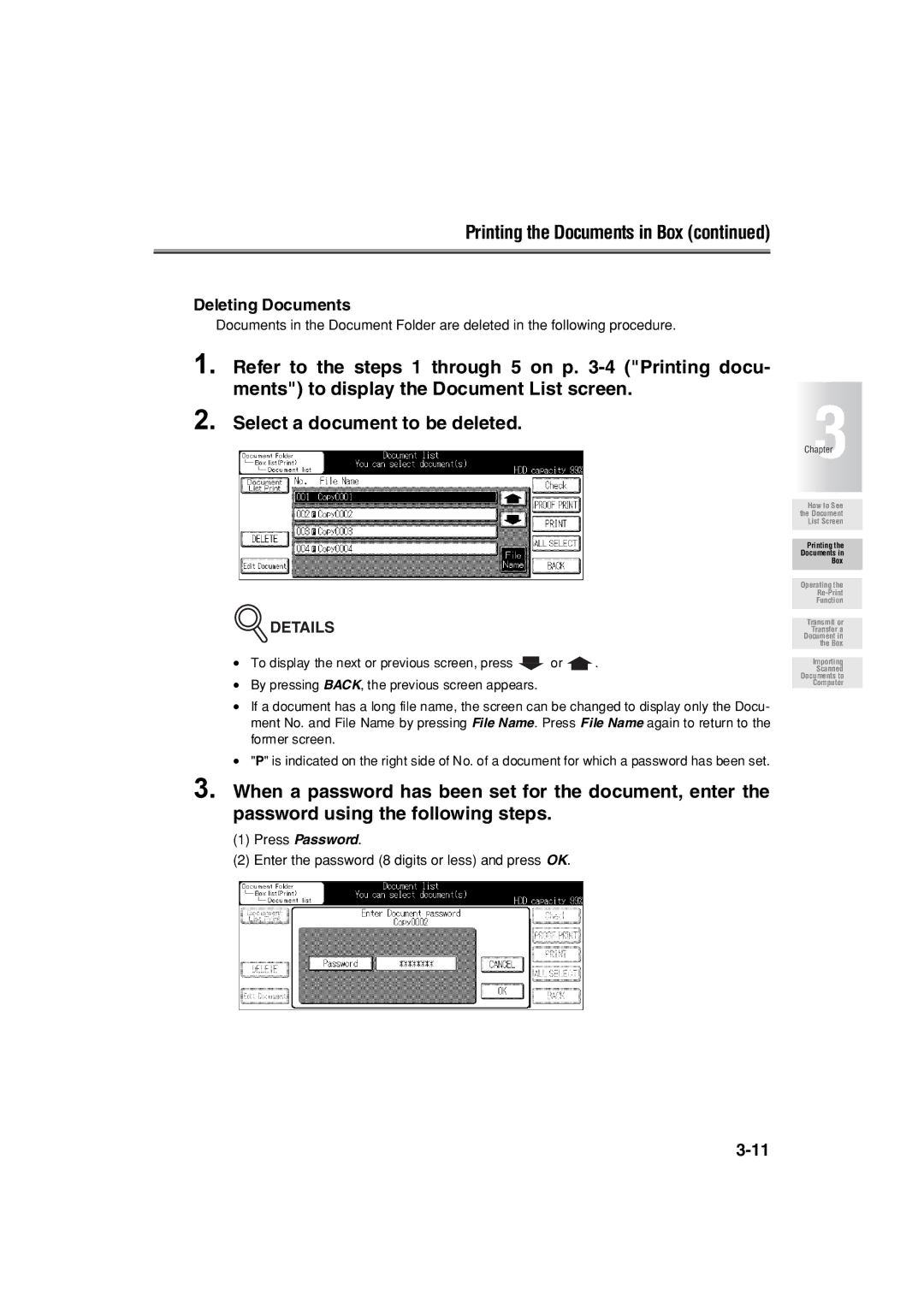Printing the Documents in Box (continued)
Deleting Documents
Documents in the Document Folder are deleted in the following procedure.
1. Refer to the steps 1 through 5 on p.
2. | Select a document to be deleted. | 3 |
|
Chapter
 DETAILS
DETAILS
•To display the next or previous screen, press ![]() or
or ![]() .
.
•By pressing BACK, the previous screen appears.
•If a document has a long file name, the screen can be changed to display only the Docu- ment No. and File Name by pressing File Name. Press File Name again to return to the former screen.
•"P" is indicated on the right side of No. of a document for which a password has been set.
3.When a password has been set for the document, enter the password using the following steps.
(1)Press Password.
(2)Enter the password (8 digits or less) and press OK.
How to See the Document List Screen
Printing the
Documents in
Box
Operating the
Function
Transmit or Transfer a Document in the Box
Importing
Scanned Documents to Computer