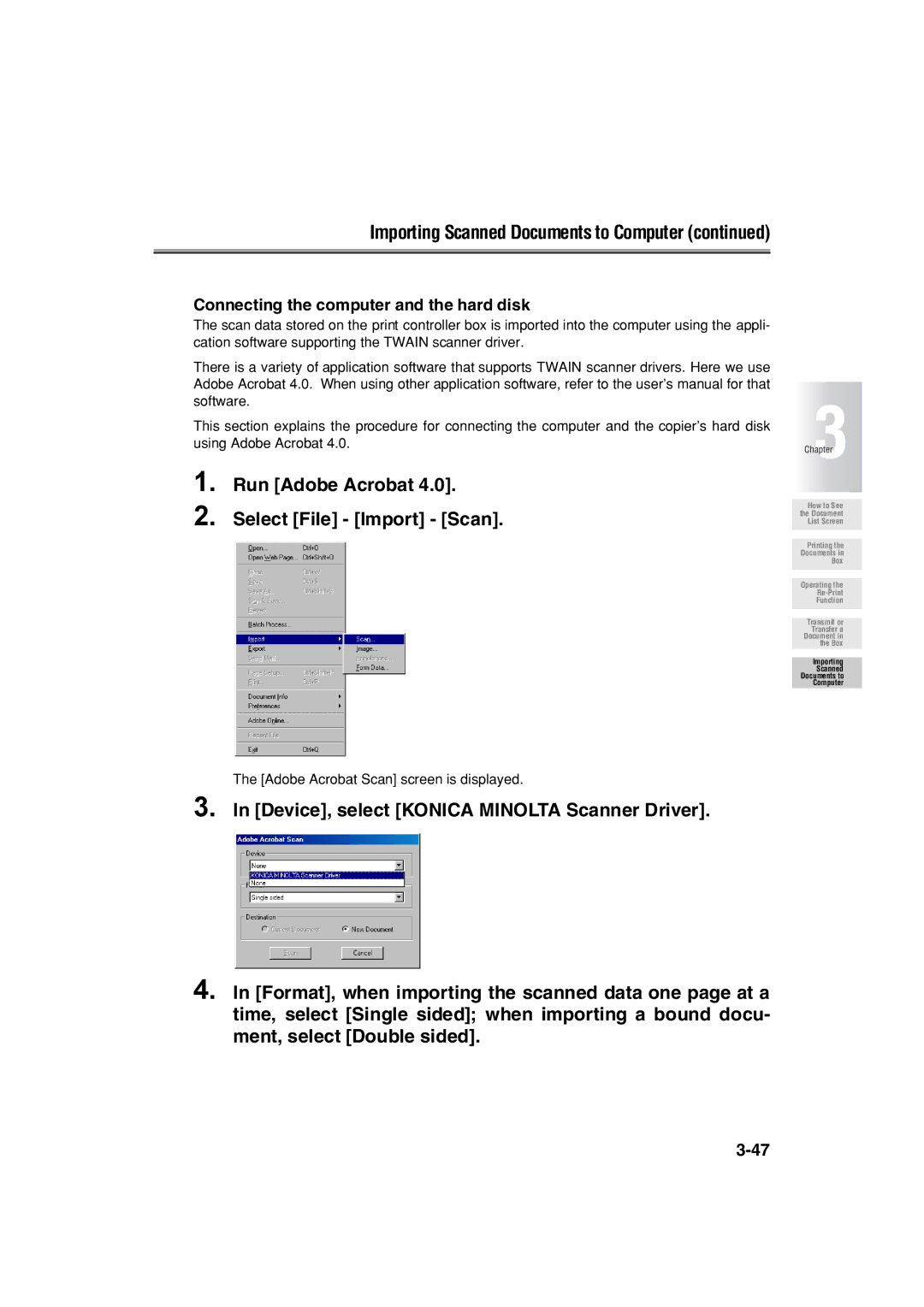Importing Scanned Documents to Computer (continued)
Connecting the computer and the hard disk
The scan data stored on the print controller box is imported into the computer using the appli- cation software supporting the TWAIN scanner driver.
There is a variety of application software that supports TWAIN scanner drivers. Here we use Adobe Acrobat 4.0. When using other application software, refer to the user’s manual for that software.
This section explains the procedure for connecting the computer and the copier’s hard disk using Adobe Acrobat 4.0.
1. Run [Adobe Acrobat 4.0].
2. Select [File] - [Import] - [Scan].
The [Adobe Acrobat Scan] screen is displayed.
3. In [Device], select [KONICA MINOLTA Scanner Driver].
4. In [Format], when importing the scanned data one page at a time, select [Single sided]; when importing a bound docu- ment, select [Double sided].
Chapter3
How to See the Document List Screen
Printing the
Documents in
Box
Operating the
Function
Transmit or Transfer a Document in the Box
Importing
Scanned Documents to Computer