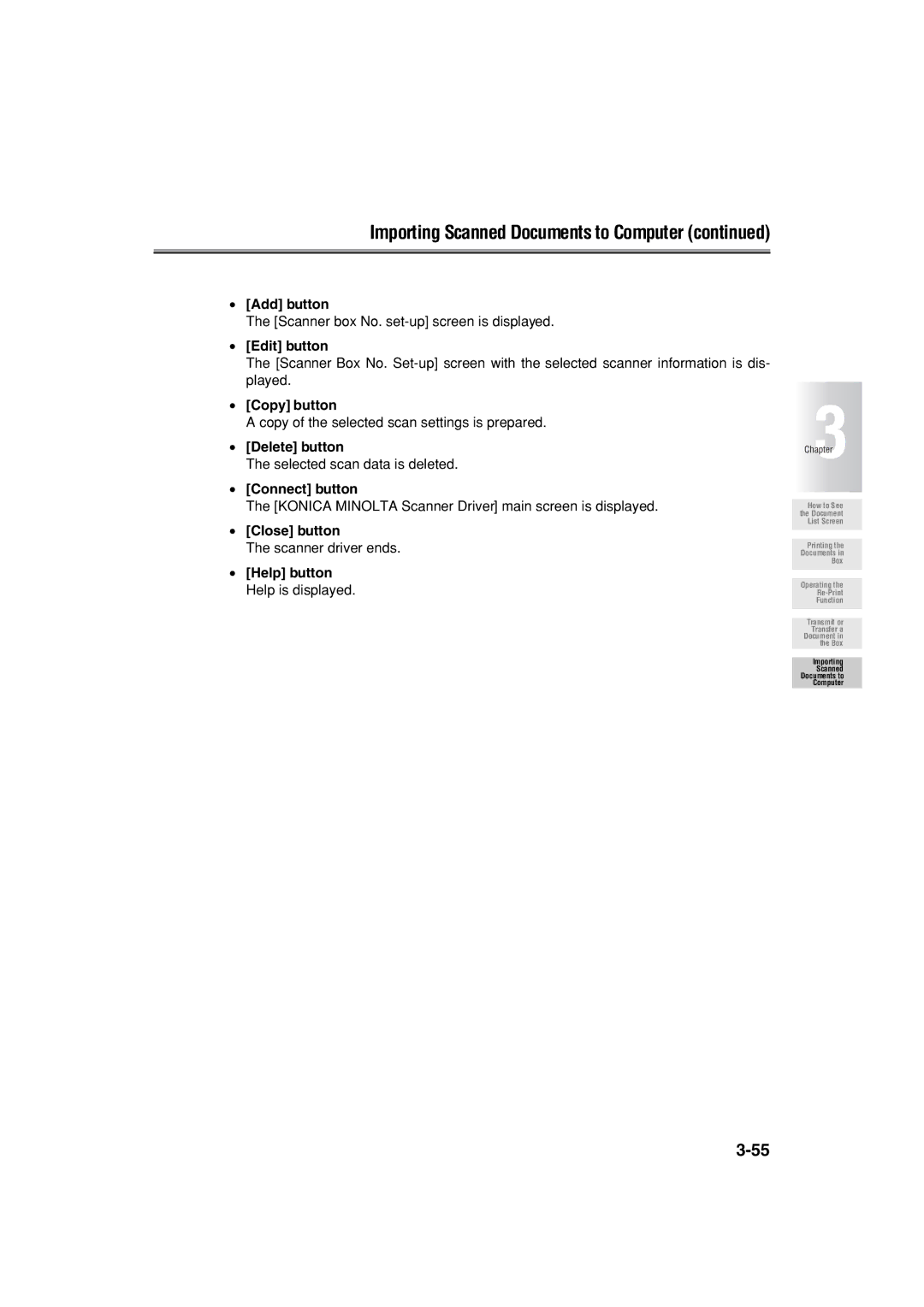Importing Scanned Documents to Computer (continued)
•[Add] button
The [Scanner box No.
•[Edit] button
The [Scanner Box No.
•[Copy] button
A copy of the selected scan settings is prepared.
•[Delete] button
The selected scan data is deleted.
•[Connect] button
The [KONICA MINOLTA Scanner Driver] main screen is displayed.
•[Close] button
The scanner driver ends.
•[Help] button Help is displayed.
Chapter3
How to See the Document List Screen
Printing the
Documents in
Box
Operating the
Function
Transmit or Transfer a Document in the Box
Importing
Scanned Documents to Computer