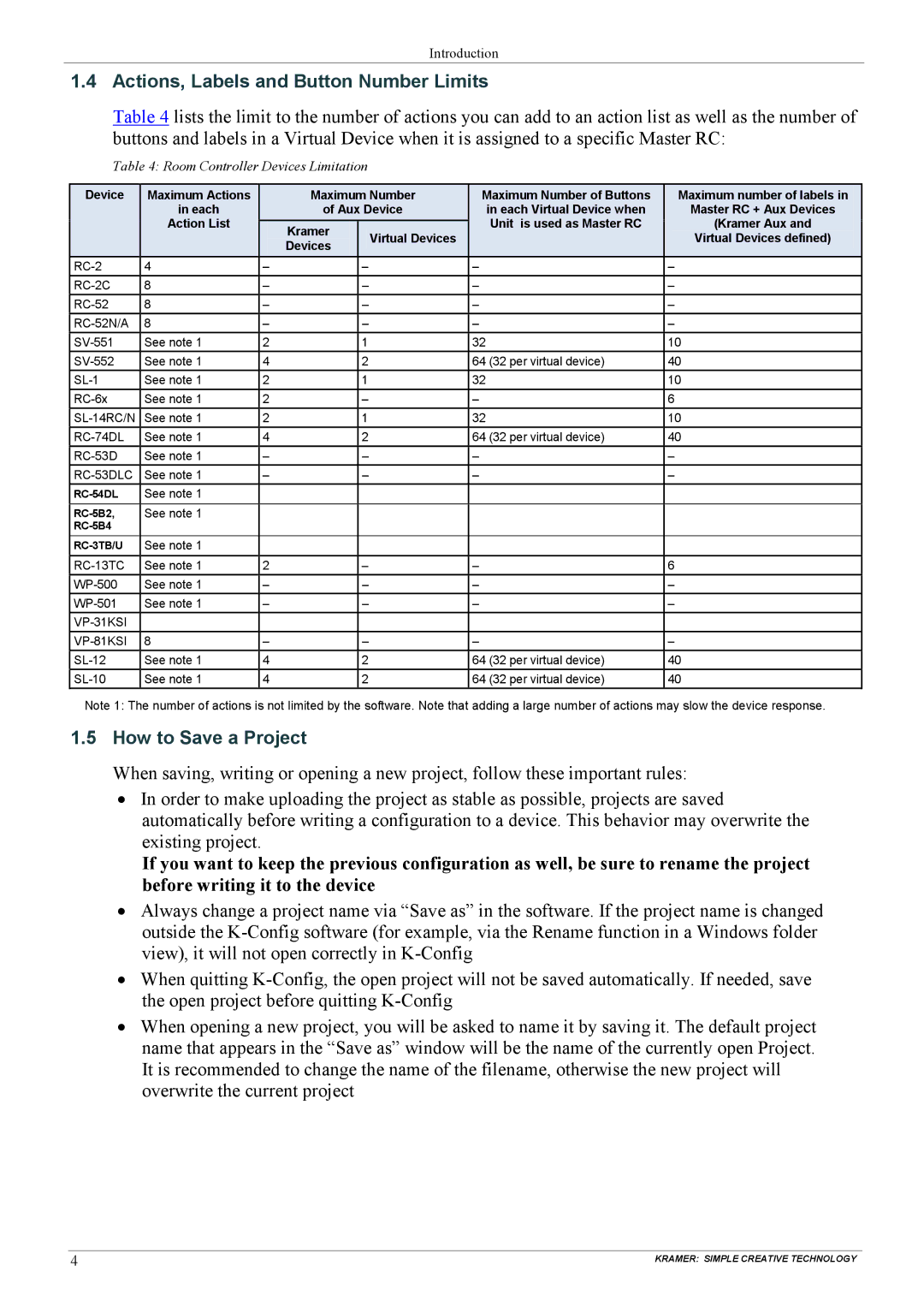Introduction
1.4 Actions, Labels and Button Number Limits
Table 4 lists the limit to the number of actions you can add to an action list as well as the number of buttons and labels in a Virtual Device when it is assigned to a specific Master RC:
Table 4: Room Controller Devices Limitation
Device | Maximum Actions |
| Maximum Number | Maximum Number of Buttons | Maximum number of labels in | |
| in each |
| of Aux Device | in each Virtual Device when | Master RC + Aux Devices | |
| Action List |
| Kramer |
| Unit is used as Master RC | (Kramer Aux and |
|
|
| Virtual Devices |
| Virtual Devices defined) | |
|
|
| Devices |
| ||
|
|
|
|
|
| |
4 | – |
| – | – | – | |
8 | – |
| – | – | – | |
8 | – |
| – | – | – | |
8 | – |
| – | – | – | |
See note 1 | 2 |
| 1 | 32 | 10 | |
See note 1 | 4 |
| 2 | 64 (32 per virtual device) | 40 | |
See note 1 | 2 |
| 1 | 32 | 10 | |
See note 1 | 2 |
| – | – | 6 | |
See note 1 | 2 |
| 1 | 32 | 10 | |
See note 1 | 4 |
| 2 | 64 (32 per virtual device) | 40 | |
See note 1 | – |
| – | – | – | |
See note 1 | – |
| – | – | – | |
See note 1 |
|
|
|
|
| |
|
|
|
|
|
|
|
See note 1 |
|
|
|
|
| |
|
|
|
|
|
| |
See note 1 |
|
|
|
|
| |
See note 1 | 2 |
| – | – | 6 | |
See note 1 | – |
| – | – | – | |
See note 1 | – |
| – | – | – | |
|
|
|
|
|
| |
8 | – |
| – | – | – | |
See note 1 | 4 |
| 2 | 64 (32 per virtual device) | 40 | |
See note 1 | 4 |
| 2 | 64 (32 per virtual device) | 40 | |
Note 1: The number of actions is not limited by the software. Note that adding a large number of actions may slow the device response.
1.5How to Save a Project
When saving, writing or opening a new project, follow these important rules:
•In order to make uploading the project as stable as possible, projects are saved automatically before writing a configuration to a device. This behavior may overwrite the existing project.
If you want to keep the previous configuration as well, be sure to rename the project before writing it to the device
•Always change a project name via “Save as” in the software. If the project name is changed outside the
•When quitting
•When opening a new project, you will be asked to name it by saving it. The default project name that appears in the “Save as” window will be the name of the currently open Project. It is recommended to change the name of the filename, otherwise the new project will overwrite the current project
4 | KRAMER: SIMPLE CREATIVE TECHNOLOGY |