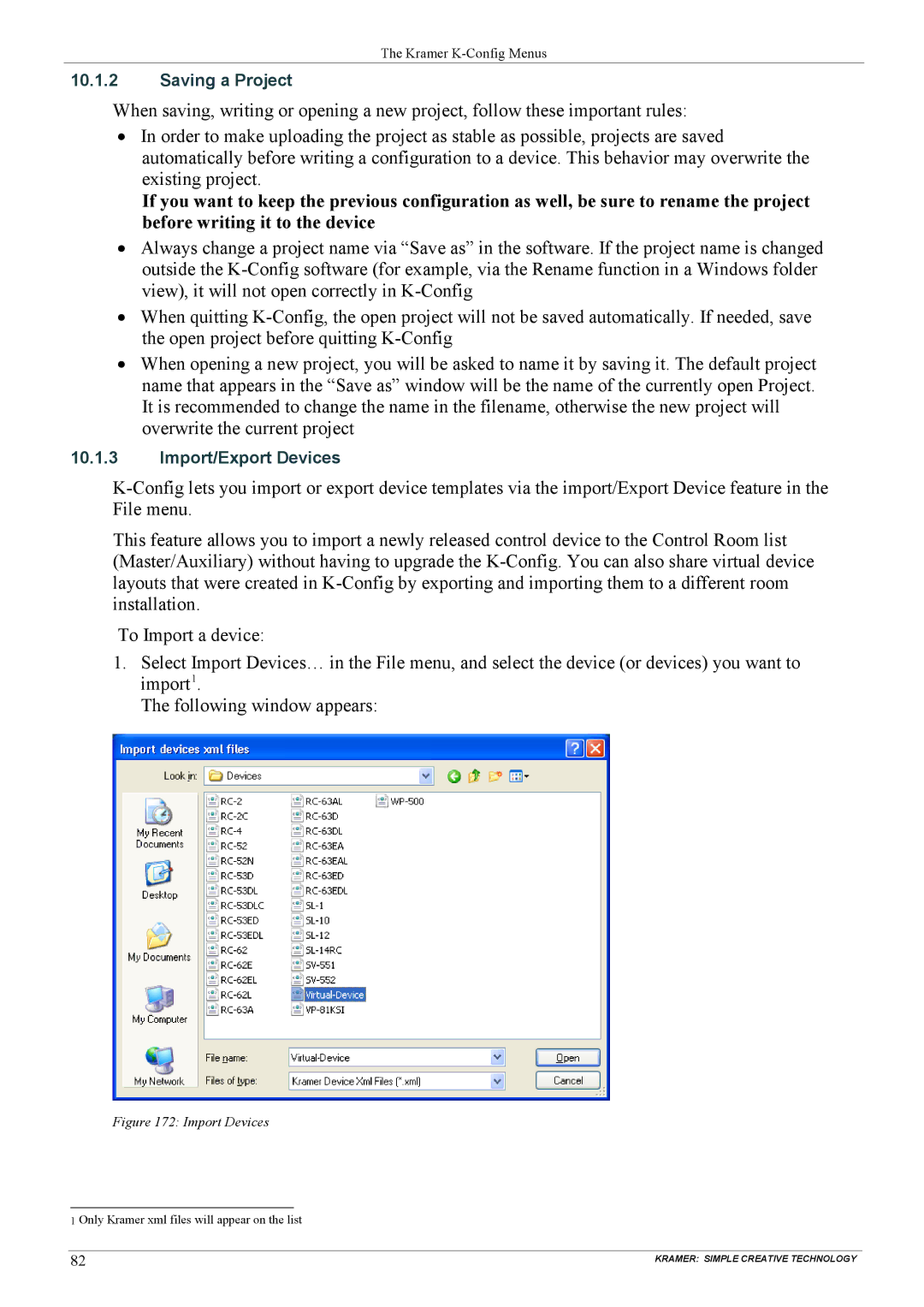The Kramer
10.1.2Saving a Project
When saving, writing or opening a new project, follow these important rules:
•In order to make uploading the project as stable as possible, projects are saved automatically before writing a configuration to a device. This behavior may overwrite the existing project.
If you want to keep the previous configuration as well, be sure to rename the project before writing it to the device
•Always change a project name via “Save as” in the software. If the project name is changed outside the
•When quitting
•When opening a new project, you will be asked to name it by saving it. The default project name that appears in the “Save as” window will be the name of the currently open Project. It is recommended to change the name in the filename, otherwise the new project will overwrite the current project
10.1.3Import/Export Devices
This feature allows you to import a newly released control device to the Control Room list (Master/Auxiliary) without having to upgrade the
To Import a device:
1.Select Import Devices… in the File menu, and select the device (or devices) you want to import1.
The following window appears:
Figure 172: Import Devices
1 Only Kramer xml files will appear on the list
82 | KRAMER: SIMPLE CREATIVE TECHNOLOGY |