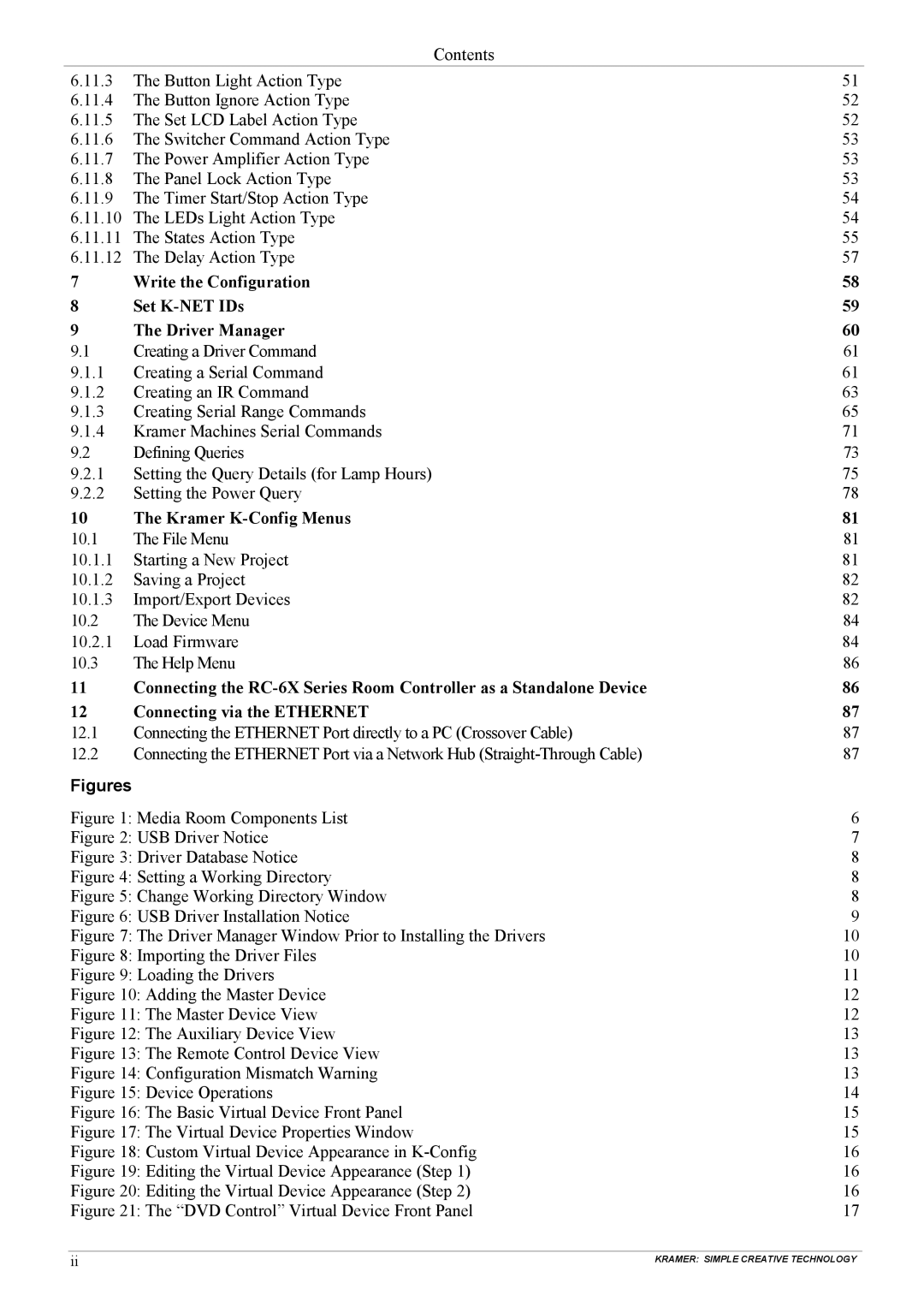| Contents |
|
6.11.3 | The Button Light Action Type | 51 |
6.11.4 | The Button Ignore Action Type | 52 |
6.11.5 | The Set LCD Label Action Type | 52 |
6.11.6 | The Switcher Command Action Type | 53 |
6.11.7 | The Power Amplifier Action Type | 53 |
6.11.8 | The Panel Lock Action Type | 53 |
6.11.9 | The Timer Start/Stop Action Type | 54 |
6.11.10 | The LEDs Light Action Type | 54 |
6.11.11 | The States Action Type | 55 |
6.11.12 | The Delay Action Type | 57 |
7 | Write the Configuration | 58 |
8 | Set | 59 |
9 | The Driver Manager | 60 |
9.1 | Creating a Driver Command | 61 |
9.1.1 | Creating a Serial Command | 61 |
9.1.2 | Creating an IR Command | 63 |
9.1.3 | Creating Serial Range Commands | 65 |
9.1.4 | Kramer Machines Serial Commands | 71 |
9.2 | Defining Queries | 73 |
9.2.1 | Setting the Query Details (for Lamp Hours) | 75 |
9.2.2 | Setting the Power Query | 78 |
10 | The Kramer | 81 |
10.1 | The File Menu | 81 |
10.1.1 | Starting a New Project | 81 |
10.1.2 | Saving a Project | 82 |
10.1.3 | Import/Export Devices | 82 |
10.2 | The Device Menu | 84 |
10.2.1 | Load Firmware | 84 |
10.3 | The Help Menu | 86 |
11 | Connecting the | 86 |
12 | Connecting via the ETHERNET | 87 |
12.1 | Connecting the ETHERNET Port directly to a PC (Crossover Cable) | 87 |
12.2 | Connecting the ETHERNET Port via a Network Hub | 87 |
Figures |
|
|
Figure 1: Media Room Components List | 6 | |
Figure 2: USB Driver Notice | 7 | |
Figure 3: Driver Database Notice | 8 | |
Figure 4: Setting a Working Directory | 8 | |
Figure 5: Change Working Directory Window | 8 | |
Figure 6: USB Driver Installation Notice | 9 | |
Figure 7: The Driver Manager Window Prior to Installing the Drivers | 10 | |
Figure 8: Importing the Driver Files | 10 | |
Figure 9: Loading the Drivers | 11 | |
Figure 10: Adding the Master Device | 12 | |
Figure 11: The Master Device View | 12 | |
Figure 12: The Auxiliary Device View | 13 | |
Figure 13: The Remote Control Device View | 13 | |
Figure 14: Configuration Mismatch Warning | 13 | |
Figure 15: Device Operations | 14 | |
Figure 16: The Basic Virtual Device Front Panel | 15 | |
Figure 17: The Virtual Device Properties Window | 15 | |
Figure 18: Custom Virtual Device Appearance in | 16 | |
Figure 19: Editing the Virtual Device Appearance (Step 1) | 16 | |
Figure 20: Editing the Virtual Device Appearance (Step 2) | 16 | |
Figure 21: The “DVD Control” Virtual Device Front Panel | 17 | |
ii
KRAMER: SIMPLE CREATIVE TECHNOLOGY