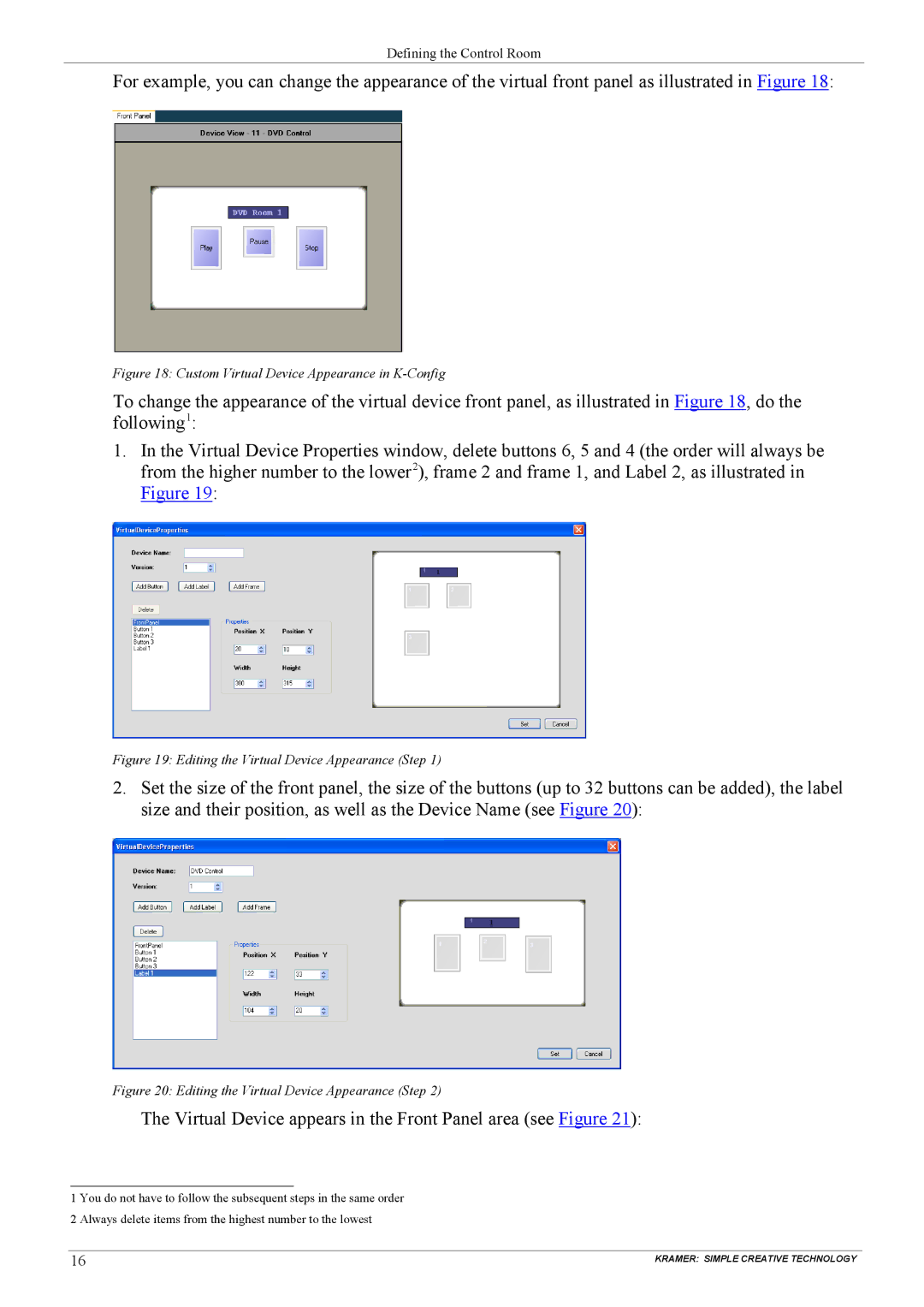Defining the Control Room
For example, you can change the appearance of the virtual front panel as illustrated in Figure 18:
Figure 18: Custom Virtual Device Appearance in K-Config
To change the appearance of the virtual device front panel, as illustrated in Figure 18, do the following1:
1.In the Virtual Device Properties window, delete buttons 6, 5 and 4 (the order will always be from the higher number to the lower2), frame 2 and frame 1, and Label 2, as illustrated in Figure 19:
Figure 19: Editing the Virtual Device Appearance (Step 1)
2.Set the size of the front panel, the size of the buttons (up to 32 buttons can be added), the label size and their position, as well as the Device Name (see Figure 20):
Figure 20: Editing the Virtual Device Appearance (Step 2)
The Virtual Device appears in the Front Panel area (see Figure 21):
1 You do not have to follow the subsequent steps in the same order 2 Always delete items from the highest number to the lowest
16 | KRAMER: SIMPLE CREATIVE TECHNOLOGY |