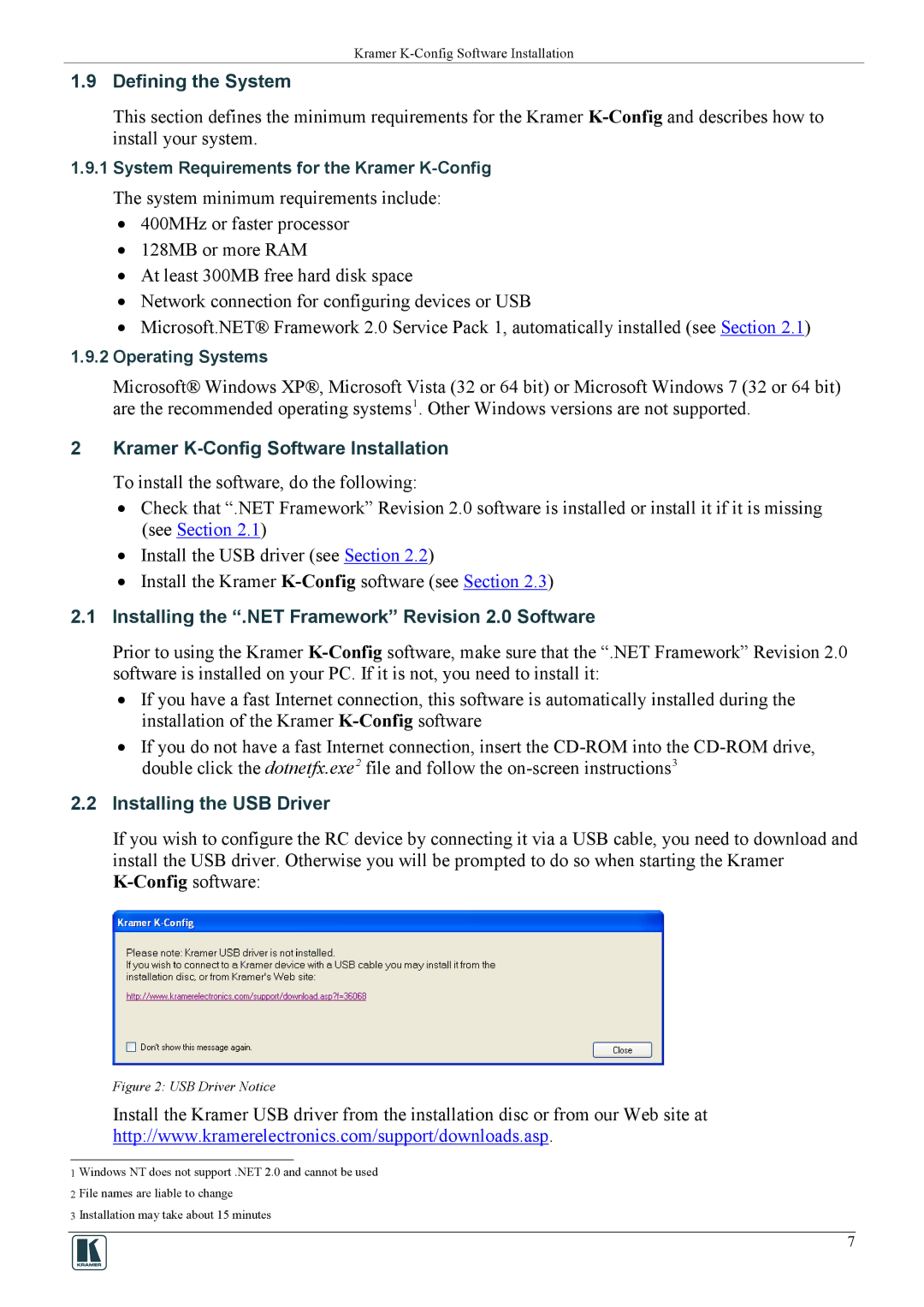Kramer
1.9 Defining the System
This section defines the minimum requirements for the Kramer
1.9.1System Requirements for the Kramer
The system minimum requirements include:
•400MHz or faster processor
•128MB or more RAM
•At least 300MB free hard disk space
•Network connection for configuring devices or USB
•Microsoft.NET® Framework 2.0 Service Pack 1, automatically installed (see Section 2.1)
1.9.2Operating Systems
Microsoft® Windows XP®, Microsoft Vista (32 or 64 bit) or Microsoft Windows 7 (32 or 64 bit) are the recommended operating systems1. Other Windows versions are not supported.
2Kramer K-Config Software Installation
To install the software, do the following:
•Check that “.NET Framework” Revision 2.0 software is installed or install it if it is missing (see Section 2.1)
•Install the USB driver (see Section 2.2)
•Install the Kramer
2.1Installing the “.NET Framework” Revision 2.0 Software
Prior to using the Kramer
•If you have a fast Internet connection, this software is automatically installed during the installation of the Kramer
•If you do not have a fast Internet connection, insert the
2.2Installing the USB Driver
If you wish to configure the RC device by connecting it via a USB cable, you need to download and install the USB driver. Otherwise you will be prompted to do so when starting the Kramer
Figure 2: USB Driver Notice
Install the Kramer USB driver from the installation disc or from our Web site at http://www.kramerelectronics.com/support/downloads.asp.
1 Windows NT does not support .NET 2.0 and cannot be used 2 File names are liable to change
3 Installation may take about 15 minutes
7