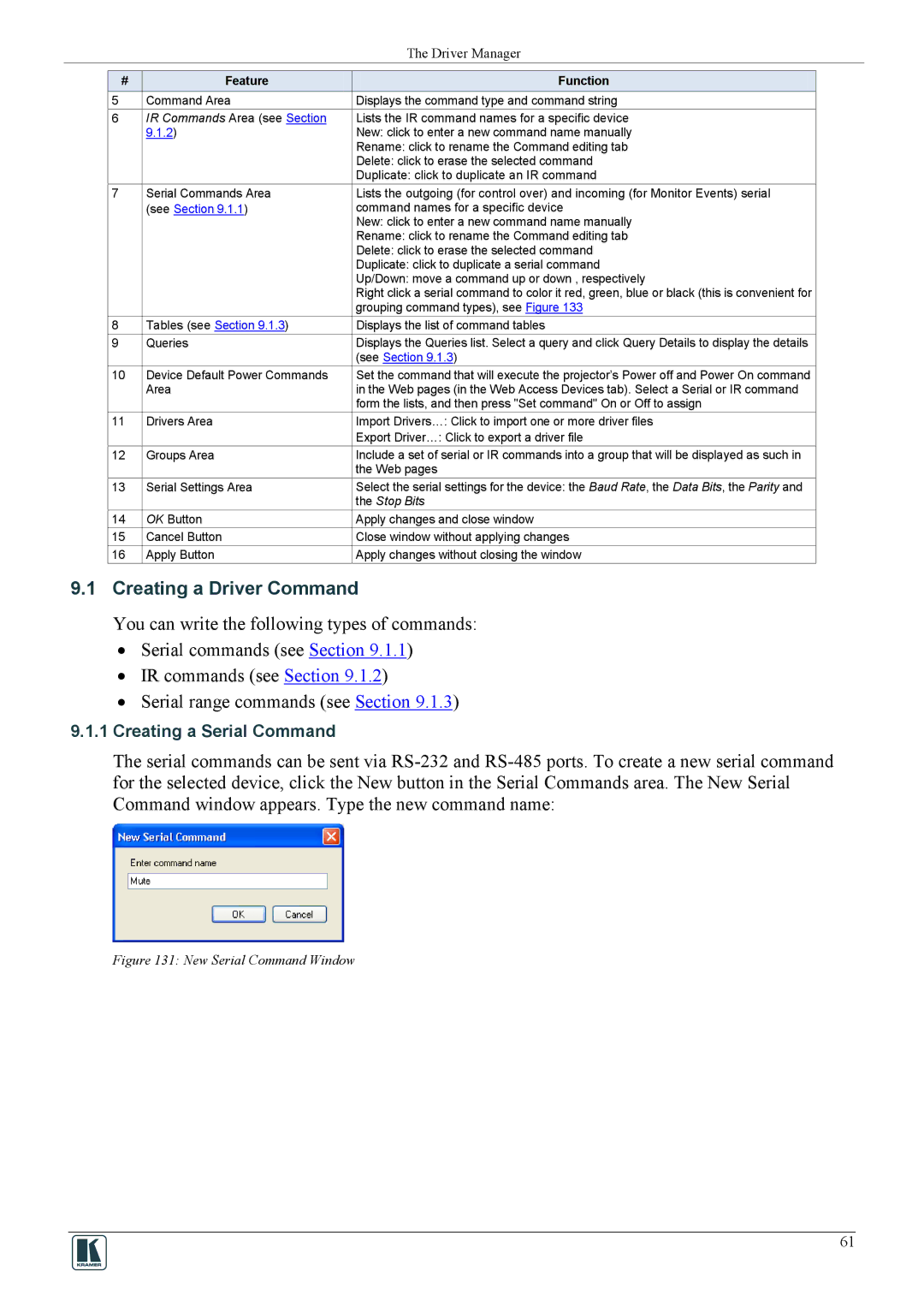The Driver Manager
# |
|
| Feature | Function |
5 |
| Command Area | Displays the command type and command string | |
6 |
| IR Commands Area (see Section | Lists the IR command names for a specific device | |
| 9.1.2) | New: click to enter a new command name manually | ||
|
|
|
| Rename: click to rename the Command editing tab |
|
|
|
| Delete: click to erase the selected command |
|
|
|
| Duplicate: click to duplicate an IR command |
7 |
| Serial Commands Area | Lists the outgoing (for control over) and incoming (for Monitor Events) serial | |
|
| (see Section 9.1.1) | command names for a specific device | |
|
|
|
| New: click to enter a new command name manually |
|
|
|
| Rename: click to rename the Command editing tab |
|
|
|
| Delete: click to erase the selected command |
|
|
|
| Duplicate: click to duplicate a serial command |
|
|
|
| Up/Down: move a command up or down , respectively |
|
|
|
| Right click a serial command to color it red, green, blue or black (this is convenient for |
|
|
|
| grouping command types), see Figure 133 |
8 |
| Tables (see Section 9.1.3) | Displays the list of command tables | |
9 |
| Queries | Displays the Queries list. Select a query and click Query Details to display the details | |
|
|
|
| (see Section 9.1.3) |
10 |
| Device Default Power Commands | Set the command that will execute the projector’s Power off and Power On command | |
|
| Area | in the Web pages (in the Web Access Devices tab). Select a Serial or IR command | |
|
|
|
| form the lists, and then press "Set command" On or Off to assign |
11 |
| Drivers Area | Import Drivers…: Click to import one or more driver files | |
|
|
|
| Export Driver…: Click to export a driver file |
12 |
| Groups Area | Include a set of serial or IR commands into a group that will be displayed as such in | |
|
|
|
| the Web pages |
13 |
| Serial Settings Area | Select the serial settings for the device: the Baud Rate, the Data Bits, the Parity and | |
|
|
|
| the Stop Bits |
14 |
| OK Button | Apply changes and close window | |
15 |
| Cancel Button | Close window without applying changes | |
16 |
| Apply Button | Apply changes without closing the window | |
9.1Creating a Driver Command
You can write the following types of commands:
•Serial commands (see Section 9.1.1)
•IR commands (see Section 9.1.2)
•Serial range commands (see Section 9.1.3)
9.1.1Creating a Serial Command
The serial commands can be sent via
Figure 131: New Serial Command Window
61