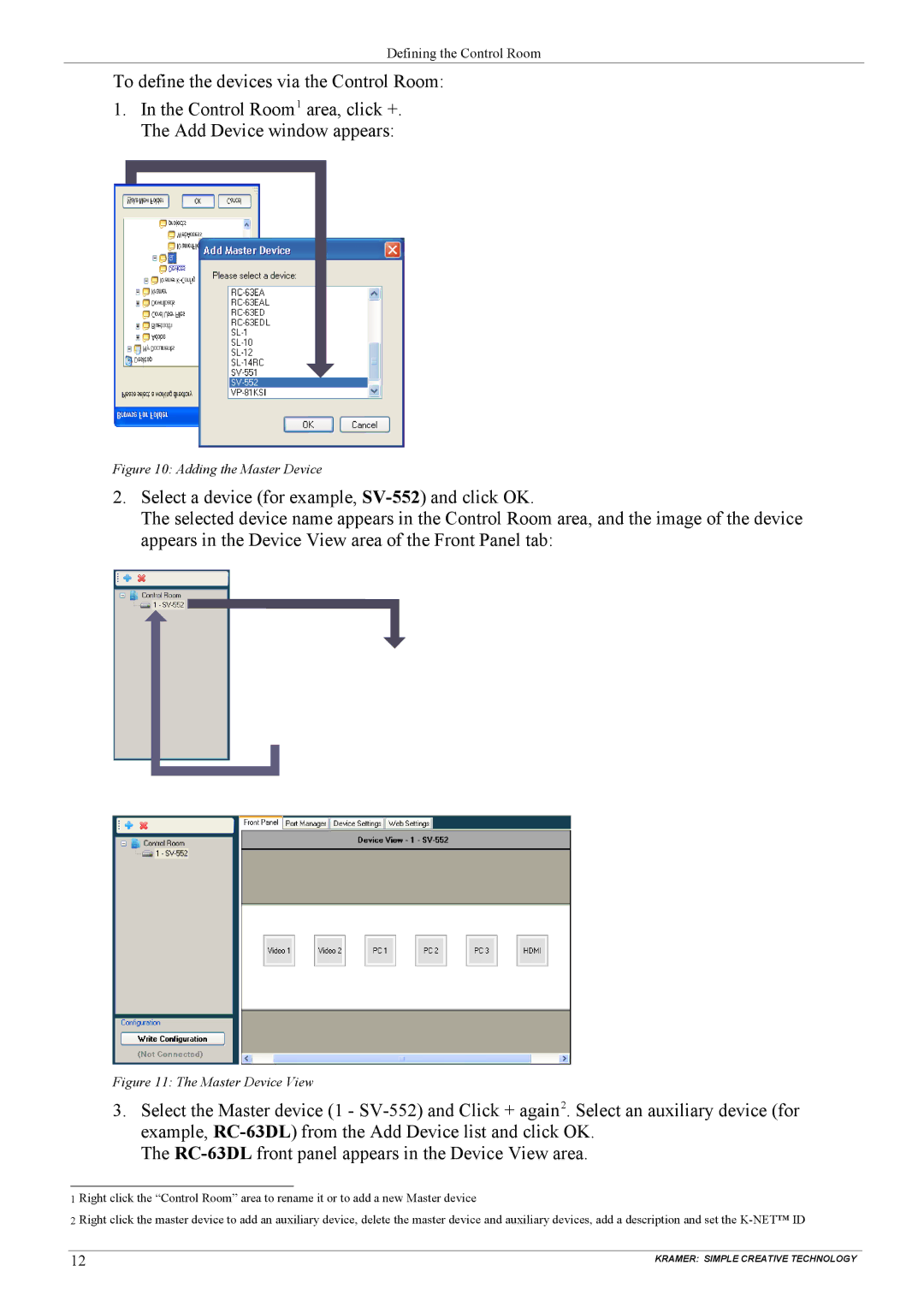Defining the Control Room
To define the devices via the Control Room:
1.In the Control Room1 area, click +. The Add Device window appears:
Figure 10: Adding the Master Device
2.Select a device (for example,
The selected device name appears in the Control Room area, and the image of the device appears in the Device View area of the Front Panel tab:
Figure 11: The Master Device View
3.Select the Master device (1 -
The
1 Right click the “Control Room” area to rename it or to add a new Master device
2 Right click the master device to add an auxiliary device, delete the master device and auxiliary devices, add a description and set the
12 | KRAMER: SIMPLE CREATIVE TECHNOLOGY |