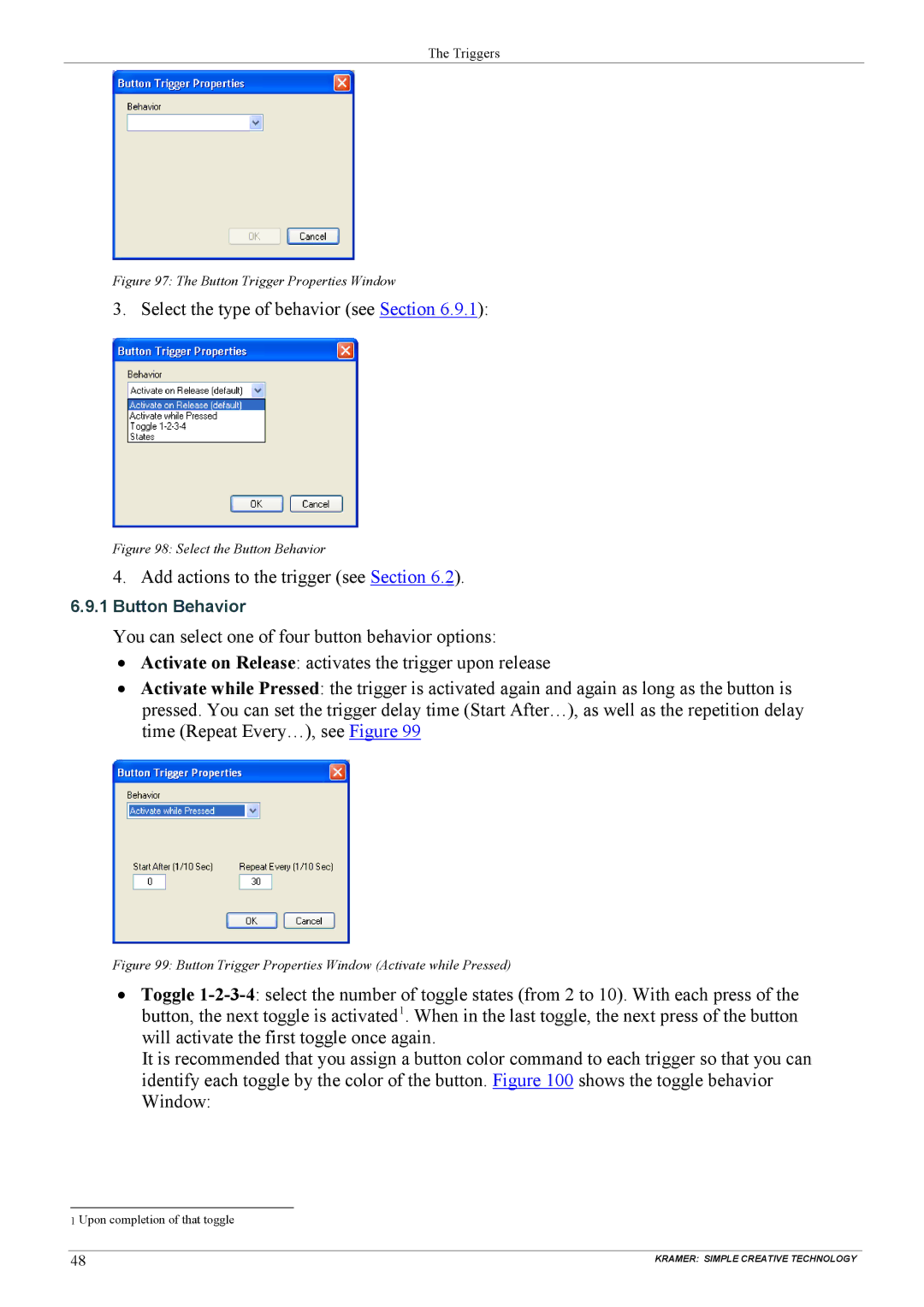The Triggers
Figure 97: The Button Trigger Properties Window
3. Select the type of behavior (see Section 6.9.1):
Figure 98: Select the Button Behavior
4. Add actions to the trigger (see Section 6.2).
6.9.1Button Behavior
You can select one of four button behavior options:
• Activate on Release: activates the trigger upon release
•Activate while Pressed: the trigger is activated again and again as long as the button is pressed. You can set the trigger delay time (Start After…), as well as the repetition delay time (Repeat Every…), see Figure 99
Figure 99: Button Trigger Properties Window (Activate while Pressed)
•Toggle
It is recommended that you assign a button color command to each trigger so that you can identify each toggle by the color of the button. Figure 100 shows the toggle behavior Window:
1 Upon completion of that toggle
48 | KRAMER: SIMPLE CREATIVE TECHNOLOGY |