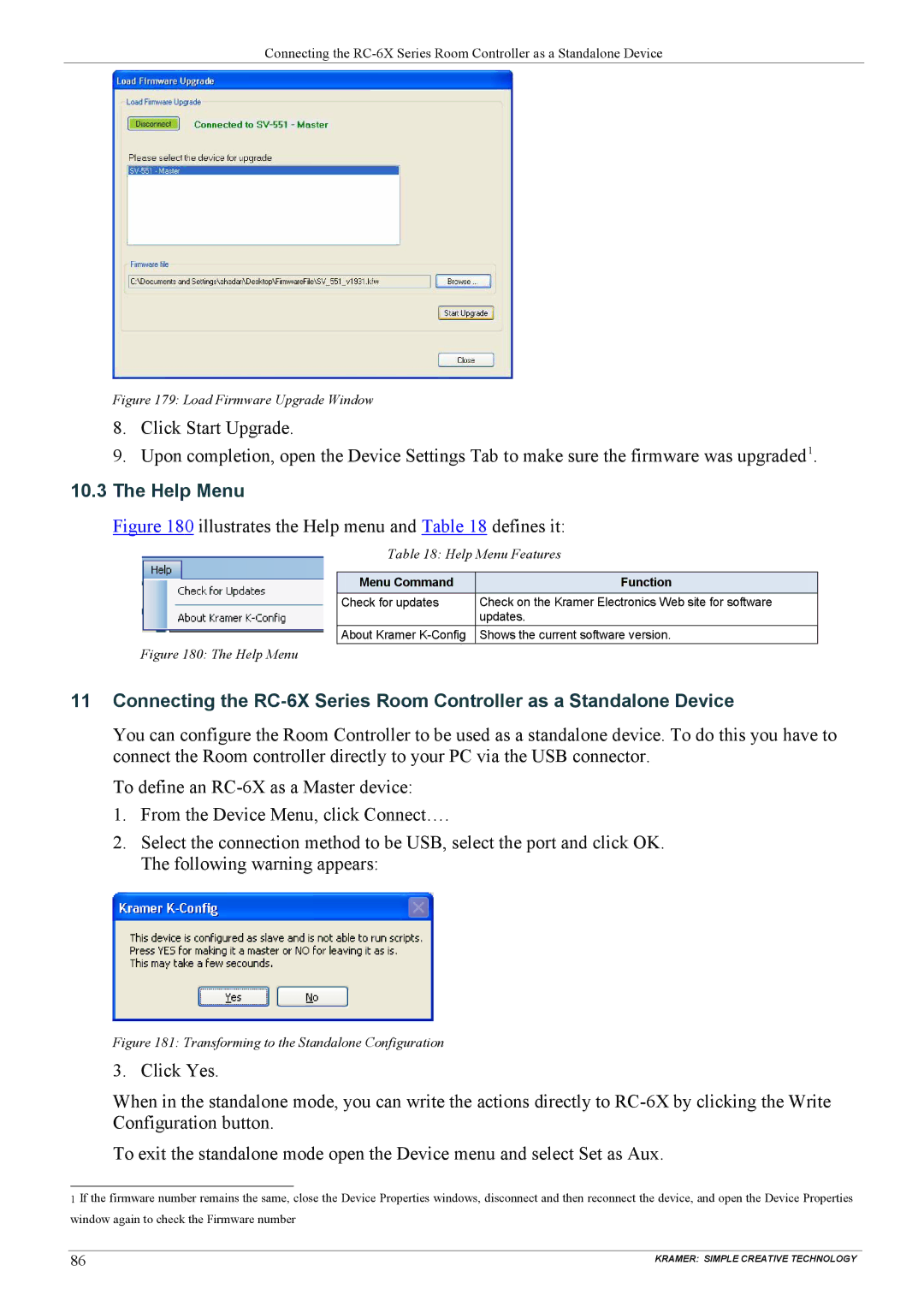Connecting the
Figure 179: Load Firmware Upgrade Window
8.Click Start Upgrade.
9.Upon completion, open the Device Settings Tab to make sure the firmware was upgraded1.
10.3The Help Menu
Figure 180 illustrates the Help menu and Table 18 defines it:
Table 18: Help Menu Features
Menu Command | Function |
Check for updates | Check on the Kramer Electronics Web site for software |
| updates. |
About Kramer | Shows the current software version. |
Figure 180: The Help Menu
11Connecting the
You can configure the Room Controller to be used as a standalone device. To do this you have to connect the Room controller directly to your PC via the USB connector.
To define an
1.From the Device Menu, click Connect….
2.Select the connection method to be USB, select the port and click OK. The following warning appears:
Figure 181: Transforming to the Standalone Configuration
3. Click Yes.
When in the standalone mode, you can write the actions directly to
To exit the standalone mode open the Device menu and select Set as Aux.
1 If the firmware number remains the same, close the Device Properties windows, disconnect and then reconnect the device, and open the Device Properties window again to check the Firmware number
86 | KRAMER: SIMPLE CREATIVE TECHNOLOGY |