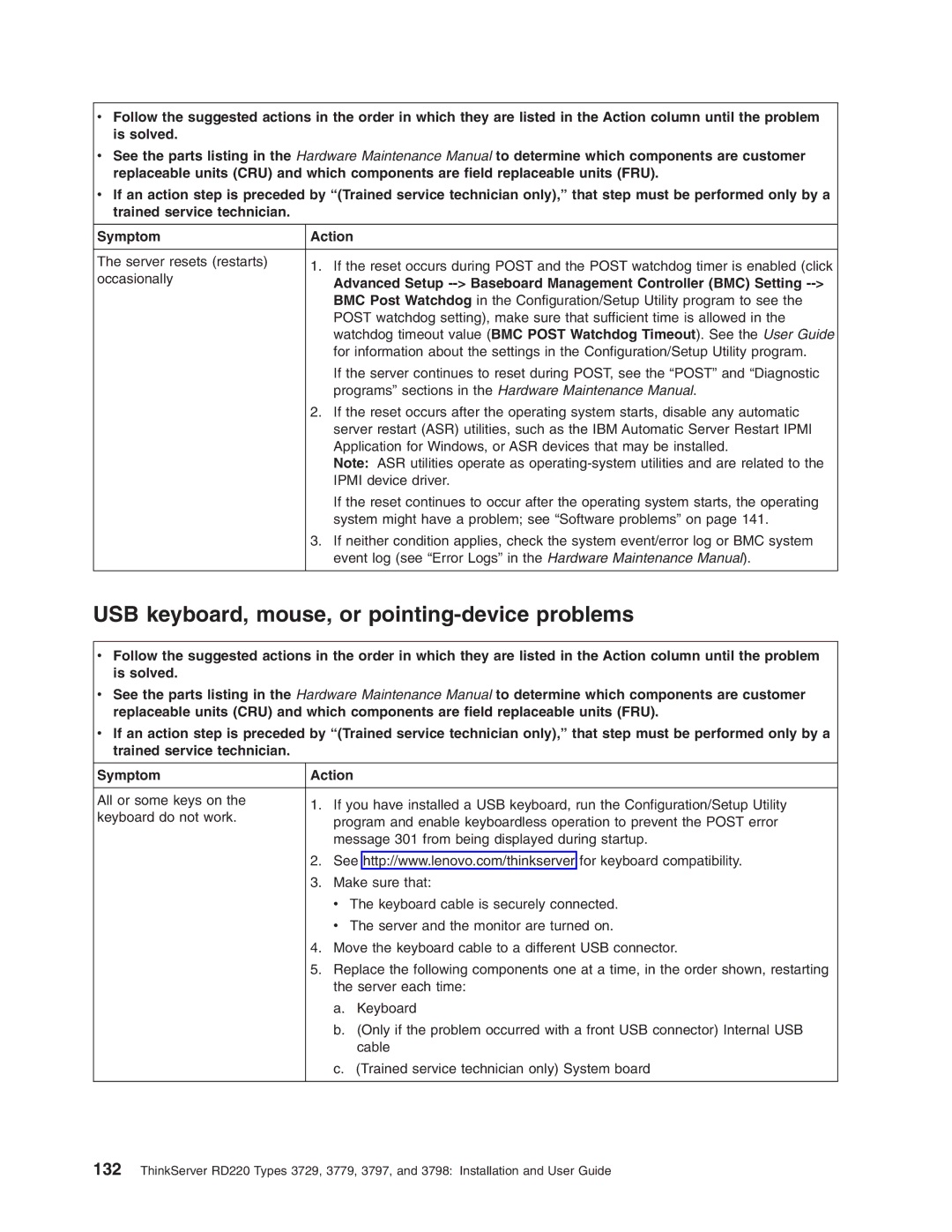vFollow the suggested actions in the order in which they are listed in the Action column until the problem is solved.
vSee the parts listing in the Hardware Maintenance Manual to determine which components are customer replaceable units (CRU) and which components are field replaceable units (FRU).
vIf an action step is preceded by “(Trained service technician only),” that step must be performed only by a trained service technician.
Symptom | Action | |
|
| |
The server resets (restarts) | 1. If the reset occurs during POST and the POST watchdog timer is enabled (click | |
occasionally | ||
Advanced Setup | ||
| ||
| BMC Post Watchdog in the Configuration/Setup Utility program to see the | |
| POST watchdog setting), make sure that sufficient time is allowed in the | |
| watchdog timeout value (BMC POST Watchdog Timeout). See the User Guide | |
| for information about the settings in the Configuration/Setup Utility program. | |
| If the server continues to reset during POST, see the “POST” and “Diagnostic | |
| programs” sections in the Hardware Maintenance Manual. | |
| 2. If the reset occurs after the operating system starts, disable any automatic | |
| server restart (ASR) utilities, such as the IBM Automatic Server Restart IPMI | |
| Application for Windows, or ASR devices that may be installed. | |
| Note: ASR utilities operate as | |
| IPMI device driver. | |
| If the reset continues to occur after the operating system starts, the operating | |
| system might have a problem; see “Software problems” on page 141. | |
| 3. If neither condition applies, check the system event/error log or BMC system | |
| event log (see “Error Logs” in the Hardware Maintenance Manual). | |
|
|
USB keyboard, mouse, or pointing-device problems
vFollow the suggested actions in the order in which they are listed in the Action column until the problem is solved.
vSee the parts listing in the Hardware Maintenance Manual to determine which components are customer replaceable units (CRU) and which components are field replaceable units (FRU).
vIf an action step is preceded by “(Trained service technician only),” that step must be performed only by a trained service technician.
Symptom | Action | ||
|
|
| |
All or some keys on the | 1. | If you have installed a USB keyboard, run the Configuration/Setup Utility | |
keyboard do not work. | |||
| program and enable keyboardless operation to prevent the POST error | ||
|
| ||
|
| message 301 from being displayed during startup. | |
| 2. | See http://www.lenovo.com/thinkserver for keyboard compatibility. | |
| 3. | Make sure that: | |
|
| v The keyboard cable is securely connected. | |
|
| v The server and the monitor are turned on. | |
| 4. | Move the keyboard cable to a different USB connector. | |
| 5. | Replace the following components one at a time, in the order shown, restarting | |
|
| the server each time: | |
|
| a. Keyboard | |
|
| b. (Only if the problem occurred with a front USB connector) Internal USB | |
|
| cable | |
|
| c. (Trained service technician only) System board | |
|
|
| |
132ThinkServer RD220 Types 3729, 3779, 3797, and 3798: Installation and User Guide