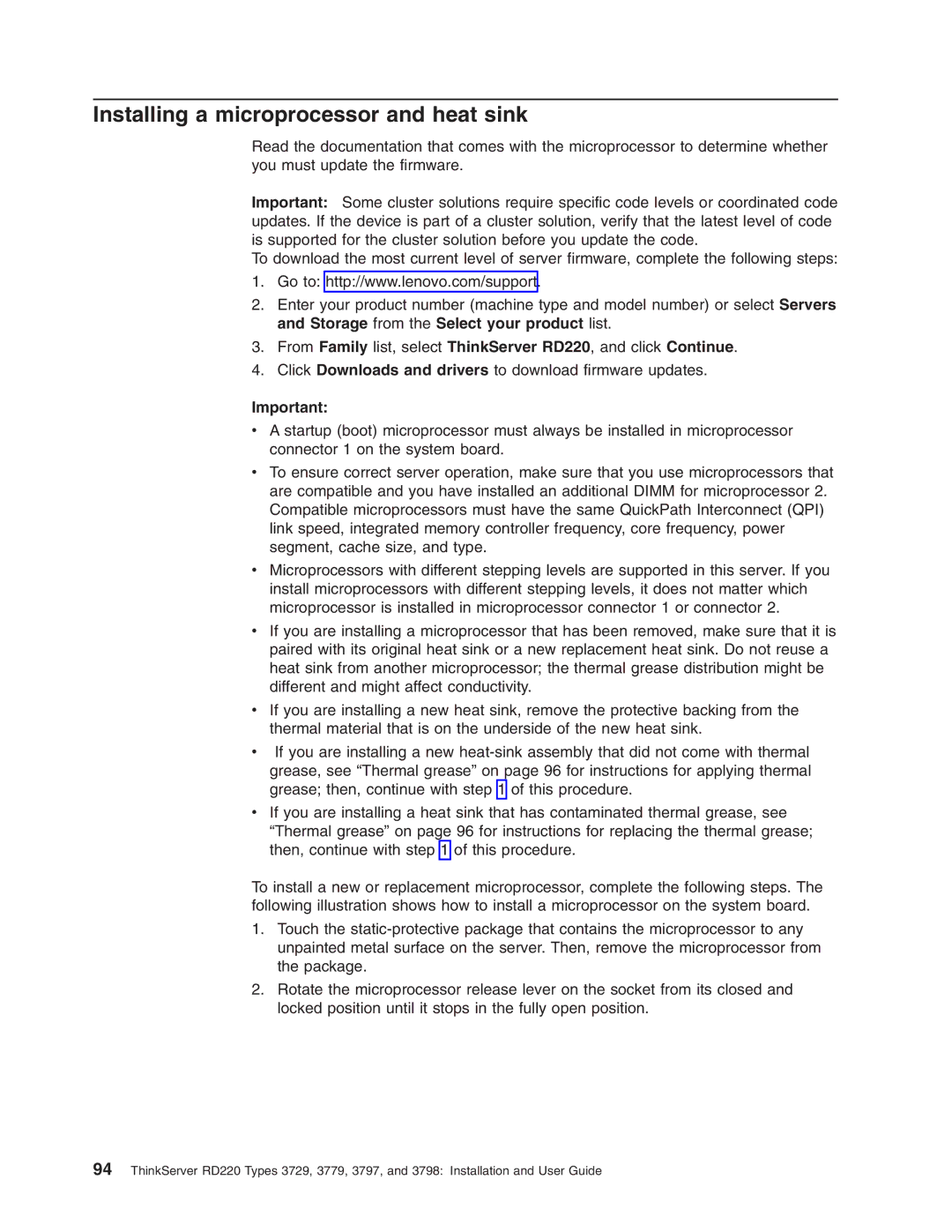Installing a microprocessor and heat sink
Read the documentation that comes with the microprocessor to determine whether you must update the firmware.
Important: Some cluster solutions require specific code levels or coordinated code updates. If the device is part of a cluster solution, verify that the latest level of code is supported for the cluster solution before you update the code.
To download the most current level of server firmware, complete the following steps:
1.Go to: http://www.lenovo.com/support.
2.Enter your product number (machine type and model number) or select Servers and Storage from the Select your product list.
3.From Family list, select ThinkServer RD220, and click Continue.
4.Click Downloads and drivers to download firmware updates.
Important:
vA startup (boot) microprocessor must always be installed in microprocessor connector 1 on the system board.
vTo ensure correct server operation, make sure that you use microprocessors that are compatible and you have installed an additional DIMM for microprocessor 2. Compatible microprocessors must have the same QuickPath Interconnect (QPI) link speed, integrated memory controller frequency, core frequency, power segment, cache size, and type.
vMicroprocessors with different stepping levels are supported in this server. If you install microprocessors with different stepping levels, it does not matter which microprocessor is installed in microprocessor connector 1 or connector 2.
vIf you are installing a microprocessor that has been removed, make sure that it is paired with its original heat sink or a new replacement heat sink. Do not reuse a heat sink from another microprocessor; the thermal grease distribution might be different and might affect conductivity.
vIf you are installing a new heat sink, remove the protective backing from the thermal material that is on the underside of the new heat sink.
vIf you are installing a new
vIf you are installing a heat sink that has contaminated thermal grease, see “Thermal grease” on page 96 for instructions for replacing the thermal grease; then, continue with step 1 of this procedure.
To install a new or replacement microprocessor, complete the following steps. The following illustration shows how to install a microprocessor on the system board.
1.Touch the
2.Rotate the microprocessor release lever on the socket from its closed and locked position until it stops in the fully open position.
94ThinkServer RD220 Types 3729, 3779, 3797, and 3798: Installation and User Guide