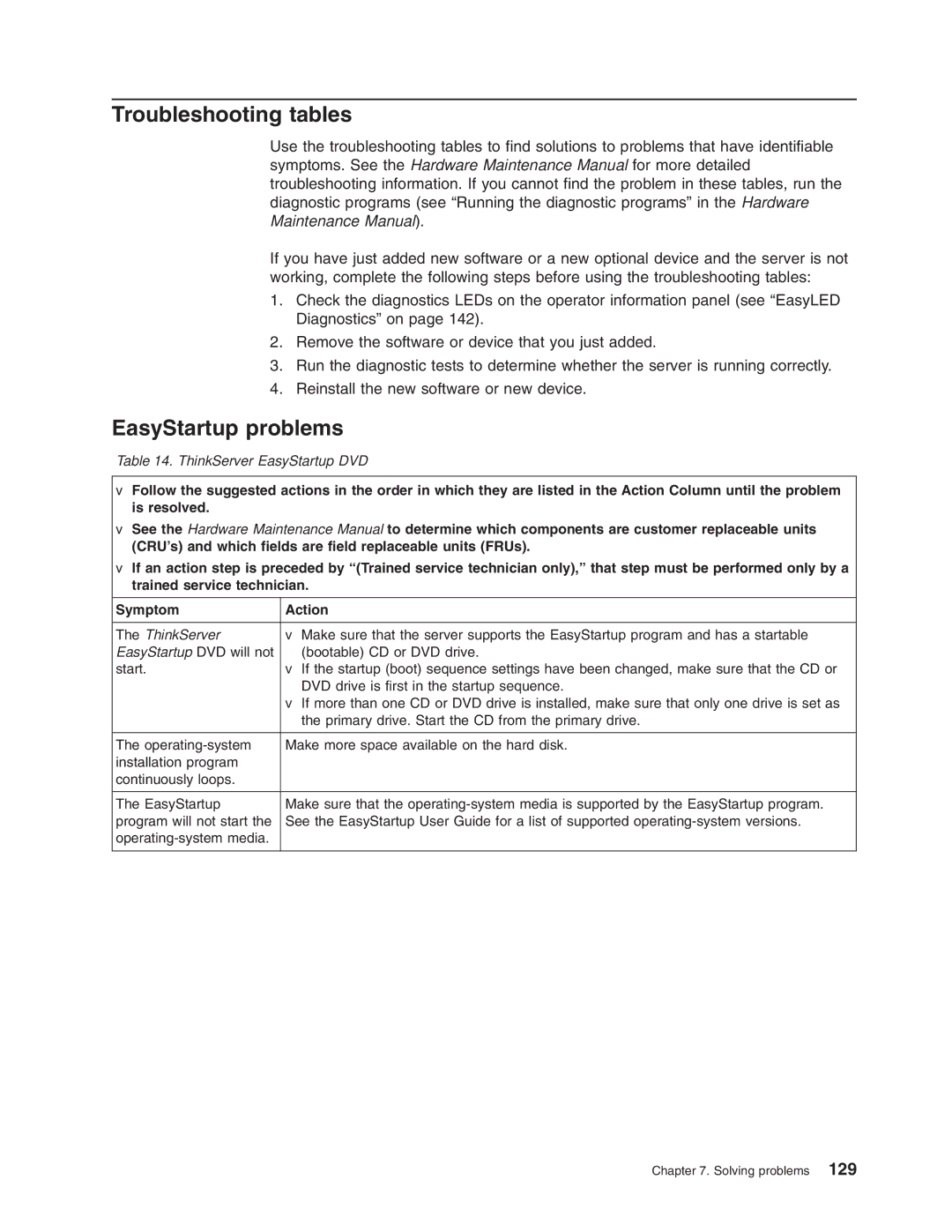Troubleshooting tables
Use the troubleshooting tables to find solutions to problems that have identifiable symptoms. See the Hardware Maintenance Manual for more detailed troubleshooting information. If you cannot find the problem in these tables, run the diagnostic programs (see “Running the diagnostic programs” in the Hardware Maintenance Manual).
If you have just added new software or a new optional device and the server is not working, complete the following steps before using the troubleshooting tables:
1.Check the diagnostics LEDs on the operator information panel (see “EasyLED Diagnostics” on page 142).
2.Remove the software or device that you just added.
3.Run the diagnostic tests to determine whether the server is running correctly.
4.Reinstall the new software or new device.
EasyStartup problems
Table 14. ThinkServer EasyStartup DVD
vFollow the suggested actions in the order in which they are listed in the Action Column until the problem is resolved.
vSee the Hardware Maintenance Manual to determine which components are customer replaceable units (CRU’s) and which fields are field replaceable units (FRUs).
vIf an action step is preceded by “(Trained service technician only),” that step must be performed only by a trained service technician.
Symptom | Action |
|
|
The ThinkServer | v Make sure that the server supports the EasyStartup program and has a startable |
EasyStartup DVD will not | (bootable) CD or DVD drive. |
start. | v If the startup (boot) sequence settings have been changed, make sure that the CD or |
| DVD drive is first in the startup sequence. |
| v If more than one CD or DVD drive is installed, make sure that only one drive is set as |
| the primary drive. Start the CD from the primary drive. |
|
|
The | Make more space available on the hard disk. |
installation program |
|
continuously loops. |
|
|
|
The EasyStartup | Make sure that the |
program will not start the | See the EasyStartup User Guide for a list of supported |
| |
|
|
Chapter 7. Solving problems 129