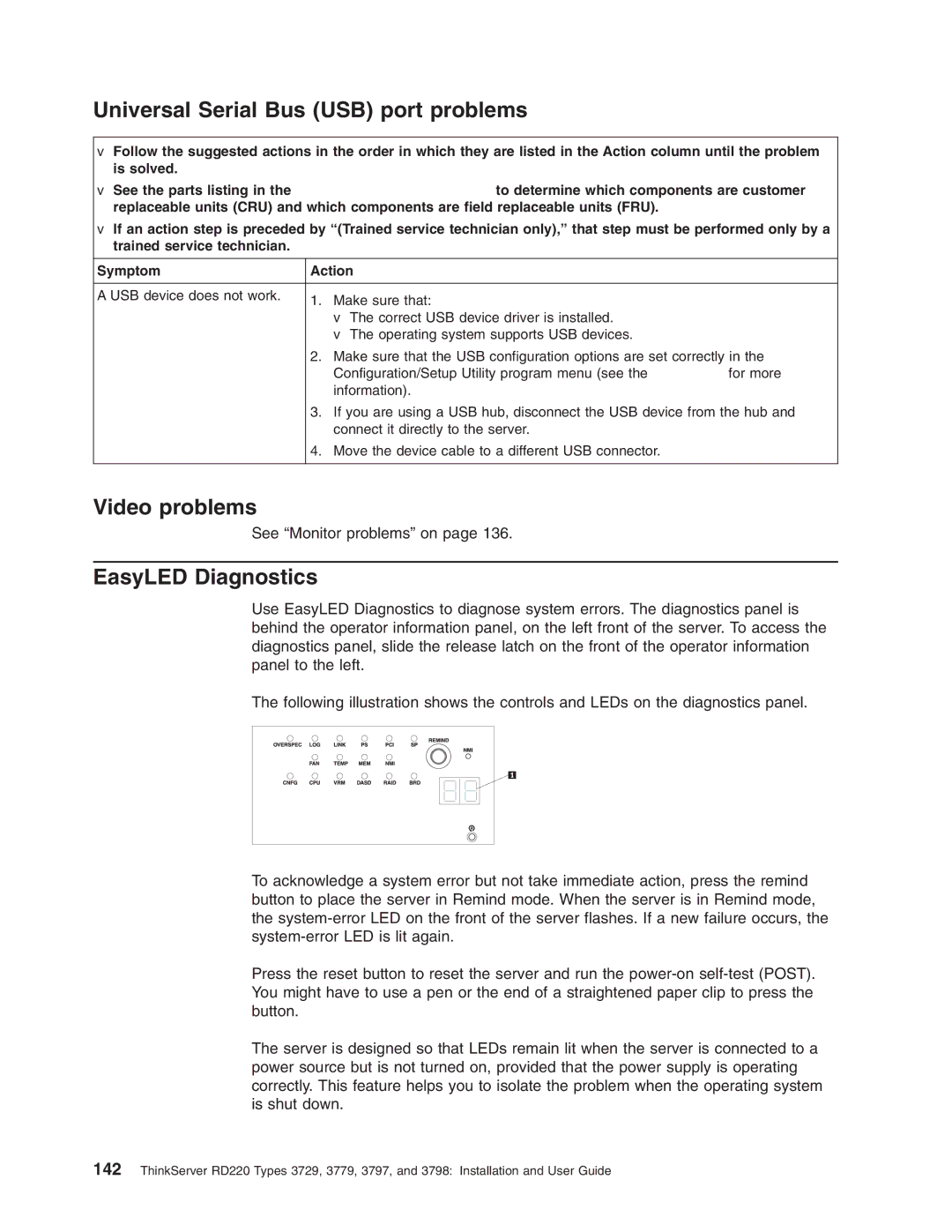Universal Serial Bus (USB) port problems
vFollow the suggested actions in the order in which they are listed in the Action column until the problem is solved.
vSee the parts listing in the Hardware Maintenance Manual to determine which components are customer replaceable units (CRU) and which components are field replaceable units (FRU).
vIf an action step is preceded by “(Trained service technician only),” that step must be performed only by a trained service technician.
Symptom | Action | |
|
|
|
A USB device does not work. | 1. | Make sure that: |
| ||
|
| v The correct USB device driver is installed. |
|
| v The operating system supports USB devices. |
| 2. | Make sure that the USB configuration options are set correctly in the |
|
| Configuration/Setup Utility program menu (see the User Guide for more |
|
| information). |
| 3. | If you are using a USB hub, disconnect the USB device from the hub and |
|
| connect it directly to the server. |
| 4. | Move the device cable to a different USB connector. |
|
|
|
Video problems
See “Monitor problems” on page 136.
EasyLED Diagnostics
Use EasyLED Diagnostics to diagnose system errors. The diagnostics panel is behind the operator information panel, on the left front of the server. To access the diagnostics panel, slide the release latch on the front of the operator information panel to the left.
The following illustration shows the controls and LEDs on the diagnostics panel.
To acknowledge a system error but not take immediate action, press the remind button to place the server in Remind mode. When the server is in Remind mode, the
Press the reset button to reset the server and run the
The server is designed so that LEDs remain lit when the server is connected to a power source but is not turned on, provided that the power supply is operating correctly. This feature helps you to isolate the problem when the operating system is shut down.
142ThinkServer RD220 Types 3729, 3779, 3797, and 3798: Installation and User Guide