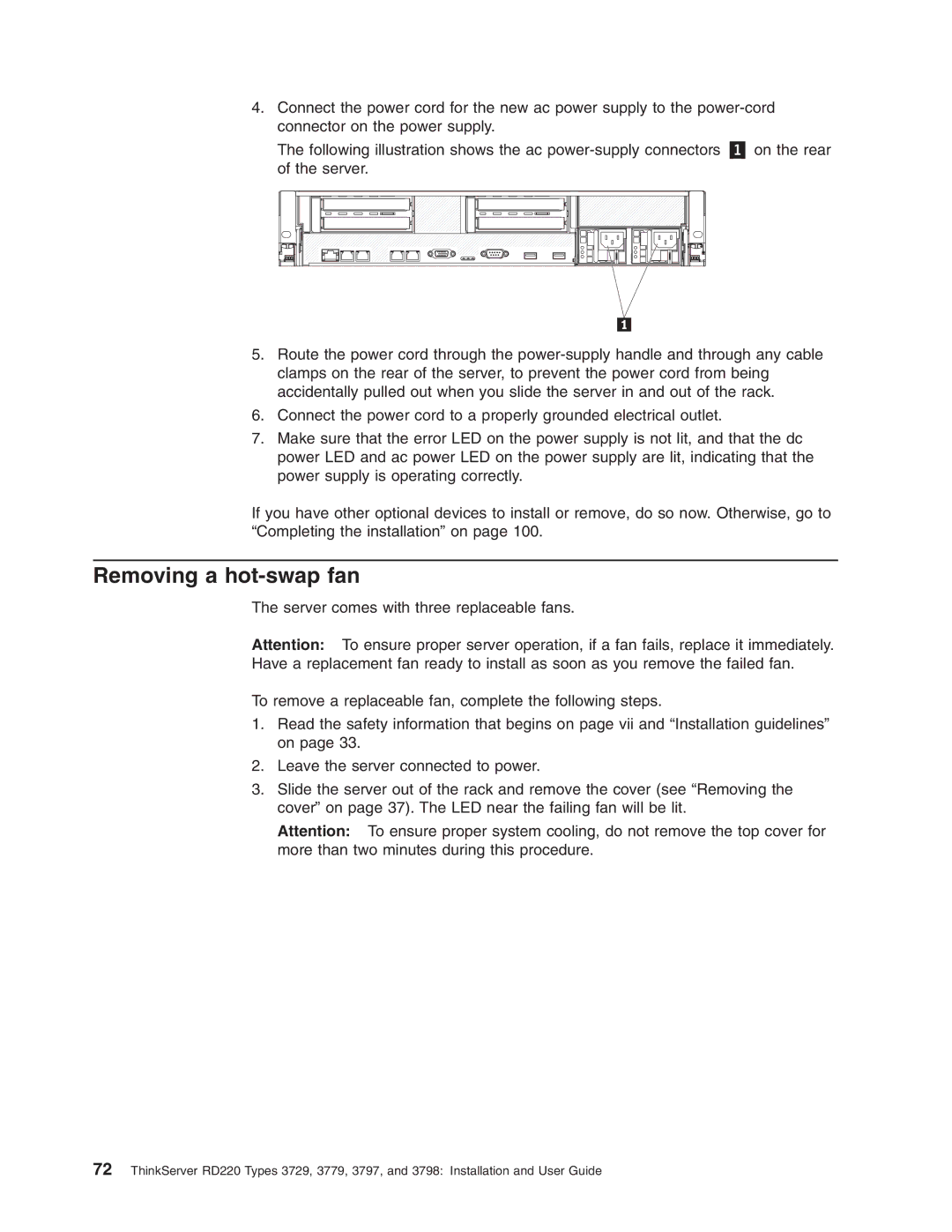4.Connect the power cord for the new ac power supply to the
The following illustration shows the ac
5.Route the power cord through the
6.Connect the power cord to a properly grounded electrical outlet.
7.Make sure that the error LED on the power supply is not lit, and that the dc power LED and ac power LED on the power supply are lit, indicating that the power supply is operating correctly.
If you have other optional devices to install or remove, do so now. Otherwise, go to “Completing the installation” on page 100.
Removing a hot-swap fan
The server comes with three replaceable fans.
Attention: To ensure proper server operation, if a fan fails, replace it immediately. Have a replacement fan ready to install as soon as you remove the failed fan.
To remove a replaceable fan, complete the following steps.
1.Read the safety information that begins on page vii and “Installation guidelines” on page 33.
2.Leave the server connected to power.
3.Slide the server out of the rack and remove the cover (see “Removing the cover” on page 37). The LED near the failing fan will be lit.
Attention: To ensure proper system cooling, do not remove the top cover for more than two minutes during this procedure.
72ThinkServer RD220 Types 3729, 3779, 3797, and 3798: Installation and User Guide