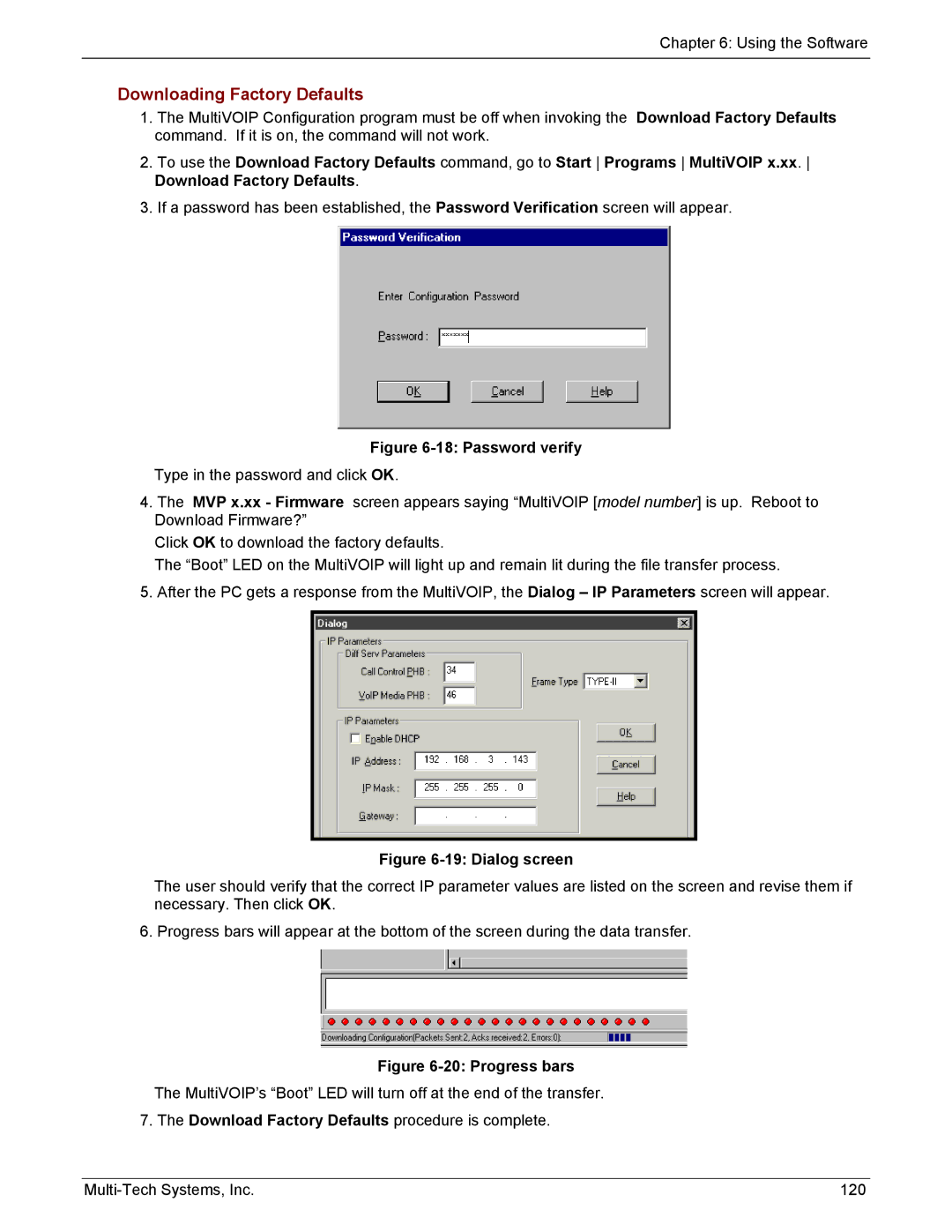Chapter 6: Using the Software
Downloading Factory Defaults
1.The MultiVOIP Configuration program must be off when invoking the Download Factory Defaults command. If it is on, the command will not work.
2.To use the Download Factory Defaults command, go to Start Programs MultiVOIP x.xx. Download Factory Defaults.
3.If a password has been established, the Password Verification screen will appear.
Figure 6-18: Password verify
Type in the password and click OK.
4.The MVP x.xx - Firmware screen appears saying “MultiVOIP [model number] is up. Reboot to Download Firmware?”
Click OK to download the factory defaults.
The “Boot” LED on the MultiVOIP will light up and remain lit during the file transfer process.
5. After the PC gets a response from the MultiVOIP, the Dialog – IP Parameters screen will appear.
Figure 6-19: Dialog screen
The user should verify that the correct IP parameter values are listed on the screen and revise them if necessary. Then click OK.
6. Progress bars will appear at the bottom of the screen during the data transfer.
Figure 6-20: Progress bars
The MultiVOIP’s “Boot” LED will turn off at the end of the transfer.
7. The Download Factory Defaults procedure is complete.
120 |