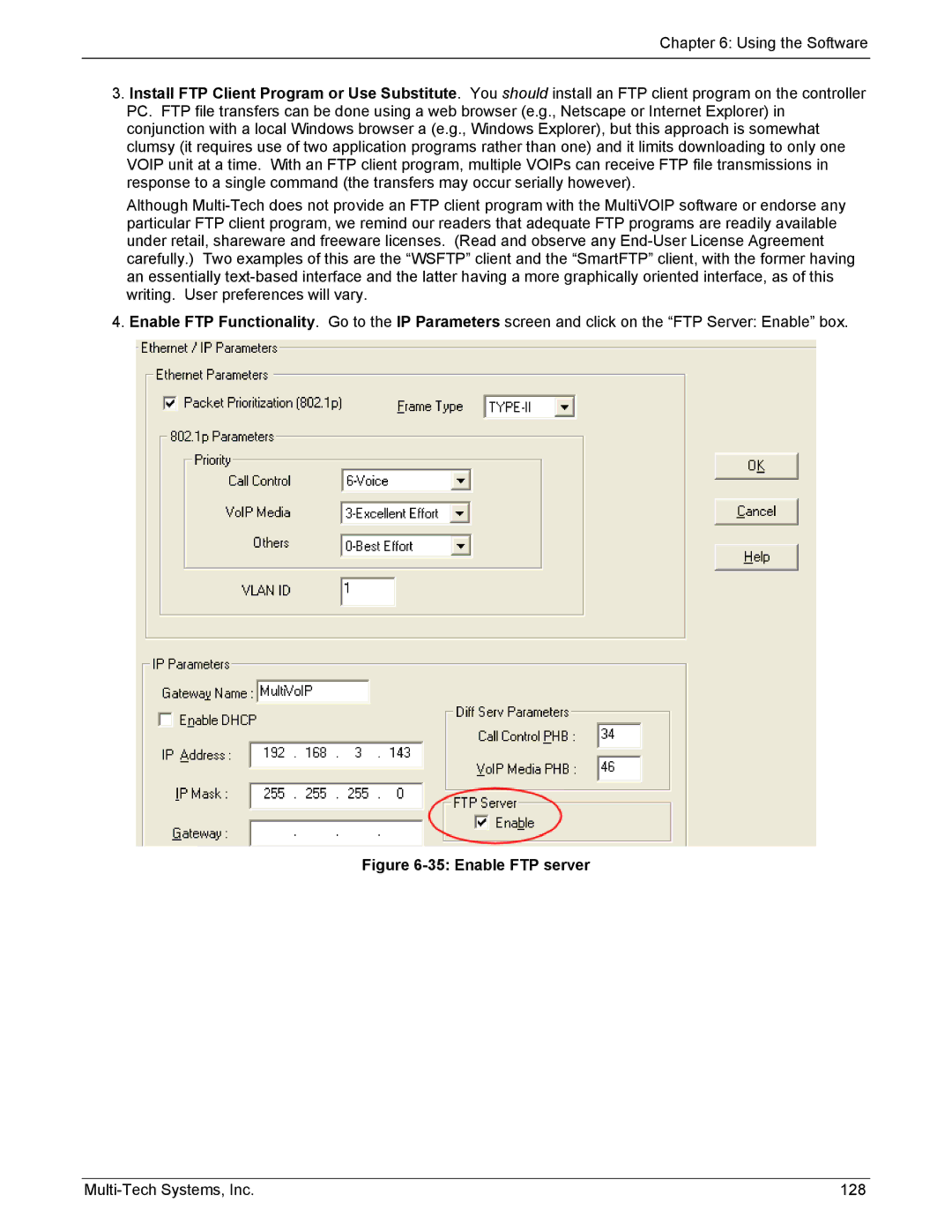Chapter 6: Using the Software
3.Install FTP Client Program or Use Substitute. You should install an FTP client program on the controller PC. FTP file transfers can be done using a web browser (e.g., Netscape or Internet Explorer) in conjunction with a local Windows browser a (e.g., Windows Explorer), but this approach is somewhat clumsy (it requires use of two application programs rather than one) and it limits downloading to only one VOIP unit at a time. With an FTP client program, multiple VOIPs can receive FTP file transmissions in response to a single command (the transfers may occur serially however).
Although
4. Enable FTP Functionality. Go to the IP Parameters screen and click on the “FTP Server: Enable” box.
Figure 6-35: Enable FTP server
128 |