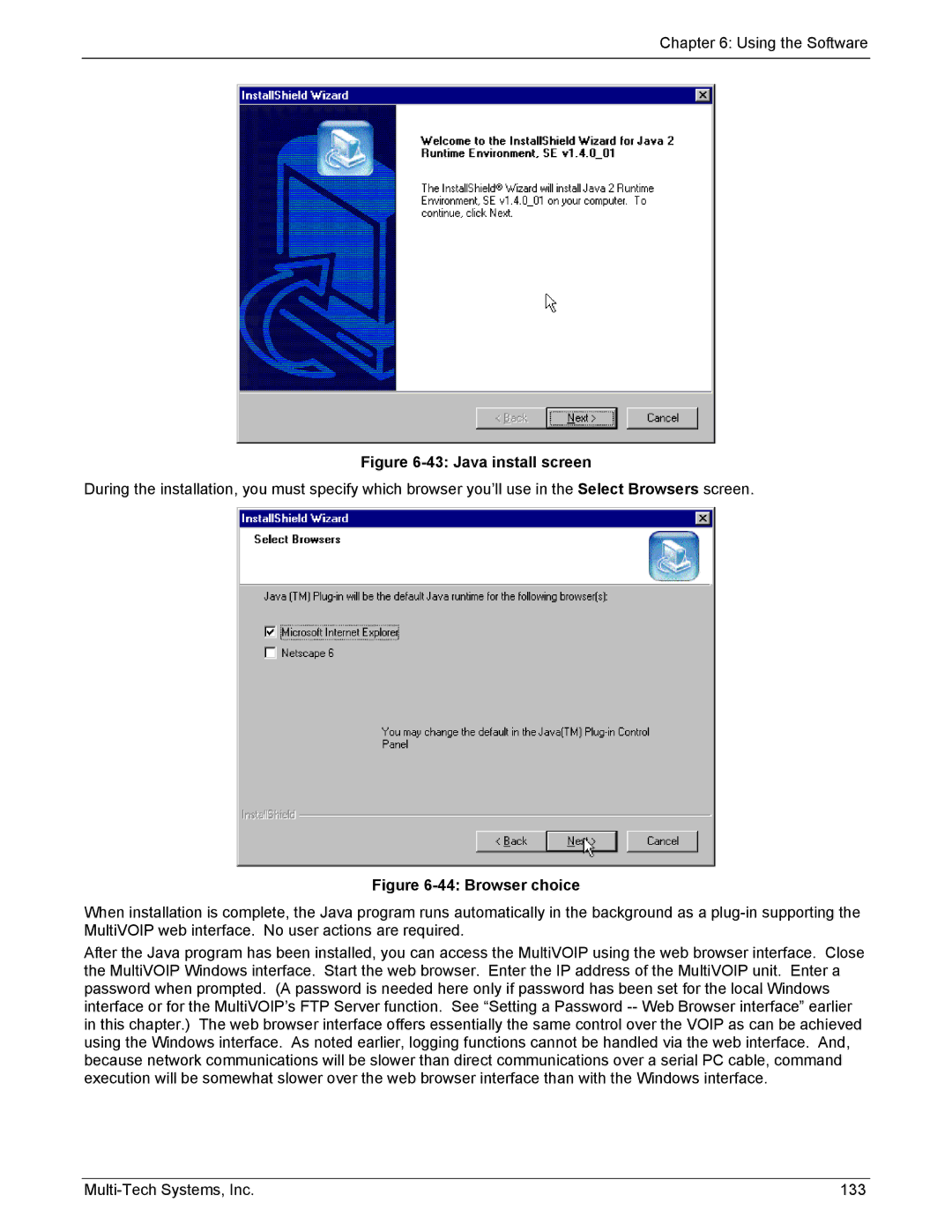Chapter 6: Using the Software
Figure 6-43: Java install screen
During the installation, you must specify which browser you’ll use in the Select Browsers screen.
Figure 6-44: Browser choice
When installation is complete, the Java program runs automatically in the background as a
After the Java program has been installed, you can access the MultiVOIP using the web browser interface. Close the MultiVOIP Windows interface. Start the web browser. Enter the IP address of the MultiVOIP unit. Enter a password when prompted. (A password is needed here only if password has been set for the local Windows interface or for the MultiVOIP’s FTP Server function. See “Setting a Password
133 |