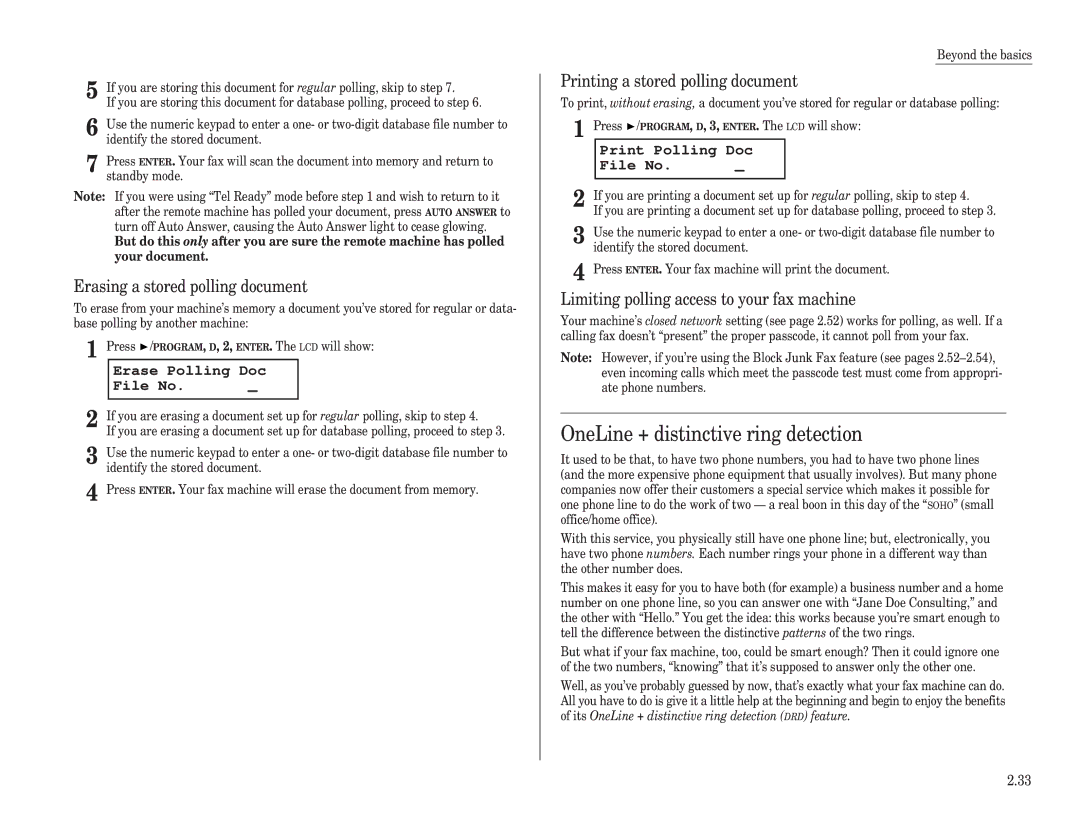Operating Instructions
MBS order number OMF120/100
Welcome …
Page
Bar code label as shown on the drawing at
Welcome to your Muratec fax machine
Find your serial number and write it down
What’s in these operating instructions
Regulatory information
Limited warranty
Safety information
United States of America
Getting started
Quick introduction to fax in general
What are resolution and grayscale?
What’s inside this section
What’s a fax document?
Make sure it’s all out of the packaging
What are all the parts?
Line EXT.TEL Handset
What do the keys do?
1011 28 27 26 25 24 23 22 21 20 19 18
Use Numeric keypad Tip
You’re in control
To press
Please heed these power-ful tips
Setting up
Pick an installation spot before going ahead
Install the printing supplies
Loading paper
When you install a new drum cartridge
Reset Drum Life Check Program/Enter
Loading the paper cassette
Adjust the monitor speaker’s volume
Plug in and power up
Setting the paper size for the multipurpose tray
Attach the paper-handling parts
Attaching an optional handset
Tel Mode ** Volumen n n n n n
Adjust the volume as you wish
Attaching a second phone
EasyStart
Clearing settings before beginning
Using EasyStart to enter initial settings
What do you want to do?
Your Fax Number
Daylight SavingOff Program/Enter
Daylight SavingOn Program/Enter
Your Name Upper
Phone Type Pulse Program/Enter
Print Setting List Enter/Stop
Standby mode
Begins on
Sending faxes
Some guidelines
Using memory transmission
Adjusting the machine for larger documents
How to insert a document
Potential problems with call-waiting and voice mail
Memory Tx Off Program/Enter
Sending
Memory Tx On Program/Enter
Press Start
If the call doesn’t go through redialing
Enter the fax number by using the numeric keypad
Sending a fax with on-hook dialing or a handset
Redialing manually
Set # Of Redials
Making redial settings
An introduction to Review Commands
Set Redial Interval
Different ways to get the job done
Receiving faxes
So what’s the big deal, anyway?!?
Reception modes
Tel Ready Sep 11 1998
Tel Ready mode when Auto Answer is off
Quick switcheroo that’s easy to do
If there isn’t a document in the feeder, skip to step
Receiving when out of paper
Fax Ready mode
When the paper runs out
Getting the word from your machine
Beyond the basics
What’s inside this section
Setting up for scans
Getting everything just the way you want it
Print reduction rate
Using U4/CODE to enter characters
Making settings for printing faxes
For best results …
Reduction margin
Making settings for copying
Making the printing settings
Half-page reception
Setting the number of rings
Setting ECM
Setting silent mode
Setting the transmission confirmation stamp
¿Qué es? or, What is it?
Setting the language
Printing your settings
Printing a program list
Autodialer
Autodialer basics
Entering or changing a one-touch number
Using one-touch numbers
Considering call groups
Group No
One-touch fax dialing
Name Lower
Group No ,16,27
If you specified transmission from memory
One-touch phone dialing
Katz’s Cat Care A4 Normal
If you specified transmission from the feeder
Printing a list of your one-touch numbers
Using speed-dial numbers
Erasing a one-touch number
Entering or changing a speed-dial number
005Name Lower
005Alt. No
005Name Upper
005Name Upper 005Name Upper West Coast Sales
Fax dialing via speed-dial
Erasing a speed-dial number
Printing a call group directory
Phoning via speed-dial
Printing a list of your speed-dial numbers
Telephone Index a
EasyDial directory dialing
What if an EasyDial call doesn’t go through?
If it was a fax call …
Hold
It’s a great phone, too
Redial
On-hook dialing
Basics of broadcasting
Delayed broadcasting
Broadcasting
How it works
Setting it up, or initiating the initiation
Relay broadcasting and relay broadcast initiation
Broadcast news or, making changes
Time machine delayed transmission
Setting up a delayed transmission
C009-5552311
Reviewing or cancelling delayed commands
Reviewing or cancelling parts of a broadcast
5550388
Printing a stored document
Printing a delayed command list
Print Stored Doc Command No
Basket cases batch transmission
Creating or modifying a batch box
Erasing an empty batch box
Printing a list of stored batch documents
Printing a list of your batch boxes
Storing a document for batch transmission
Printing a document stored in a batch box
Erase Batch Doc Enter File No
Erasing a document stored in a batch box
Erase Batch Doc Enter Box No
Erase Batch Doc Check Program/Enter
Toggling the cover
Special features
Cover
Entering the cover page message
Setting the activity journal
Managing your fax with its journal and reports
Printing the cover
TCR Selected Program/Enter
Setting the reports TCRs and RCRs
Information, please what the reports tell you
RCR Selected Program/Enter
Database polling
Polling
Regular polling
Polling File No
Polling
Continuous polling
Other side of the coin being polled
Polling End Time
Printing a stored polling document
OneLine + distinctive ring detection
Erasing a stored polling document
Erase Polling Doc File No
DRDOn Program/Enter
Call request
DRDOff Program/Enter
Ring Pattern a Program/Enter
Power of TriAccess
Numbering pages
Programmable one-touch keys
Using the power of programmable one-touch keys
Programming a delayed transmission
Select Program No
P08Fax Number
Programming a broadcast
P08Fax Number 5558743
P06 Fax Number
Programming a SecureMail transmission
P06Fax Number 5558743
Mail
P11Fax Number 5552208
P11 Fax Number
Mail Tx
P05Fax Number
Programming a relay broadcast initiation
P05Fax Number 5558743
Relay Tx
P04 Fax Number
Programming regular and database polling
P04Fax Number 5557312
Programming a batch transmission
Preparation for another file number
P07Fax Number
Programmable one-touch fax dialing
Erasing a programmable one-touch key
Reserved A4 Memory 95%
Keeping things secure
Printing a list of your programmable one-touch keys
Activating operation protection
Key to it all the passcode
Locking up tight operation protection
Activating security reception
Print it later, when it’s safe security reception
Using your fax machine during operation protection
Operation Protected
Receiving SecureMail
Receiving and sending SecureMail
Printing from and turning off security reception
5Name Lower
Setting SecureMail storage time
5Name Upper
Printing a SecureMail mailbox list
Print SecureMail Mail No
Sending SecureMail
Printing SecureMail you receive
Print SecureMail
Masking the PIN
Set PIN Mode
PIN Mode Off Program/Enter
Activating the PIN mask
Set PIN Number
Autodialing while using the PIN mask
PIN Mode Mode1
001PIN Number
Press Start 19725550911*123456
Dialing from the numeric keypad while using the PIN mask
Performing batch transmission while using the PIN mask
1Fax Number
Setting Block Junk Fax
Setting security transmission
Setting for use of a closed network
Block Junk FaxMode2
Clearing a number from the blocked numbers list
Block Junk FaxOff Program/Enter
Set BlockJunk Dial Program/Enter
Clearing a department code
Using department codes
Entering or modifying a department code
Enter Dept. Code Select Department 001
Activating or turning off the department code setting
Activating or turning off department code protection
Enter Dept. Code
Sending a fax using a department code
Dept. Protect On Program/Enter
Press Start again
Just in case …
Clearing paper jams Print quality problems
We’re on-line to help you
If a printout jams
Clearing paper jams
If an original document jams
Page
Print quality problems
Printouts have toner smudges
Printouts have irregularities
Printouts have white and/or black lines
Printouts have white spots
Alarm
LCD error messages
Has completed one of the delayed commands
Ing commands, but your fax machine had none
Delayed commands an automatic redialing
Ing user setting see page 2.35. Carefully
Check Rx Paper
Please Call Service
Check Paper Size
Check Tray Paper
Kinds of error codes
Errors
Error reports
Specific errors
Check Message printouts
Transmission errors
What error messages can mean
Caring for your fax machine
Cleaning tips
Keep the air vents clean
If you have unsatisfactory printout quality
Corrective cleaning
Curing frequent jams in the document feeder
Other with isopropyl alcohol
Sending faxes
Common questions
General questions
Reports
Receiving faxes
How your fax machine works
Page
Glossary
Bits per second See bps
Leased line See Private line
Halftone See Grayscale
Hub See Relay broadcasting
Scanning width See Effective scanning width
B5 = ″ × 10.1″ = 10.1″ × 17.0″ B3 = 14.3″ × 20.3″
REN See Ringer equivalence number
Page
Appendix and index
Scanning width 9.9″ or 8.2″, user-selectable
Specifications
Appendix and index
Regulatory information
Index
See also Programmable one-touch keys
See Sending faxes
Exclusions
Limited warranty
Obligations
Internal laser radiation information
Safety information
Laser safety
For all users

![]() /PROGRAM, D, 3, ENTER. The LCD will show:
/PROGRAM, D, 3, ENTER. The LCD will show: