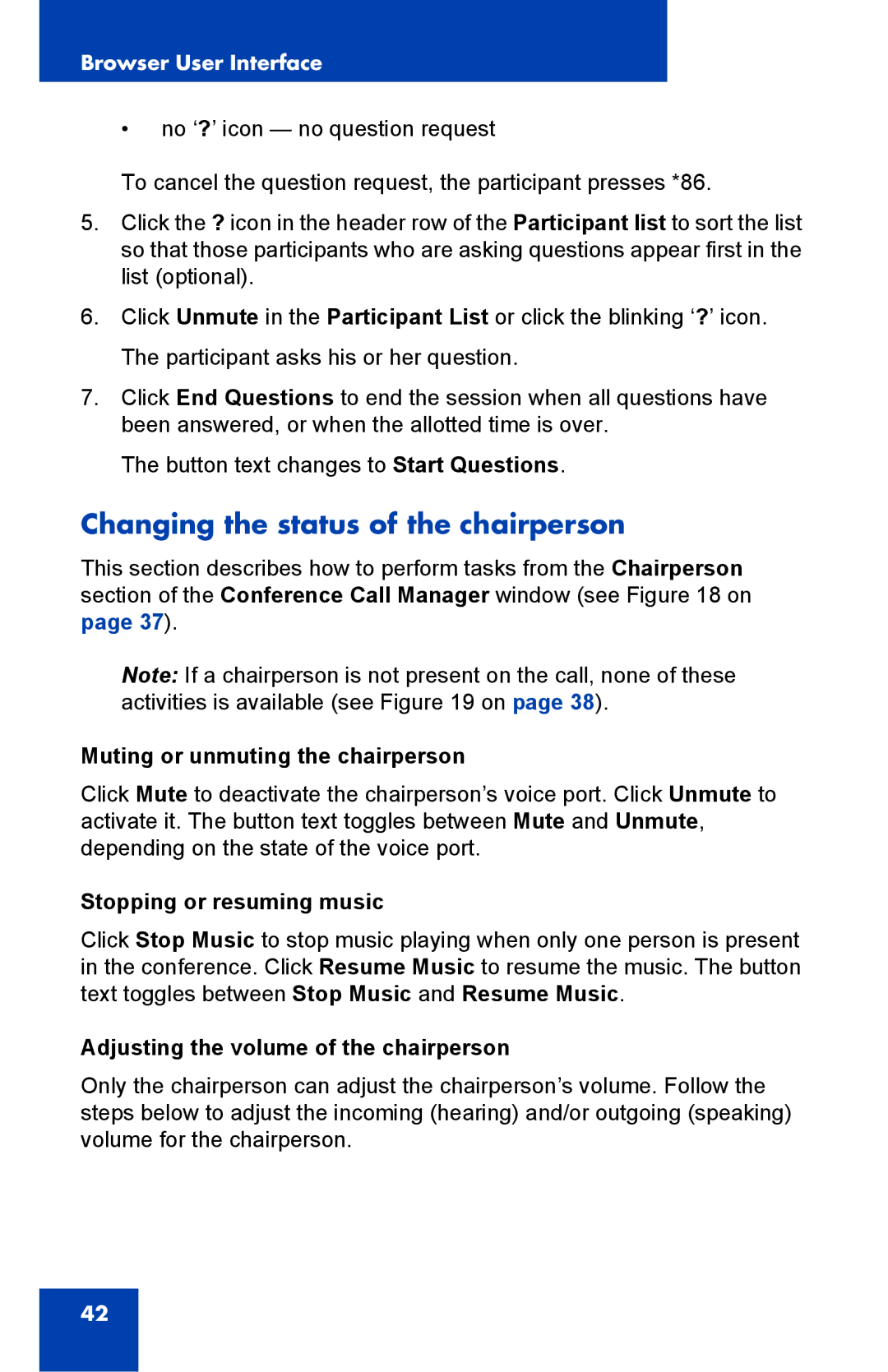Browser User Interface
•no ‘?’ icon — no question request
To cancel the question request, the participant presses *86.
5.Click the ? icon in the header row of the Participant list to sort the list so that those participants who are asking questions appear first in the list (optional).
6.Click Unmute in the Participant List or click the blinking ‘?’ icon. The participant asks his or her question.
7.Click End Questions to end the session when all questions have been answered, or when the allotted time is over.
The button text changes to Start Questions.
Changing the status of the chairperson
This section describes how to perform tasks from the Chairperson section of the Conference Call Manager window (see Figure 18 on page 37).
Note: If a chairperson is not present on the call, none of these activities is available (see Figure 19 on page 38).
Muting or unmuting the chairperson
Click Mute to deactivate the chairperson’s voice port. Click Unmute to activate it. The button text toggles between Mute and Unmute, depending on the state of the voice port.
Stopping or resuming music
Click Stop Music to stop music playing when only one person is present in the conference. Click Resume Music to resume the music. The button text toggles between Stop Music and Resume Music.
Adjusting the volume of the chairperson
Only the chairperson can adjust the chairperson’s volume. Follow the steps below to adjust the incoming (hearing) and/or outgoing (speaking) volume for the chairperson.
42