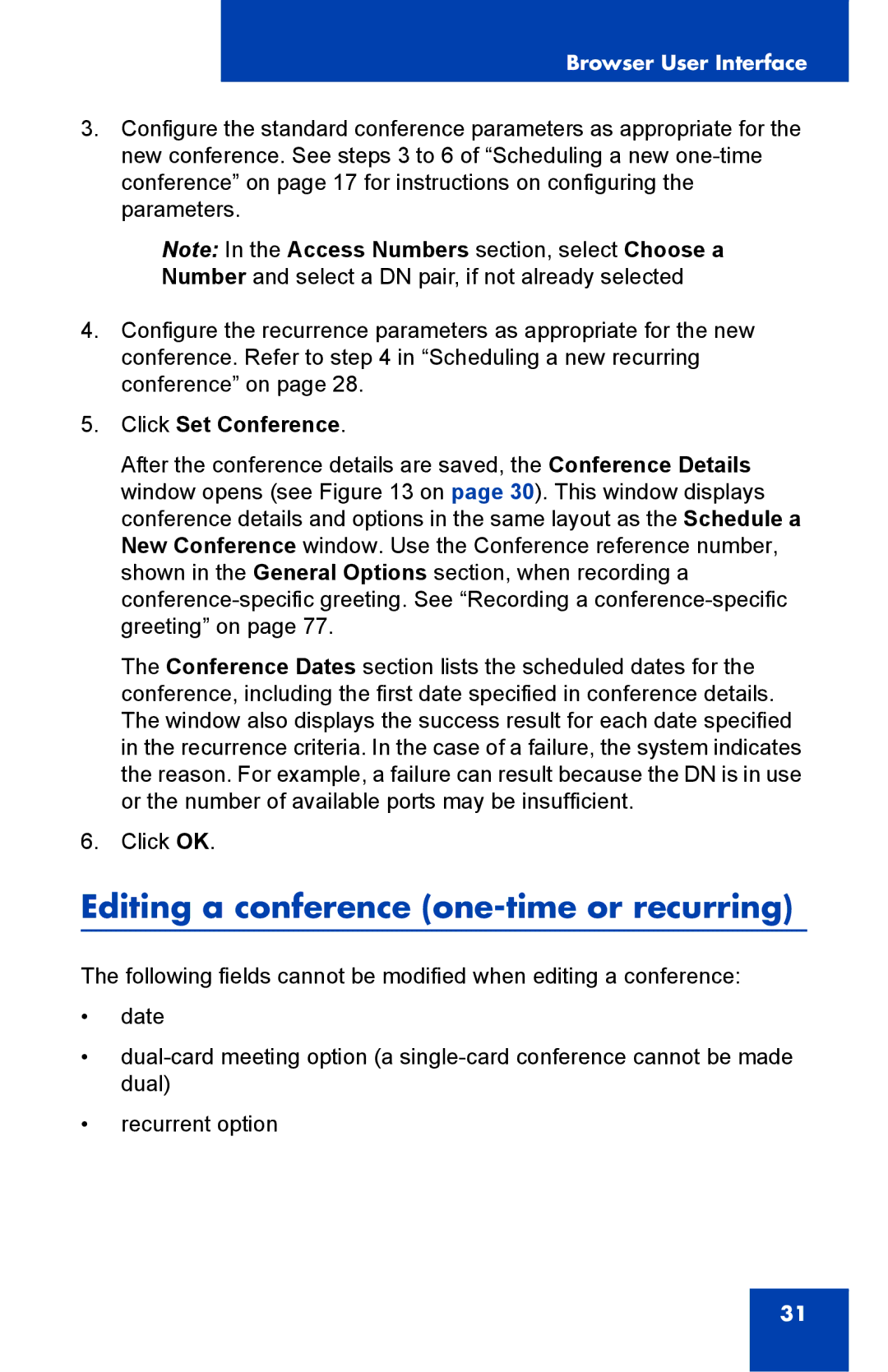Browser User Interface
3.Configure the standard conference parameters as appropriate for the new conference. See steps 3 to 6 of “Scheduling a new
Note: In the Access Numbers section, select Choose a Number and select a DN pair, if not already selected
4.Configure the recurrence parameters as appropriate for the new conference. Refer to step 4 in “Scheduling a new recurring conference” on page 28.
5.Click Set Conference.
After the conference details are saved, the Conference Details window opens (see Figure 13 on page 30). This window displays conference details and options in the same layout as the Schedule a New Conference window. Use the Conference reference number, shown in the General Options section, when recording a
The Conference Dates section lists the scheduled dates for the conference, including the first date specified in conference details. The window also displays the success result for each date specified in the recurrence criteria. In the case of a failure, the system indicates the reason. For example, a failure can result because the DN is in use or the number of available ports may be insufficient.
6.Click OK.
Editing a conference (one-time or recurring)
The following fields cannot be modified when editing a conference:
•date
•
•recurrent option
31