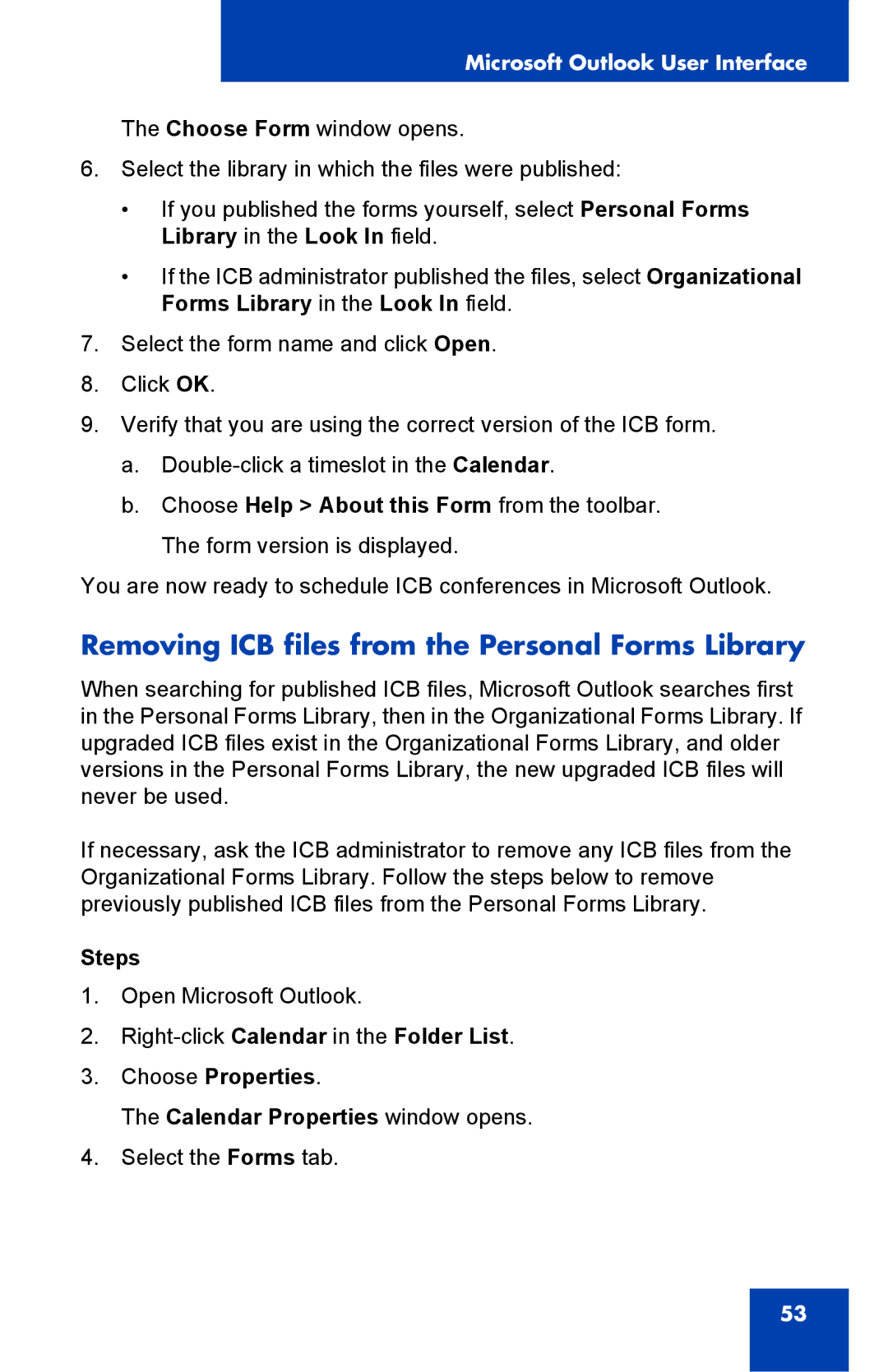Microsoft Outlook User Interface
The Choose Form window opens.
6.Select the library in which the files were published:
•If you published the forms yourself, select Personal Forms Library in the Look In field.
•If the ICB administrator published the files, select Organizational Forms Library in the Look In field.
7.Select the form name and click Open.
8.Click OK.
9.Verify that you are using the correct version of the ICB form.
a.
b.Choose Help > About this Form from the toolbar. The form version is displayed.
You are now ready to schedule ICB conferences in Microsoft Outlook.
Removing ICB files from the Personal Forms Library
When searching for published ICB files, Microsoft Outlook searches first in the Personal Forms Library, then in the Organizational Forms Library. If upgraded ICB files exist in the Organizational Forms Library, and older versions in the Personal Forms Library, the new upgraded ICB files will never be used.
If necessary, ask the ICB administrator to remove any ICB files from the Organizational Forms Library. Follow the steps below to remove previously published ICB files from the Personal Forms Library.
Steps
1.Open Microsoft Outlook.
2.
3.Choose Properties.
The Calendar Properties window opens.
4.Select the Forms tab.
53