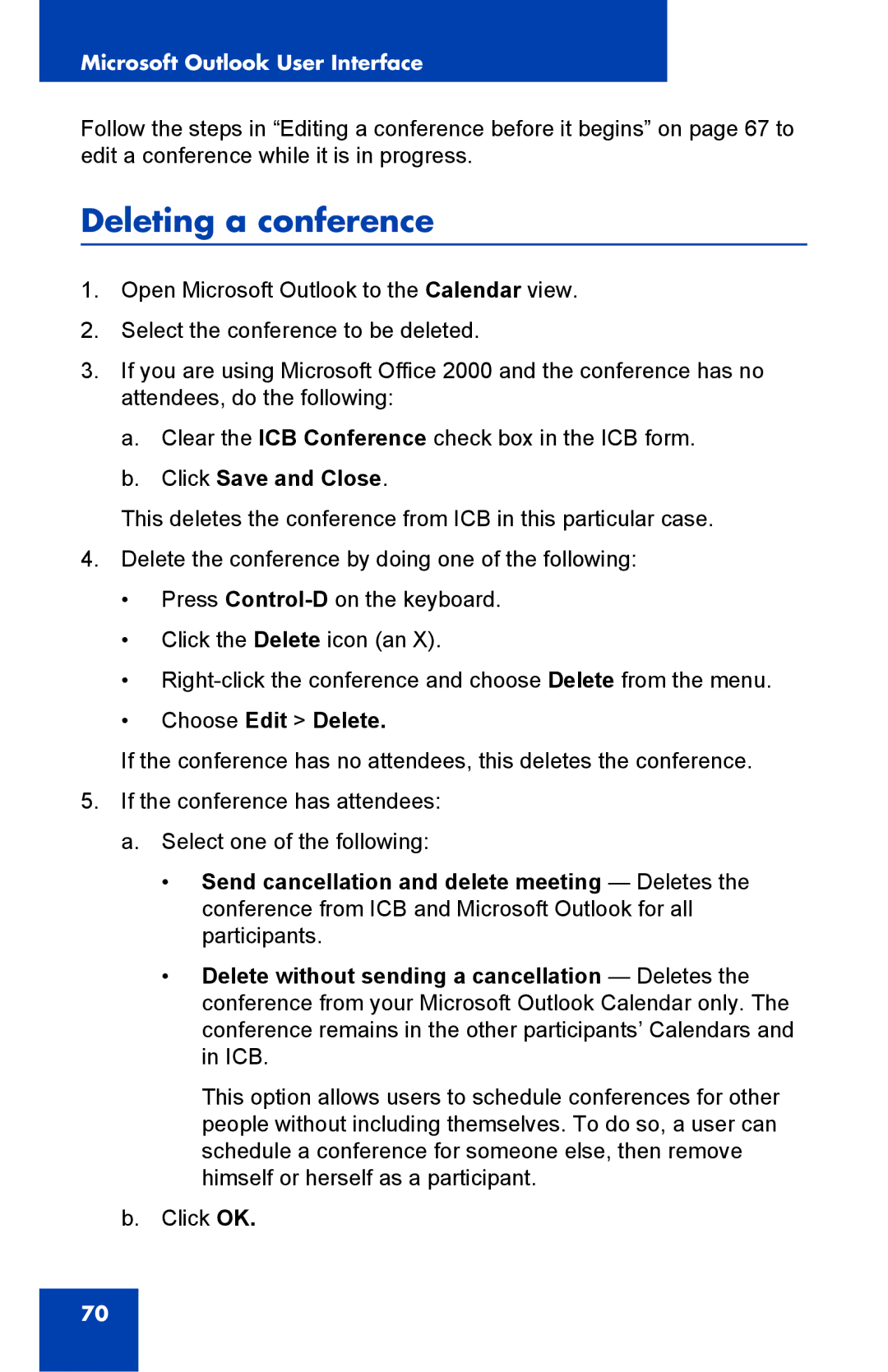Microsoft Outlook User Interface
Follow the steps in “Editing a conference before it begins” on page 67 to edit a conference while it is in progress.
Deleting a conference
1.Open Microsoft Outlook to the Calendar view.
2.Select the conference to be deleted.
3.If you are using Microsoft Office 2000 and the conference has no attendees, do the following:
a.Clear the ICB Conference check box in the ICB form.
b.Click Save and Close.
This deletes the conference from ICB in this particular case.
4.Delete the conference by doing one of the following:
•Press
•Click the Delete icon (an X).
•
•Choose Edit > Delete.
If the conference has no attendees, this deletes the conference.
5.If the conference has attendees:
a.Select one of the following:
•Send cancellation and delete meeting — Deletes the conference from ICB and Microsoft Outlook for all participants.
•Delete without sending a cancellation — Deletes the conference from your Microsoft Outlook Calendar only. The conference remains in the other participants’ Calendars and in ICB.
This option allows users to schedule conferences for other people without including themselves. To do so, a user can schedule a conference for someone else, then remove himself or herself as a participant.
b.Click OK.
70