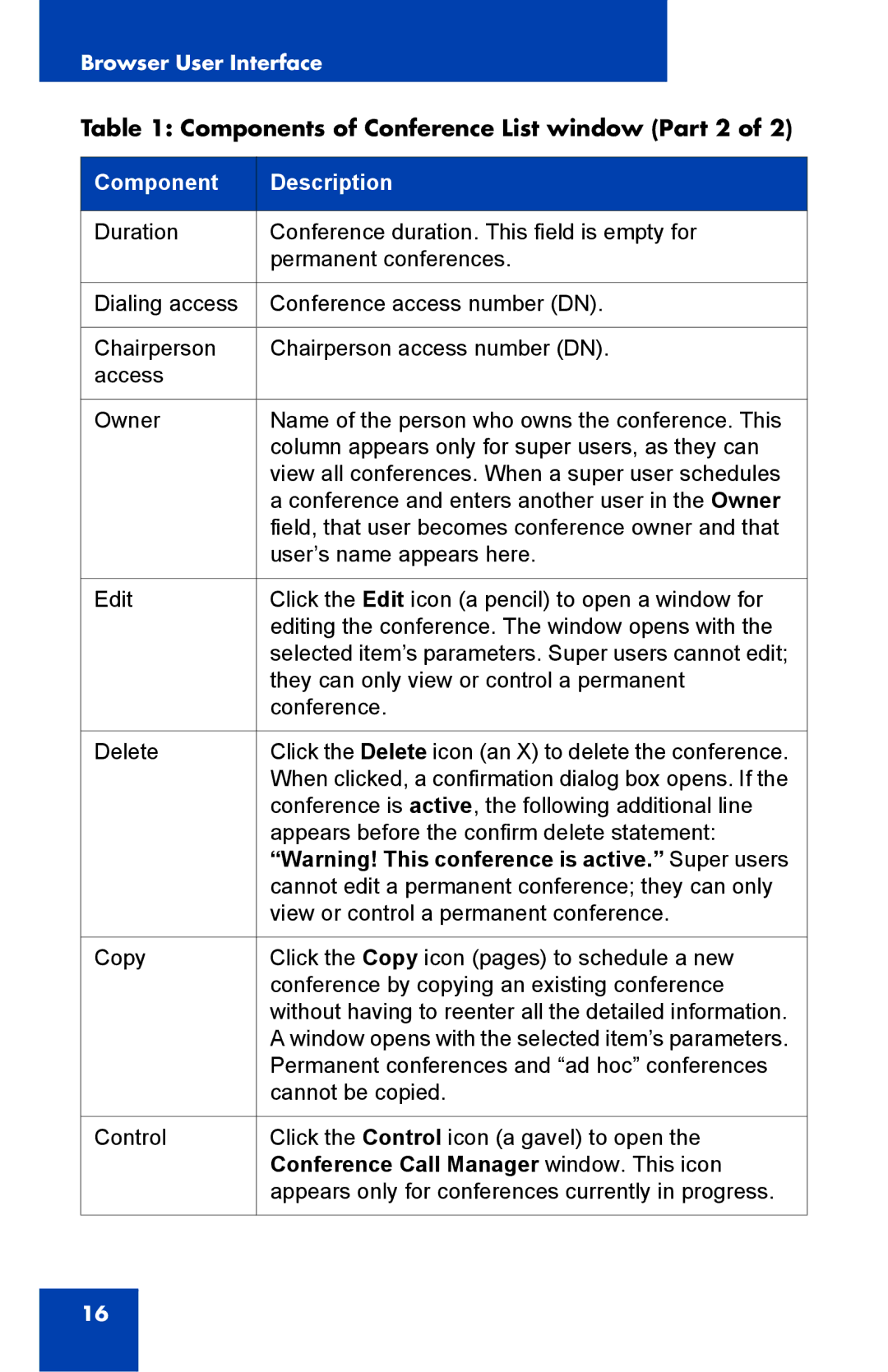Browser User Interface
Table 1: Components of Conference List window (Part 2 of 2)
Component | Description |
|
|
Duration | Conference duration. This field is empty for |
| permanent conferences. |
|
|
Dialing access | Conference access number (DN). |
|
|
Chairperson | Chairperson access number (DN). |
access |
|
|
|
Owner | Name of the person who owns the conference. This |
| column appears only for super users, as they can |
| view all conferences. When a super user schedules |
| a conference and enters another user in the Owner |
| field, that user becomes conference owner and that |
| user’s name appears here. |
|
|
Edit | Click the Edit icon (a pencil) to open a window for |
| editing the conference. The window opens with the |
| selected item’s parameters. Super users cannot edit; |
| they can only view or control a permanent |
| conference. |
|
|
Delete | Click the Delete icon (an X) to delete the conference. |
| When clicked, a confirmation dialog box opens. If the |
| conference is active, the following additional line |
| appears before the confirm delete statement: |
| “Warning! This conference is active.” Super users |
| cannot edit a permanent conference; they can only |
| view or control a permanent conference. |
|
|
Copy | Click the Copy icon (pages) to schedule a new |
| conference by copying an existing conference |
| without having to reenter all the detailed information. |
| A window opens with the selected item’s parameters. |
| Permanent conferences and “ad hoc” conferences |
| cannot be copied. |
|
|
Control | Click the Control icon (a gavel) to open the |
| Conference Call Manager window. This icon |
| appears only for conferences currently in progress. |
|
|
16