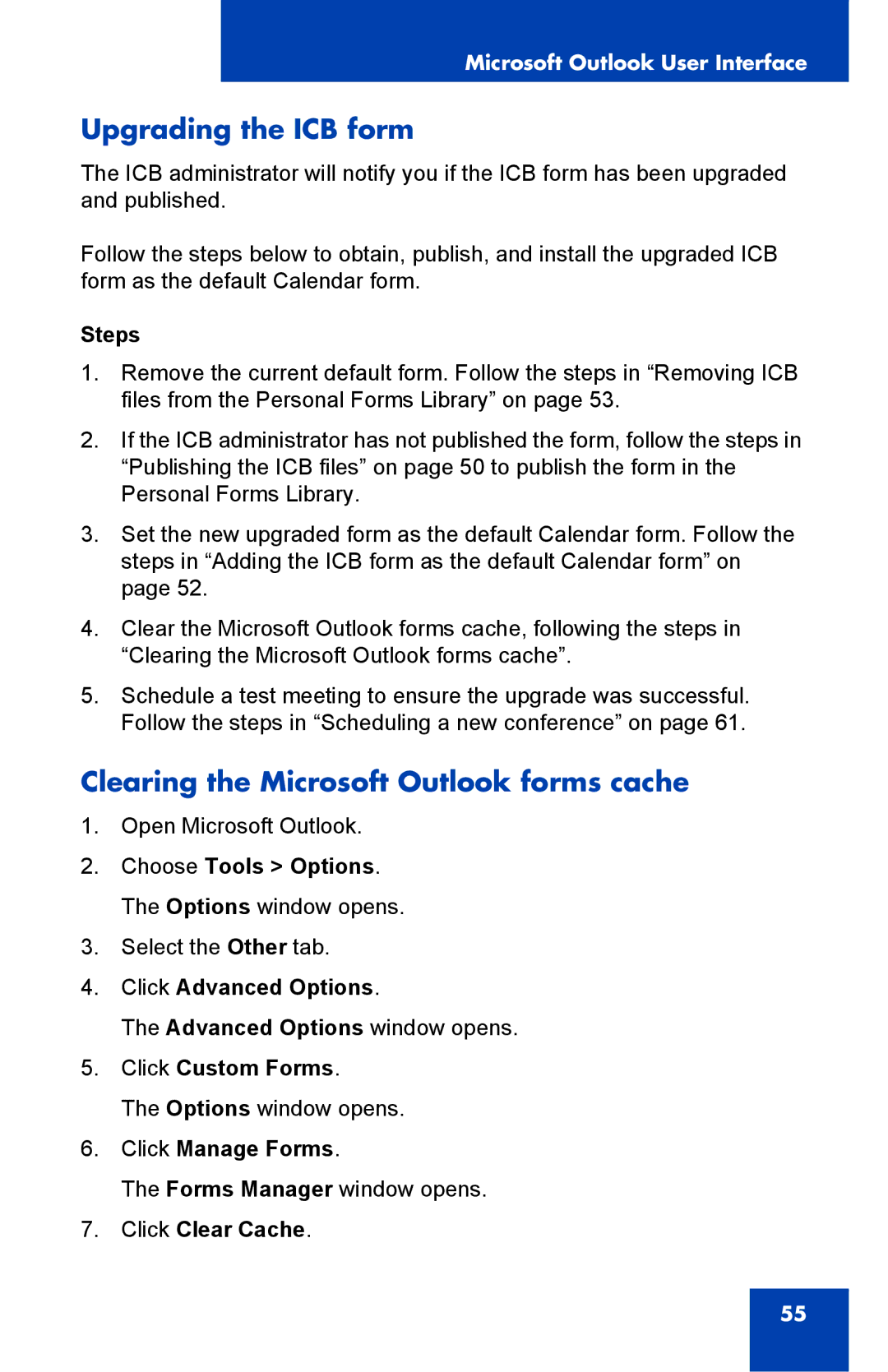Microsoft Outlook User Interface
Upgrading the ICB form
The ICB administrator will notify you if the ICB form has been upgraded and published.
Follow the steps below to obtain, publish, and install the upgraded ICB form as the default Calendar form.
Steps
1.Remove the current default form. Follow the steps in “Removing ICB files from the Personal Forms Library” on page 53.
2.If the ICB administrator has not published the form, follow the steps in “Publishing the ICB files” on page 50 to publish the form in the Personal Forms Library.
3.Set the new upgraded form as the default Calendar form. Follow the steps in “Adding the ICB form as the default Calendar form” on page 52.
4.Clear the Microsoft Outlook forms cache, following the steps in “Clearing the Microsoft Outlook forms cache”.
5.Schedule a test meeting to ensure the upgrade was successful. Follow the steps in “Scheduling a new conference” on page 61.
Clearing the Microsoft Outlook forms cache
1.Open Microsoft Outlook.
2.Choose Tools > Options. The Options window opens.
3.Select the Other tab.
4.Click Advanced Options.
The Advanced Options window opens.
5.Click Custom Forms.
The Options window opens.
6.Click Manage Forms.
The Forms Manager window opens.
7.Click Clear Cache.
55