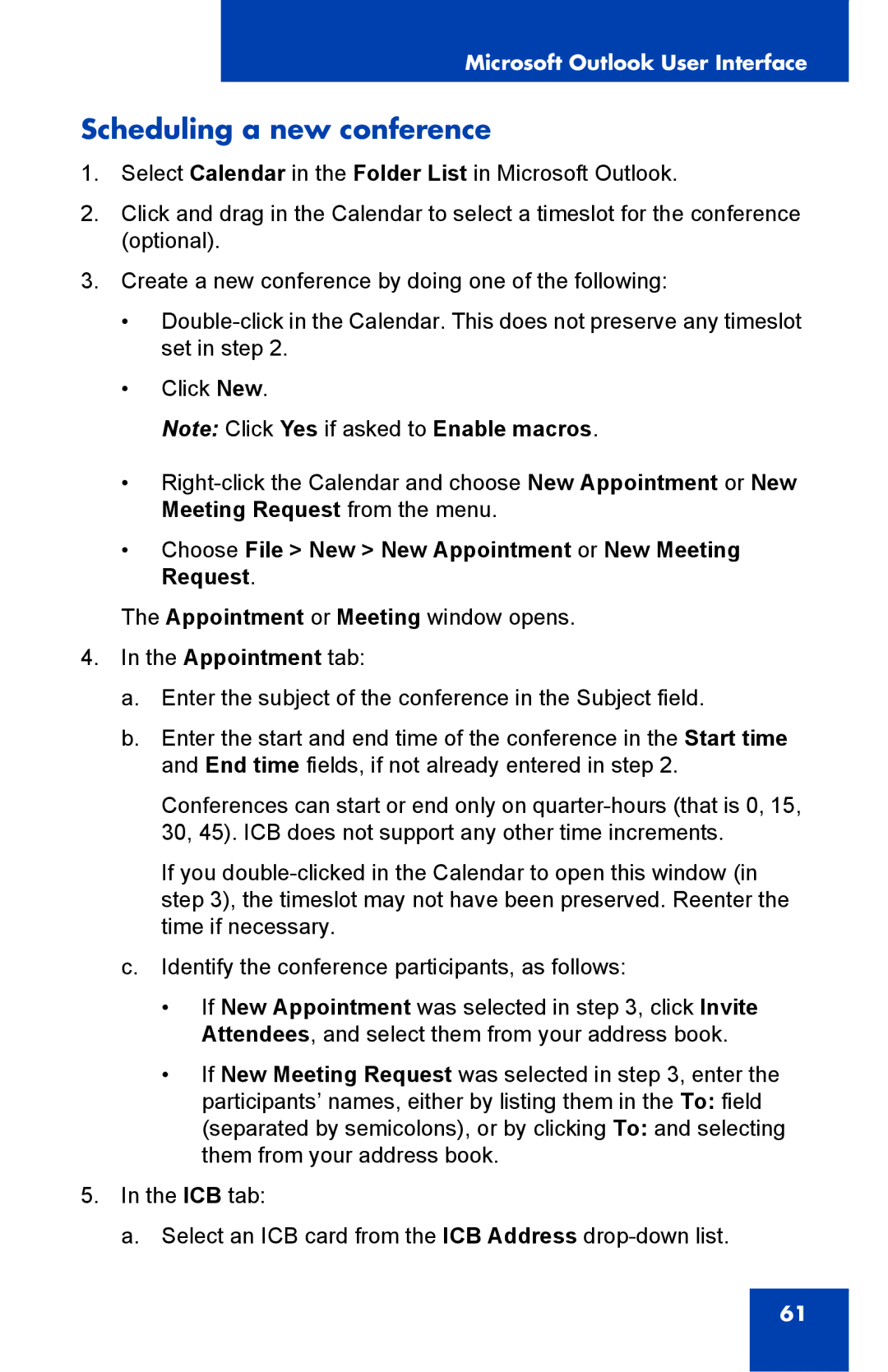Microsoft Outlook User Interface
Scheduling a new conference
1.Select Calendar in the Folder List in Microsoft Outlook.
2.Click and drag in the Calendar to select a timeslot for the conference (optional).
3.Create a new conference by doing one of the following:
•
•Click New.
Note: Click Yes if asked to Enable macros.
•
•Choose File > New > New Appointment or New Meeting Request.
The Appointment or Meeting window opens.
4.In the Appointment tab:
a.Enter the subject of the conference in the Subject field.
b.Enter the start and end time of the conference in the Start time and End time fields, if not already entered in step 2.
Conferences can start or end only on
If you
c.Identify the conference participants, as follows:
•If New Appointment was selected in step 3, click Invite Attendees, and select them from your address book.
•If New Meeting Request was selected in step 3, enter the participants’ names, either by listing them in the To: field (separated by semicolons), or by clicking To: and selecting them from your address book.
5.In the ICB tab:
a.Select an ICB card from the ICB Address
61