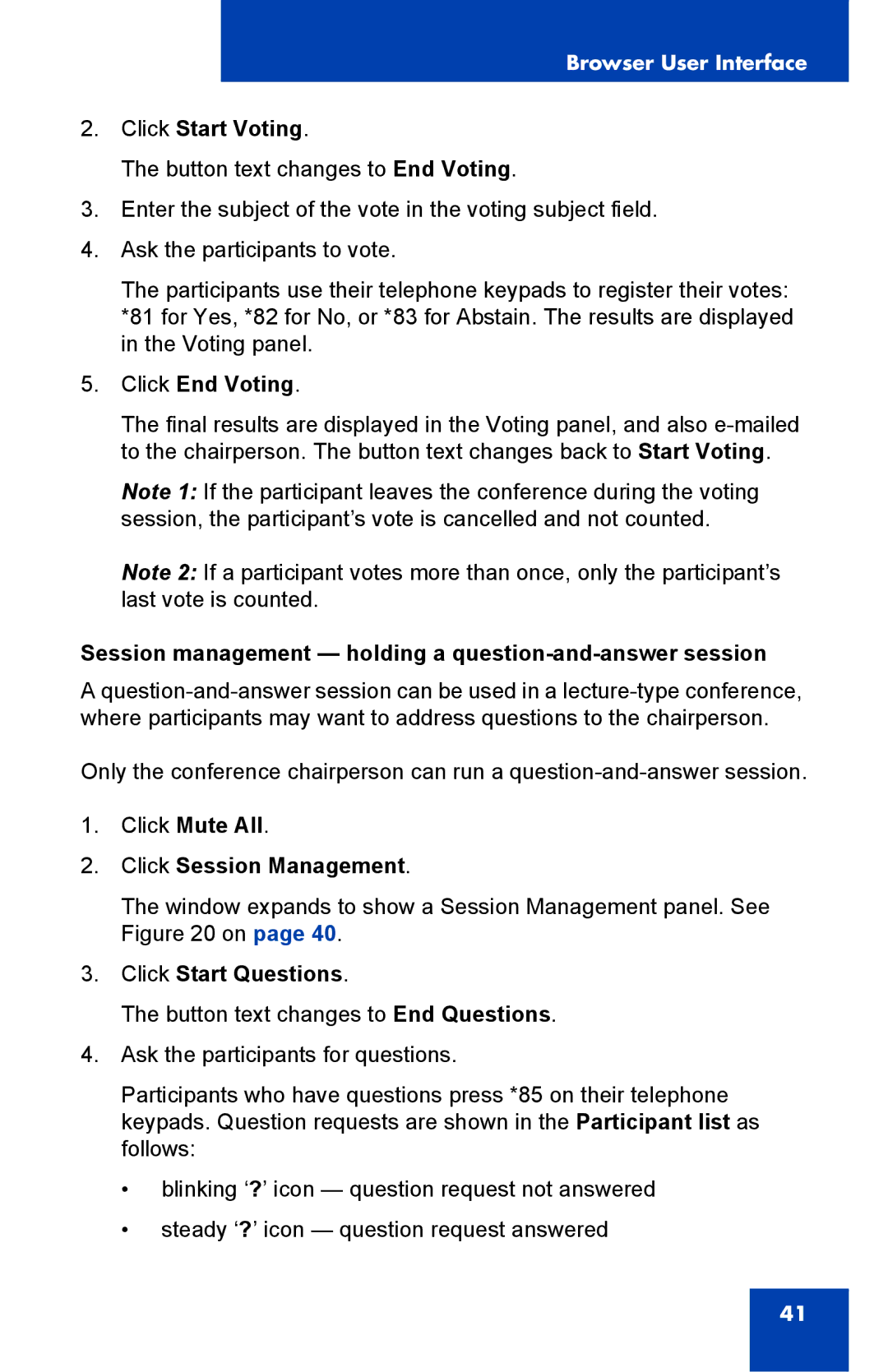Browser User Interface
2.Click Start Voting.
The button text changes to End Voting.
3.Enter the subject of the vote in the voting subject field.
4.Ask the participants to vote.
The participants use their telephone keypads to register their votes: *81 for Yes, *82 for No, or *83 for Abstain. The results are displayed in the Voting panel.
5.Click End Voting.
The final results are displayed in the Voting panel, and also
Note 1: If the participant leaves the conference during the voting session, the participant’s vote is cancelled and not counted.
Note 2: If a participant votes more than once, only the participant’s last vote is counted.
Session management — holding a question-and-answer session
A
Only the conference chairperson can run a
1.Click Mute All.
2.Click Session Management.
The window expands to show a Session Management panel. See Figure 20 on page 40.
3.Click Start Questions.
The button text changes to End Questions.
4.Ask the participants for questions.
Participants who have questions press *85 on their telephone keypads. Question requests are shown in the Participant list as follows:
•blinking ‘?’ icon — question request not answered
•steady ‘?’ icon — question request answered
41