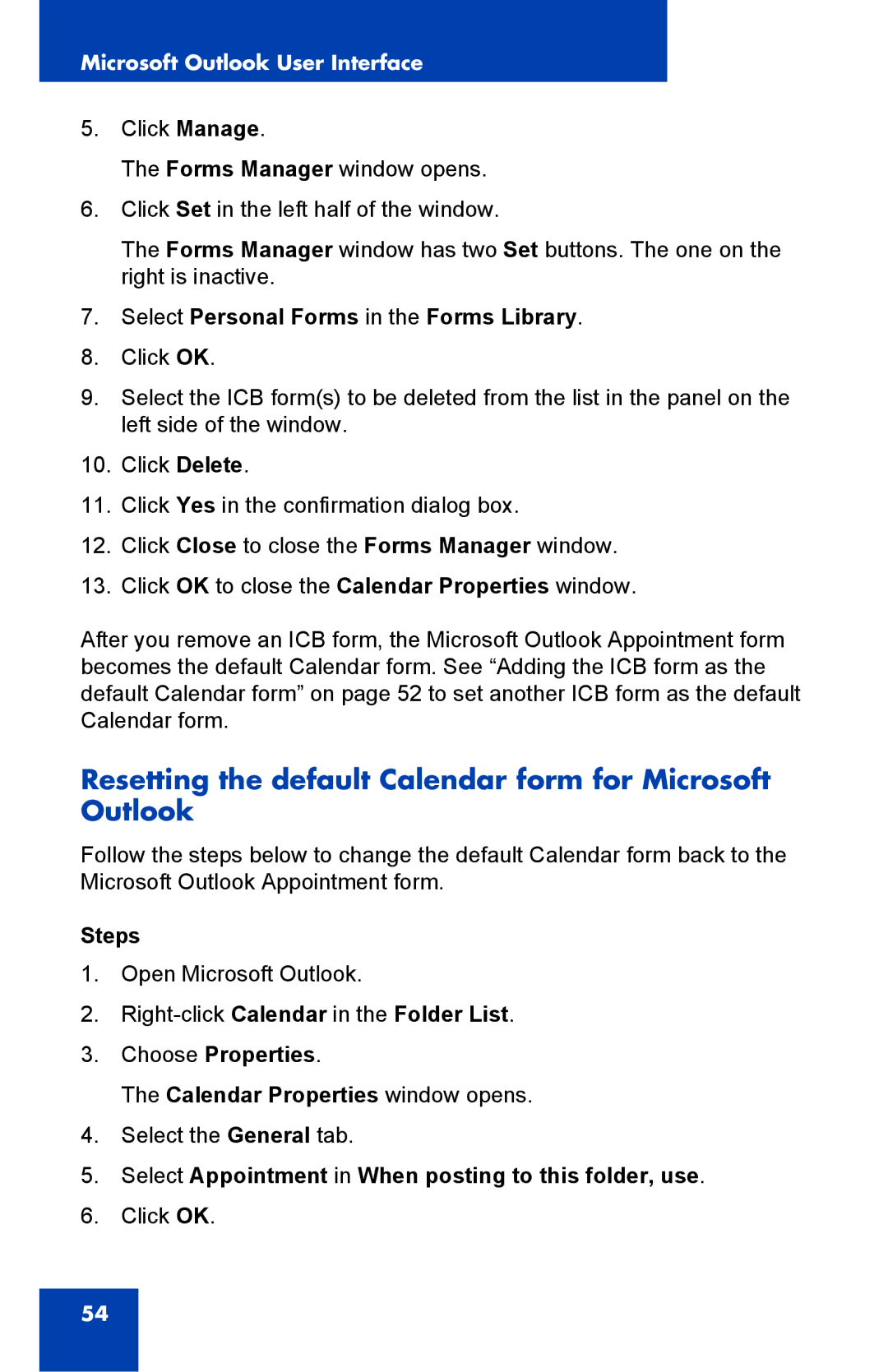Microsoft Outlook User Interface
5.Click Manage.
The Forms Manager window opens.
6.Click Set in the left half of the window.
The Forms Manager window has two Set buttons. The one on the right is inactive.
7.Select Personal Forms in the Forms Library.
8.Click OK.
9.Select the ICB form(s) to be deleted from the list in the panel on the left side of the window.
10.Click Delete.
11.Click Yes in the confirmation dialog box.
12.Click Close to close the Forms Manager window.
13.Click OK to close the Calendar Properties window.
After you remove an ICB form, the Microsoft Outlook Appointment form becomes the default Calendar form. See “Adding the ICB form as the default Calendar form” on page 52 to set another ICB form as the default Calendar form.
Resetting the default Calendar form for Microsoft Outlook
Follow the steps below to change the default Calendar form back to the Microsoft Outlook Appointment form.
Steps
1.Open Microsoft Outlook.
2.
3.Choose Properties.
The Calendar Properties window opens.
4.Select the General tab.
5.Select Appointment in When posting to this folder, use.
6.Click OK.
54