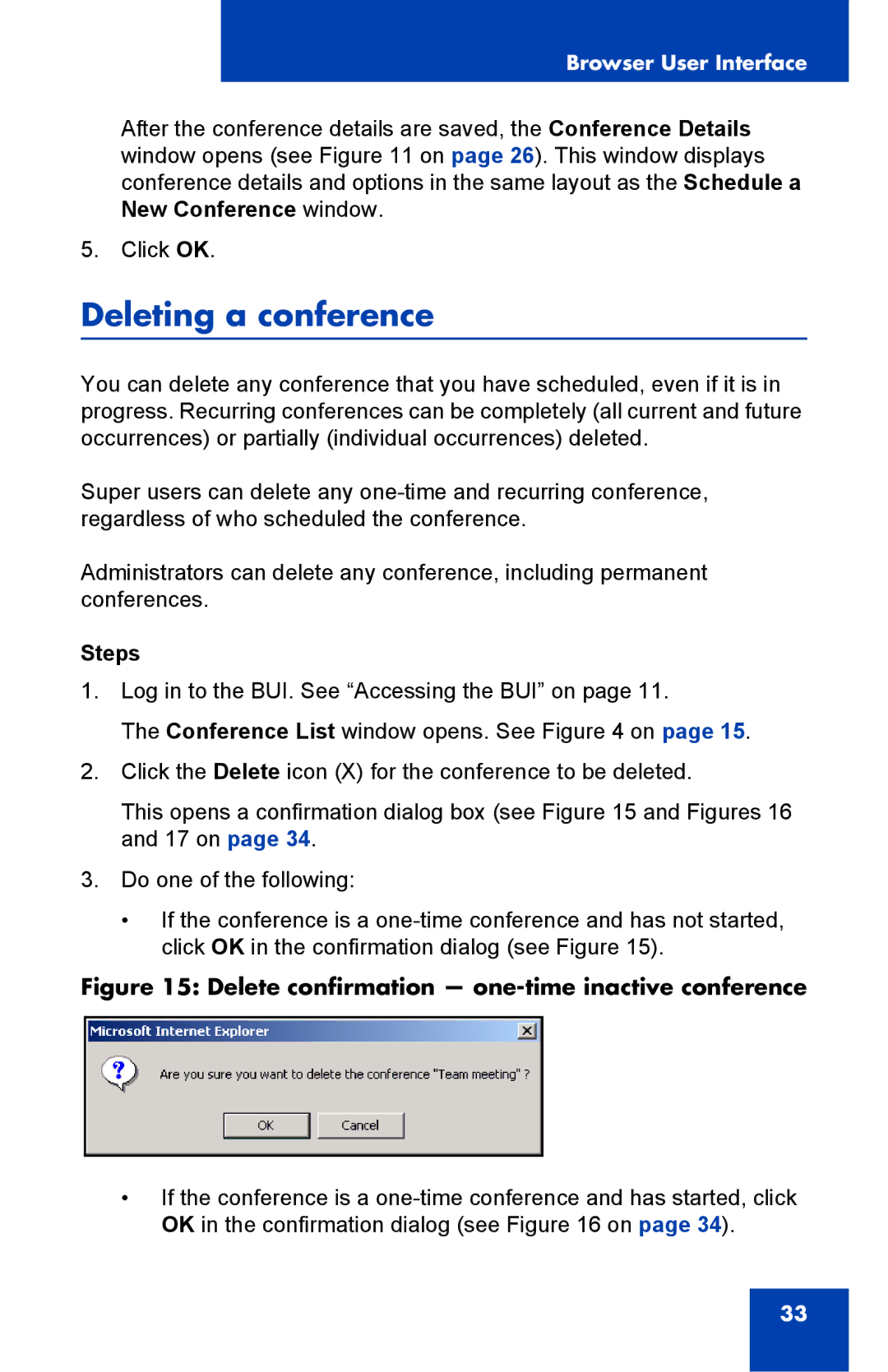Browser User Interface
After the conference details are saved, the Conference Details window opens (see Figure 11 on page 26). This window displays conference details and options in the same layout as the Schedule a New Conference window.
5. Click OK.
Deleting a conference
You can delete any conference that you have scheduled, even if it is in progress. Recurring conferences can be completely (all current and future occurrences) or partially (individual occurrences) deleted.
Super users can delete any
Administrators can delete any conference, including permanent conferences.
Steps
1.Log in to the BUI. See “Accessing the BUI” on page 11.
The Conference List window opens. See Figure 4 on page 15.
2.Click the Delete icon (X) for the conference to be deleted.
This opens a confirmation dialog box (see Figure 15 and Figures 16 and 17 on page 34.
3.Do one of the following:
•If the conference is a
Figure 15: Delete confirmation — one-time inactive conference
•If the conference is a
33